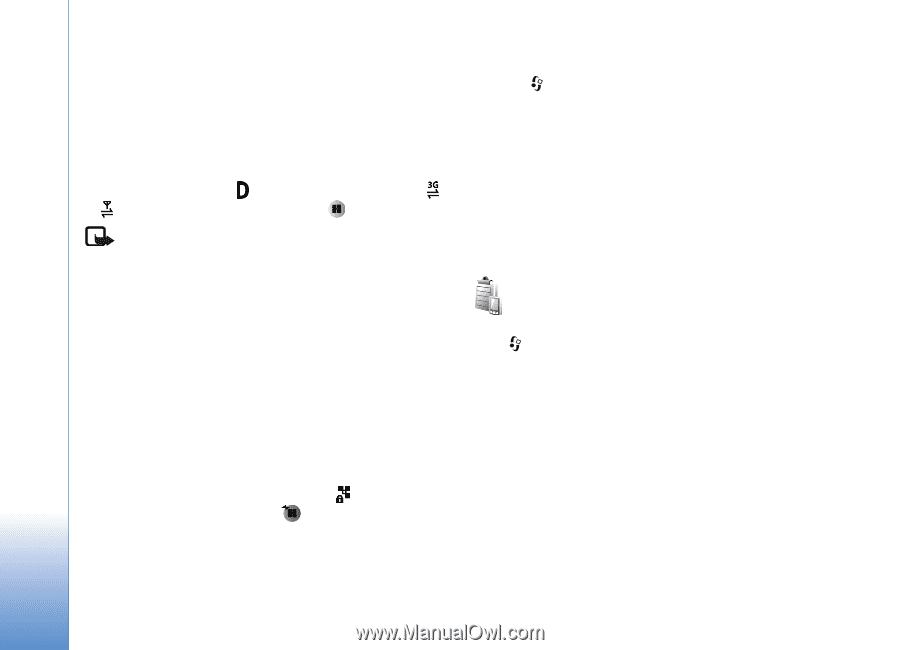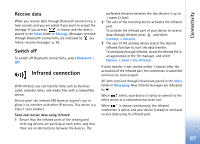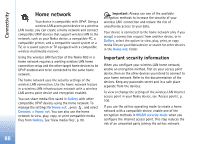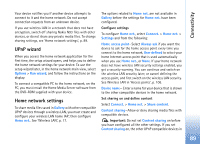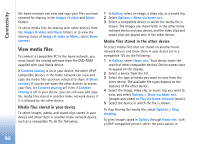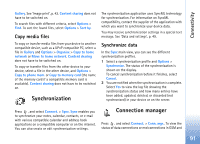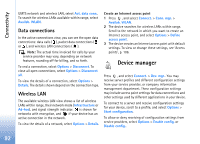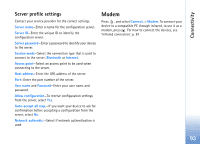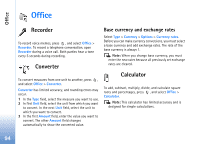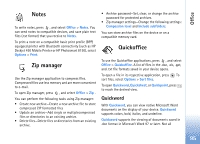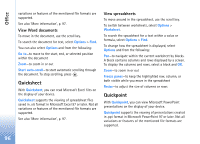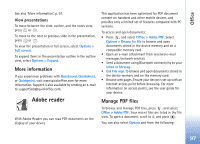Nokia N93 User Guide - Page 92
Data connections, Wireless LAN, Device manager
 |
View all Nokia N93 manuals
Add to My Manuals
Save this manual to your list of manuals |
Page 92 highlights
Connectivity UMTS network and wireless LAN, select Act. data conn.. To search for wireless LANs available within range, select Availab. WLAN. Data connections In the active connections view, you can see the open data connections: data calls ( ), packet data connections ( or ), and wireless LAN connections ( ). Note: The actual time invoiced for calls by your service provider may vary, depending on network features, rounding off for billing, and so forth. To end a connection, select Options > Disconnect. To close all open connections, select Options > Disconnect all. To view the details of a connection, select Options > Details. The details shown depend on the connection type. Wireless LAN The available wireless LAN view shows a list of wireless LANs within range, their network mode (Infrastructure or Ad-hoc), and signal strength indicator. is shown for networks with encryption, and if your device has an active connection in the network. To view the details of a network, select Options > Details. Create an Internet access point 1 Press , and select Connect. > Conn. mgr. > Availab. WLAN. 2 The device searches for wireless LANs within range. Scroll to the network in which you want to create an Internet access point, and select Options > Define access point. 3 The device creates an Internet access point with default settings. To view or change these settings, see 'Access points', p. 106. Device manager Press , and select Connect. > Dev. mgr.. You may receive server profiles and different configuration settings from your service provider, or company information management department. These configuration settings may include access point settings for data connections and other settings used by different applications in your device. To connect to a server and receive configuration settings for your device, scroll to a profile, and select Options > Start configuration. To allow or deny receiving of configuration settings from service providers, select Options > Enable config. or Disable config.. 92