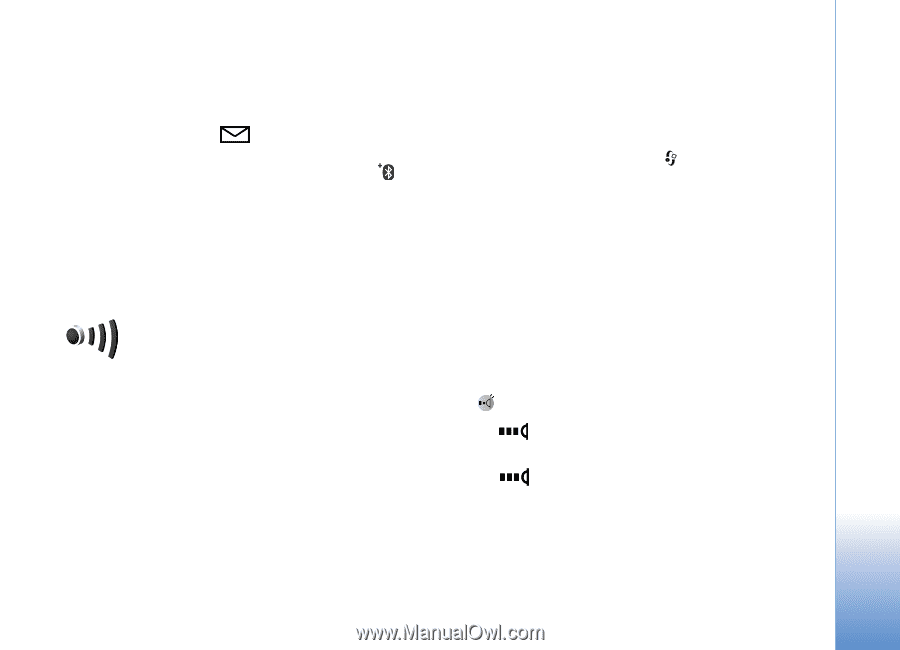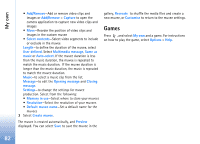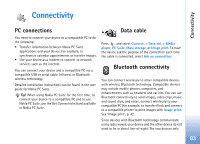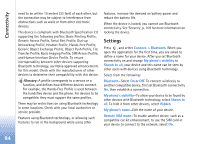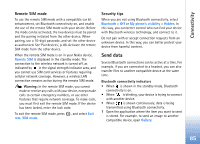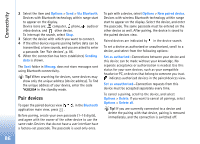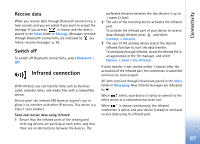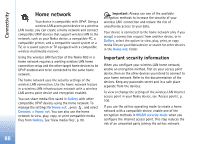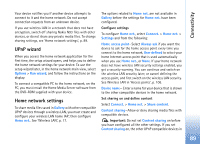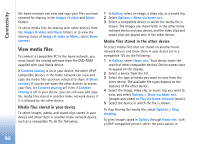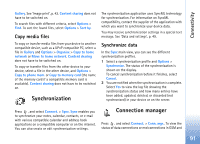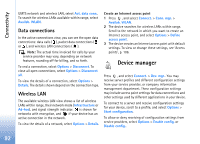Nokia N93 User Guide - Page 87
Receive data, Switch off, Infrared connection
 |
View all Nokia N93 manuals
Add to My Manuals
Save this manual to your list of manuals |
Page 87 highlights
Connectivity Receive data When you receive data through Bluetooth connectivity, a tone sounds, and you are asked if you want to accept the message. If you accept, is shown, and the item is placed in the Inbox folder in Messag.. Messages received through Bluetooth connectivity are indicated by . See 'Inbox-receive messages', p. 49. Switch off To switch off Bluetooth connectivity, select Bluetooth > Off. Infrared connection With infrared, you can transfer data such as business cards, calendar notes, and media files with a compatible device. Do not point the infrared (IR) beam at anyone's eye or allow it to interfere with other IR devices. This device is a Class 1 laser product. Send and receive data using infrared 1 Ensure that the infrared ports of the sending and receiving devices are pointing at each other, and that there are no obstructions between the devices. The preferable distance between the two devices is up to 1 meter (3 feet). 2 The user of the receiving device activates the infrared port. To activate the infrared port of your device to receive data through infrared, press , and select Connect. > Infrared. 3 The user of the sending device selects the desired infrared function to start the data transfer. To send data through infrared, locate the desired file in an application or the file manager, and select Options > Send > Via infrared. If data transfer is not started within 1 minute after the activation of the infrared port, the connection is cancelled and must be started again. All items received through infrared are placed in the Inbox folder in Messaging. New infrared messages are indicated by . When blinks, your device is trying to connect to the other device or a connection has been lost. When is shown continuously, the infrared connection is active, and your device is ready to send and receive data using its infrared port. 87