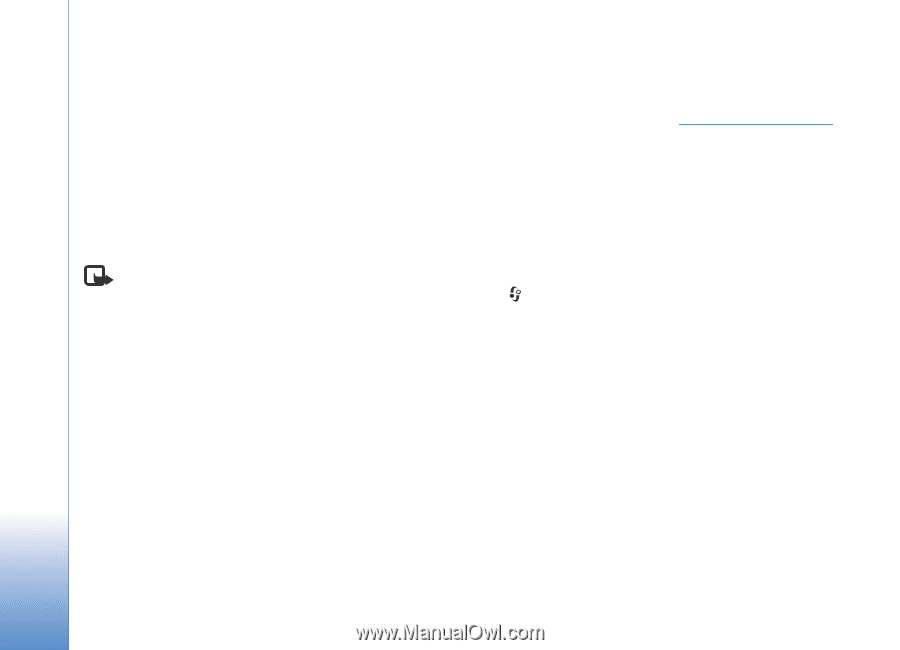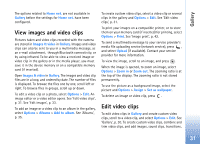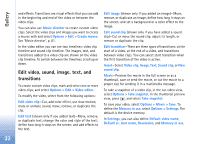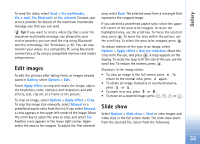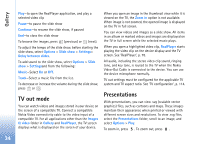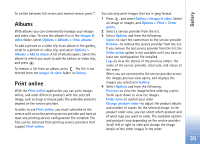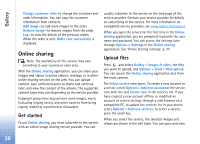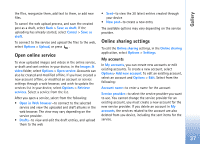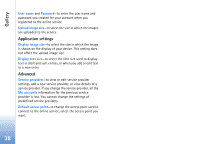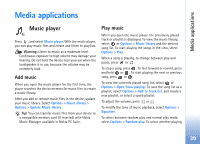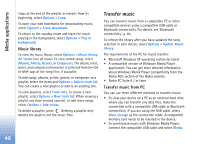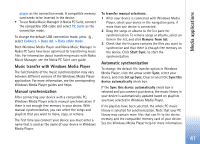Nokia N93 User Guide - Page 36
Online sharing, Get started, Upload files - for sale
 |
View all Nokia N93 manuals
Add to My Manuals
Save this manual to your list of manuals |
Page 36 highlights
Gallery Change customer info-to change the customer and order information. You can copy the customer information from contacts. Add image-to add more images to the order Remove image-to remove images from the order Log-to view the details of the previous orders. When the order is sent, Order sent successfully is displayed. Online sharing Note: The availability of this service may vary according to your country or sales area. With the Online sharing application, you can share your images and videos in online albums, weblogs, or in other online sharing services on the web. You can upload content, save unfinished posts as drafts and continue later, and view the content of the albums. The supported content types may vary depending on the service provider. Copyright protections may prevent some images, music (including ringing tones), and other content from being copied, modified, transferred or forwarded. Get started To use Online sharing, you must subscribe to the service with an online image sharing service provider. You can usually subscribe to the service on the web page of the service provider. Contact your service provider for details on subscribing to the service. For more information on compatible service providers, see www.nokia.com/support. When you open the service for the first time in the Online sharing application, you are prompted to provide the user name and password. You can access the settings later through Options > Settings in the Online sharing application. See 'Online sharing settings', p. 37. Upload files Press , and select Gallery > Images & video, the files you want to upload, and Options > Send > Web upload. You can access the Online sharing application also from the main camera. The Select service view opens. To create a new account to a service, select Options > Add new account or the service icon with the text Create new in the services list. If you have created a new account offline, or modified an account or service settings through a web browser on a compatible PC, to update the services list in your device, select Options > Retrieve services. To select a service, press the scroll key. When you select the service, the selected images and videos are shown in the edit state. You can open and view 36