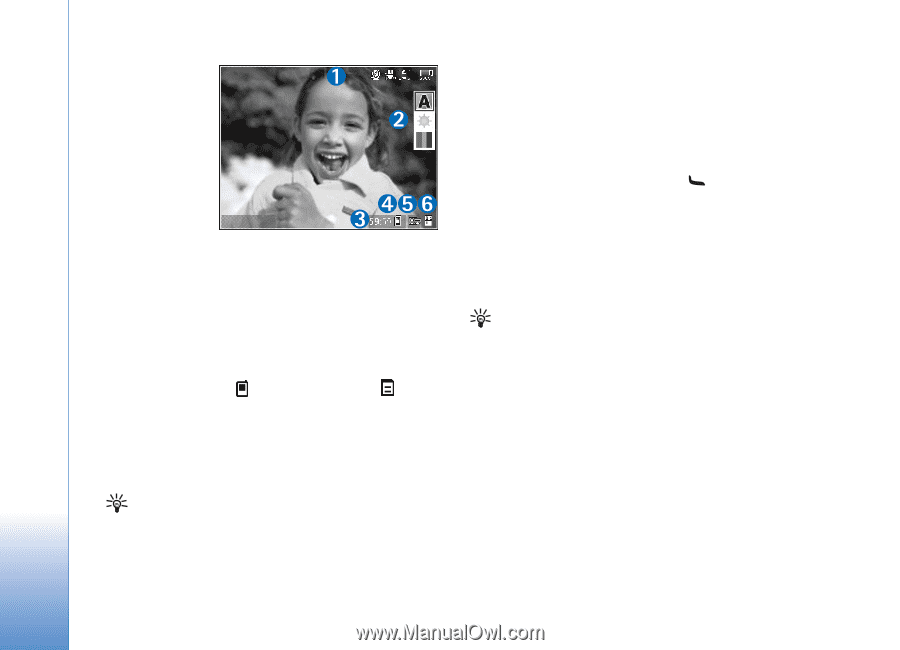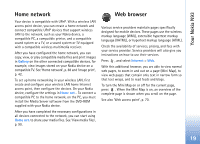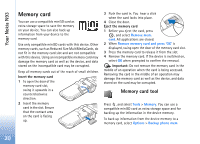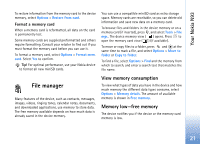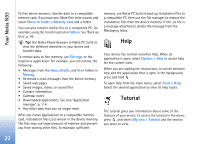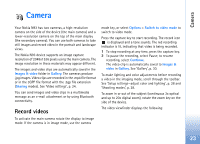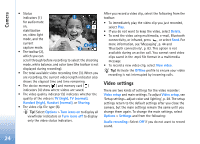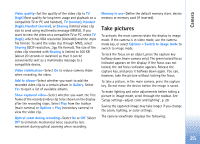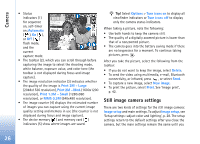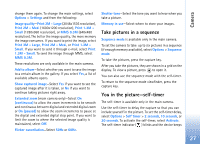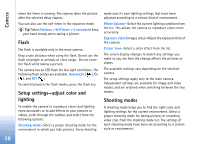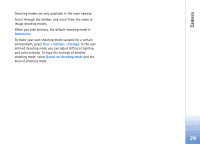Nokia N93 User Guide - Page 24
Video settings, Handset normal
 |
View all Nokia N93 manuals
Add to My Manuals
Save this manual to your list of manuals |
Page 24 highlights
Camera • Status indicators (1) ExEixtit for audio mute on, stabilization on, video light mode, and the current capture mode. OOppttiioonnss • The toolbar (2), which you can scroll through before recording to select the shooting mode, white balance, and color tone (the toolbar is not displayed during recording). • The total available video recording time (3). When you are recording, the current video length indicator also shows the elapsed time and time remaining. • The device memory ( ) and memory card ( ) indicators (4) show where videos are saved. • The video quality indicator (5) indicates whether the quality of the video is TV (high), TV (normal), Handset (high), Handset (normal), or Sharing. • The video clip file type (6). Tip! Select Options > Turn icons on to display all viewfinder indicators or Turn icons off to display only the video status indicators. After you record a video clip, select the following from the toolbar: • To immediately play the video clip you just recorded, select Play. • If you do not want to keep the video, select Delete. • To send the video using multimedia, e-mail, Bluetooth connectivity, or infrared, press , or select Send. For more information, see 'Messaging', p. 44 and 'Bluetooth connectivity', p. 83. This option is not available during an active call. You cannot send video clips saved in the .mp4 file format in a multimedia message. • To record a new video clip, select New video. Tip! Activate the Offline profile to ensure your video recording is not interrupted by incoming calls. Video settings There are two kinds of settings for the video recorder: Video setup and main settings. To adjust Video setup, see 'Setup settings-adjust color and lighting', p. 28. The setup settings return to the default settings after you close the camera, but the main settings remain the same until you change them again. To change the main settings, select Options > Settings and from the following: Audio recording-Select Off if you do not want to record sound. 24