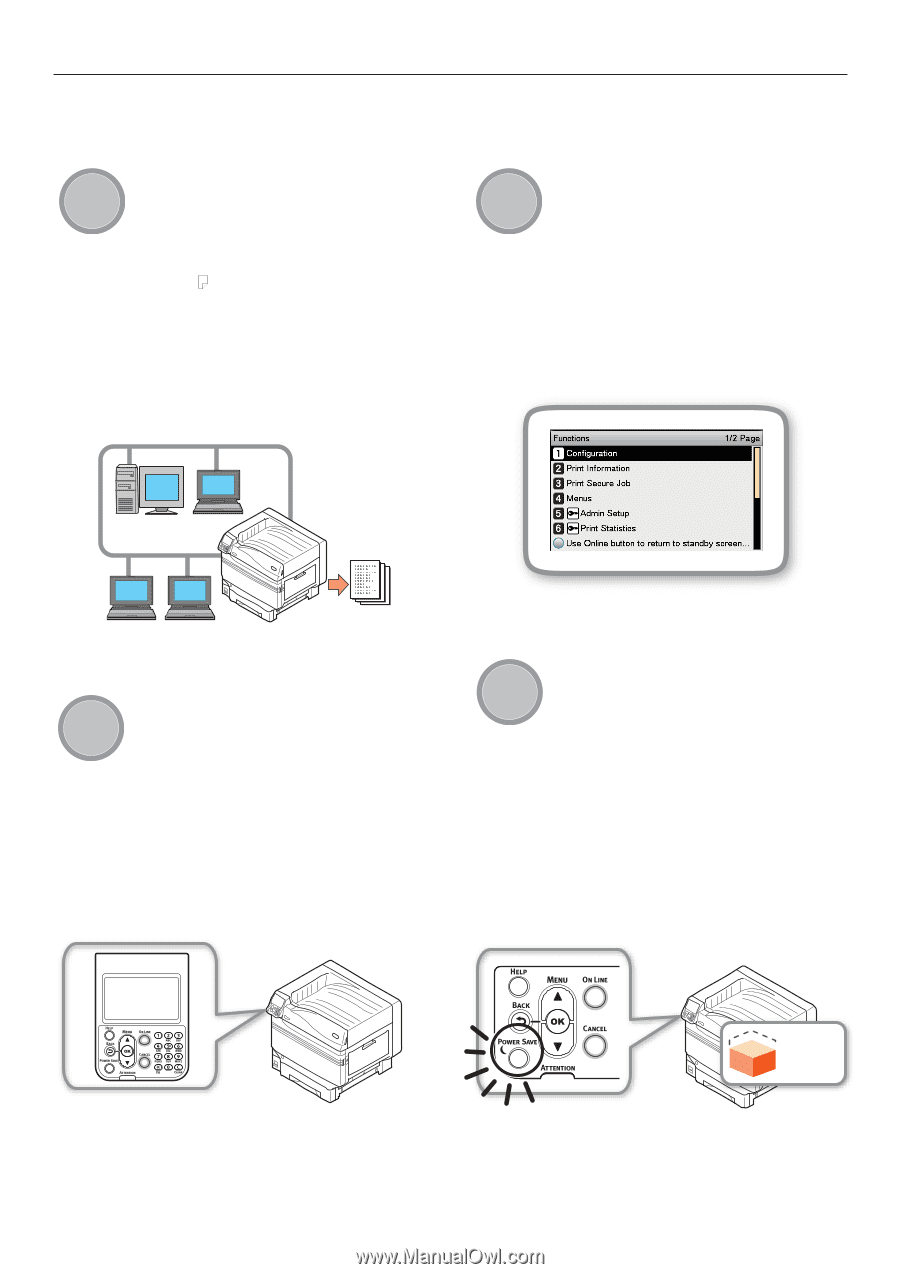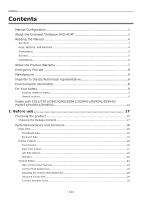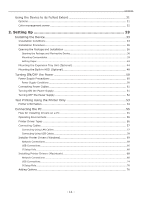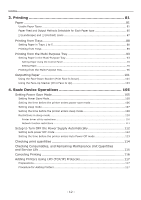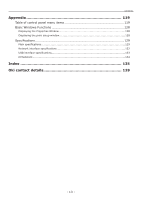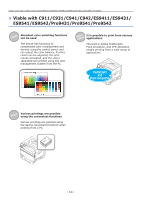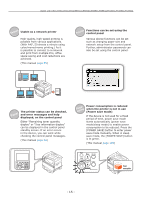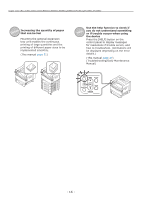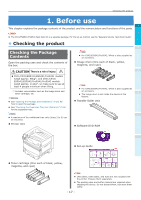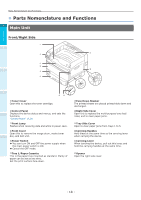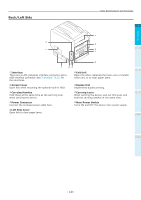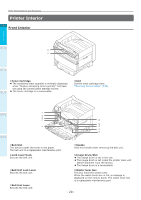Oki C942 C911dn/C931dn/C931DP/C941dn/C941DP/C942 Basic Users Guide - English - Page 15
Network, Panel, Function, Power, saving, Functions can be set using
 |
View all Oki C942 manuals
Add to My Manuals
Save this manual to your list of manuals |
Page 15 highlights
Viable with C911/C931/C941/C942/ES9411/ES9431/ES9541/ES9542/Pro9431/Pro9541/Pro9542 /FUXPSL Usable as a network printer High-quality, high-speed printing is possible from various applications. (With A4 , 50 sheets a minute using color/monochrome printing.) As it is possible to connect to a network and print from multiple PCs, office space saving and cost reductions are achieved. (This manual page 55) 'VODUJPO Functions can be set using the control panel Various device functions can be set such as changing paper size and network setup from the control panel. Further, administrator passwords can also be set using the control panel. 1BOFM The printer status can be checked, and error messages and help displayed, on the control panel Either "Remaining toner quantity display" or "Tray information display" can be displayed in the control panel standby screen. If an error occurs in the device, you can work while checking the control panel messages. (This manual page 24) 1TPBXWFJOSH Power consumption is reduced when the printer is not in use (Power save mode) If the device is not used for a fixed period of time, power save mode starts automatically (power save mode/sleep mode) to enable power consumption to be reduced. Press the [POWER SAVE] button to enter power save mode manually. When in sleep save mode, the [POWER SAVE] button is lit green. (This manual page 105) Power consumption - 15 -