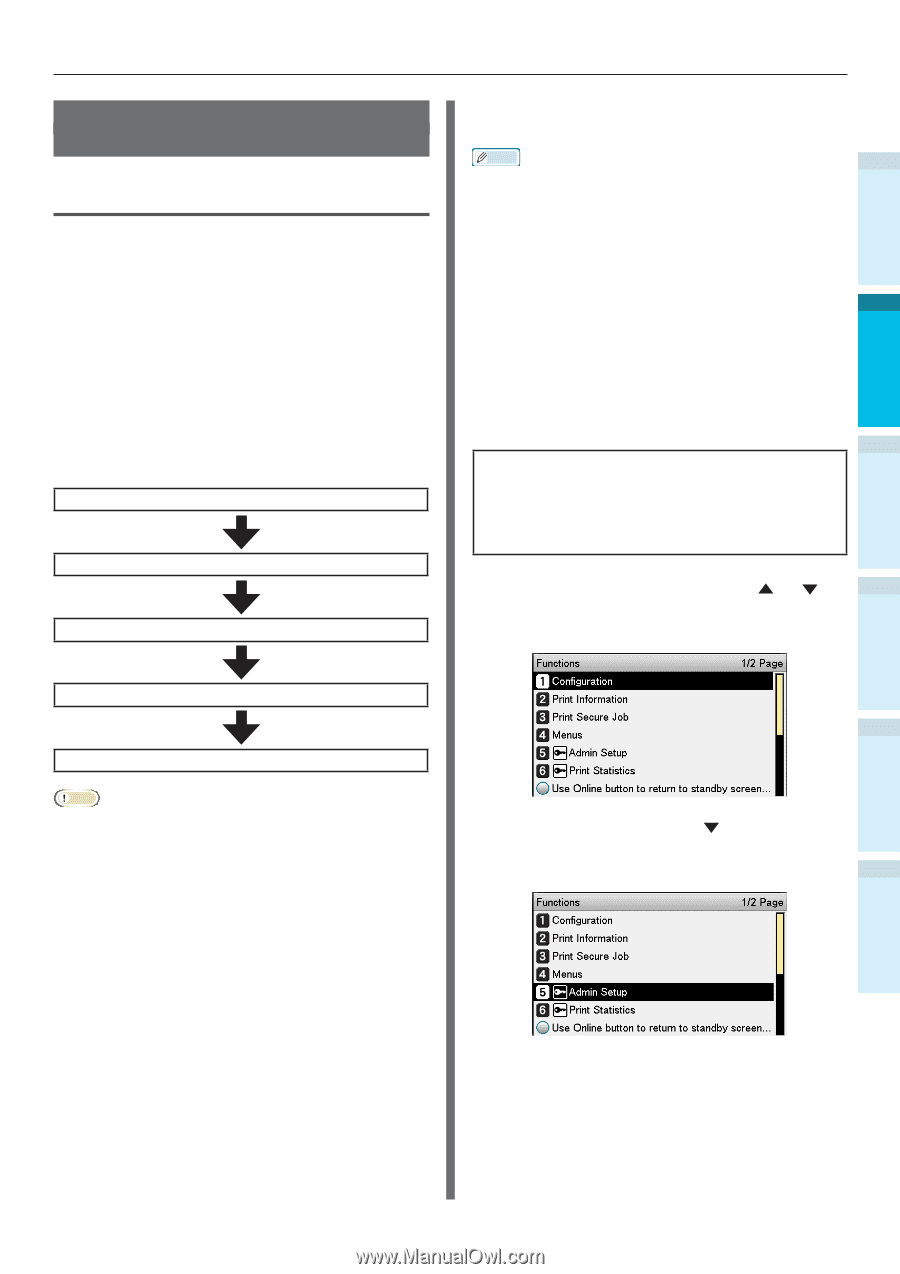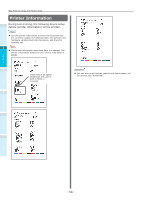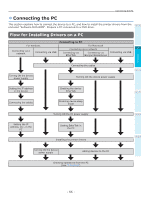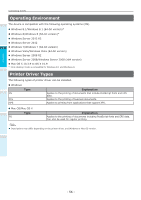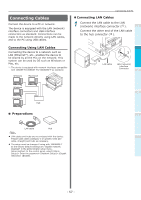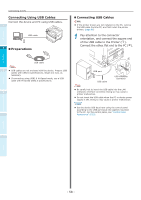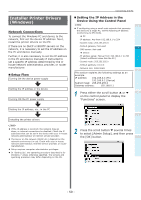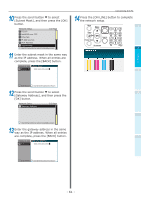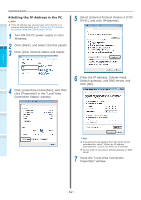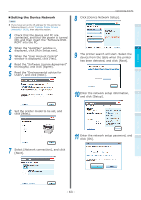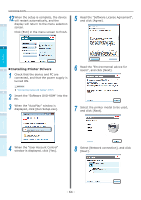Oki C942 C911dn/C931dn/C931DP/C941dn/C941DP/C942 Basic Users Guide - English - Page 59
Installer Printer Drivers (Windows), Network Connections, Setup Flow, Setting the IP Address in
 |
View all Oki C942 manuals
Add to My Manuals
Save this manual to your list of manuals |
Page 59 highlights
Installer Printer Drivers (Windows) Network Connections To connect the Windows PC and device to the network, first set the device IP address. Next, install the printer drivers on the PC. If there are no DHCP or BOOTP servers on the network, it is necessary to set the IP address on the PC and device manually. Further, it is also necessary to set the IP address in the PC and device manually if instructed to set a specific IP address determined by the inhouse network administrator, provider, or router manufacturer. „„Setup Flow Turning ON the device power supply Setting the IP address in the device Turning ON the PC power supply Connecting the PC „„Setting the IP Address in the Device Using the Control Panel Memo 1 If configuring using a small scale network that connects the device to a single PC, set the following IP address (conforming to RFC1918). Before use PC --IP address: Any from 192.168.0.1 to 254 --Subnet mask: 255.255.255.0 --Default gateway: Not used --DNS server: Not used 2 Device Setting Up --IP address setup: Manual from 192.168.0.1 to 254 (Select a different value fom the PC.) --Subnet mask: 255.255.255.0 --Default gateway: 0.0.0.0 --Network size: Small scale 3 This section explains the following settings as an example. Printing IP address: 192.168.0.3 (PC) 192.168.0.2 (Device) Subnet mask: 255.255.255.0 Gateway address: 192.168.0.1 1 Press either the scroll button or on the control panel to display the 4 "Functions" screen. Basic Device Operations Setting the IP address, etc., in the PC Appendix Installing the printer drivers Note If the IP address is incorrect, the network may go down, or internet connections be disabled. Check the IP addresses that can be set in the device with your in-house network administrator or internet service provider. The server on the network (DHCP, etc.) depends on the network environment in use. Check with your in-house network administrator, internet service provider, or router manufacturer. Setup requires computer administrator privileges. In "Setting Up", the operating procedure described is for Windows 7 unless otherwise specified. The screens and operating procedure may differ depending on the OS. 2 Press the scroll button several times to select [Admin Setup], and then press the [OK] button. Index - 59 -