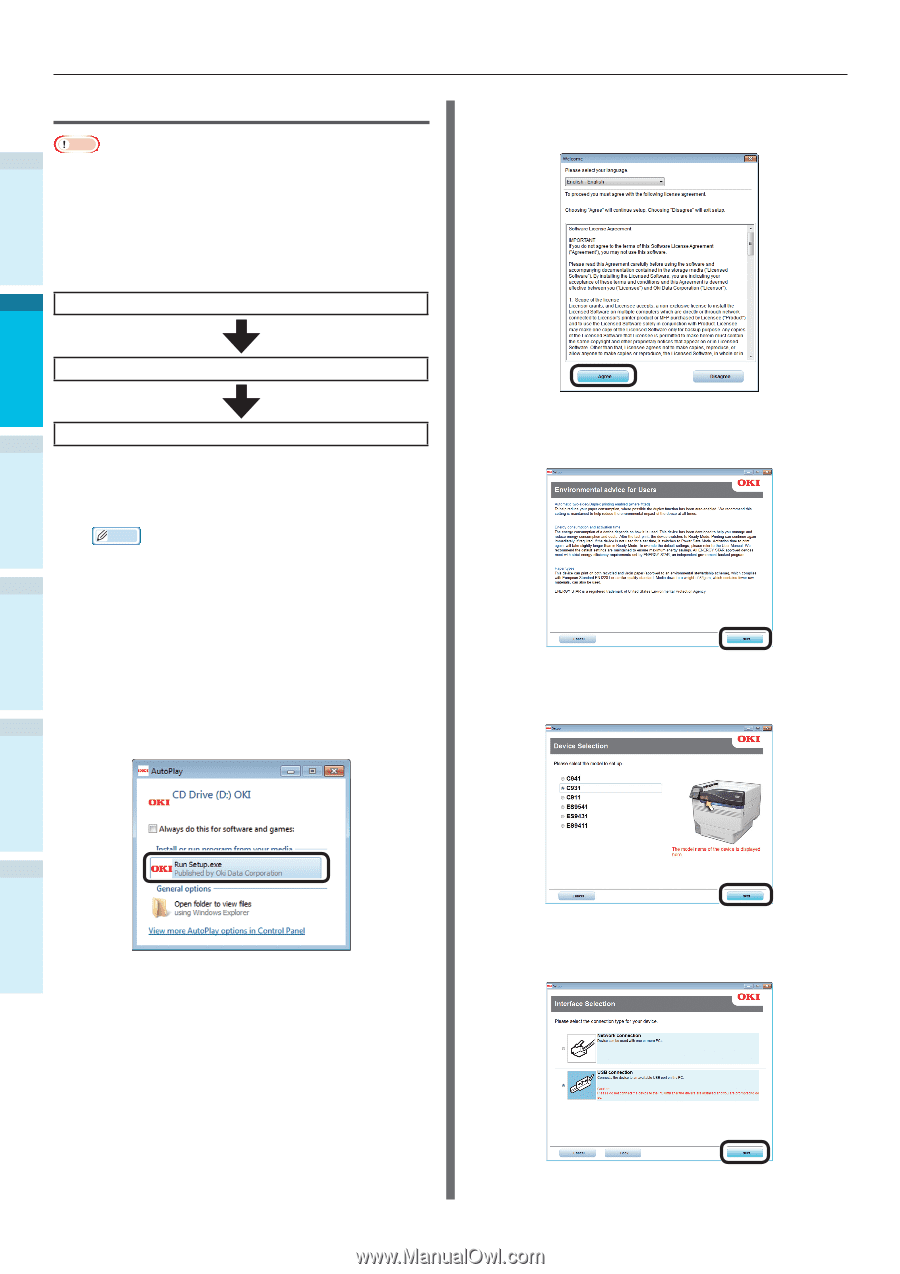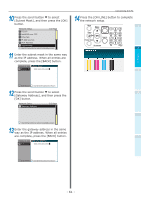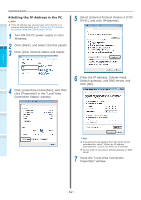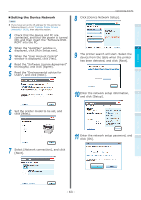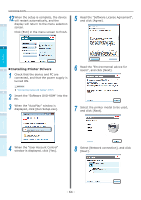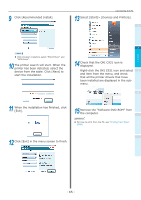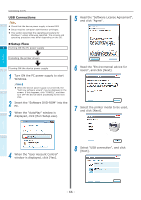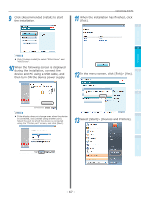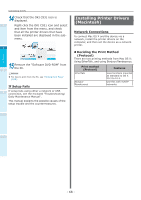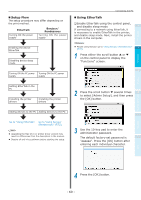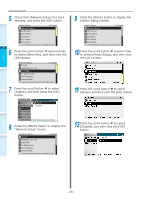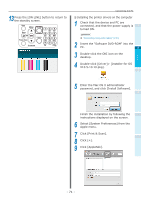Oki C942 C911dn/C931dn/C931DP/C941dn/C941DP/C942 Basic Users Guide - English - Page 66
USB Connections
 |
View all Oki C942 manuals
Add to My Manuals
Save this manual to your list of manuals |
Page 66 highlights
Before use Setting Up Printing Connecting the PC USB Connections Note 1 Check that the device power supply is turned OFF. Setup requires computer administrator privileges. This section described the operating procedure for Windows 7 unless otherwise specified. The screens and operating procedure may differ depending on the OS. „„Setup Flow 2 Turning ON the PC power supply 5 Read the "Software License Agreement", and click "Agree". Installing the printer drivers 3 Turning ON the device power supply 1 Turn ON the PC power supply to start Windows. Memo When the device power supply is turned ON, the "Add new software wizard" may be displayed in the 4 screen. If this happens, click "CANCEL", and then turn OFF the device beore proceeding to the next step. 2 Insert the "Software DVD-ROM" into the PC. 3 When the "AutoPlay" window is displayed, click [Run Setup.exe]. 6 Read the "Environmental advice for Users", and click [Next]. 7 Select the printer model to be used, and click [Next]. 4 When the "User Account Control" window is displayed, click [Yes]. 8 Select "USB connection", and click [Next]. Basic Device Operations Appendix Index - 66 -