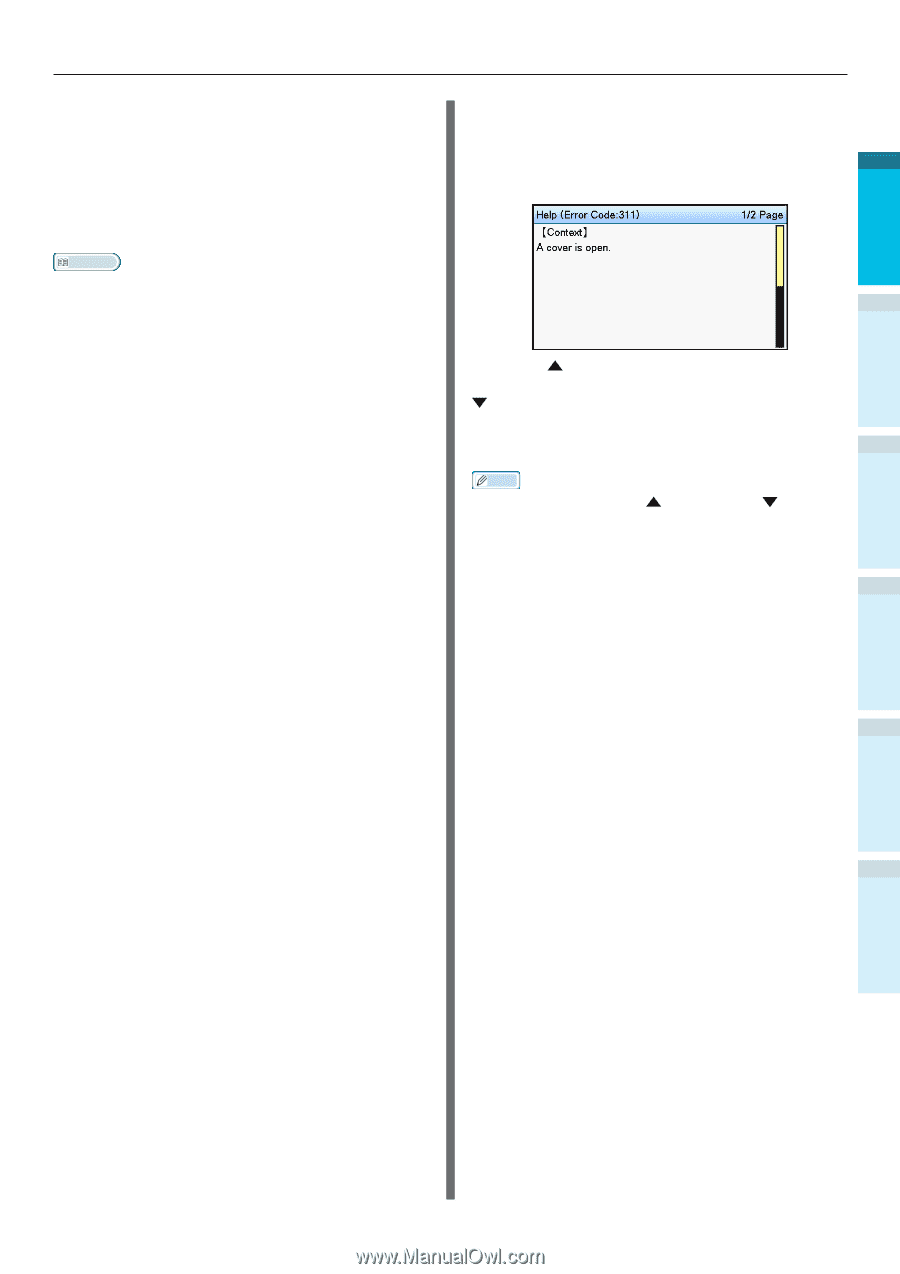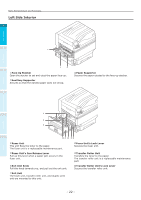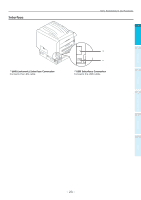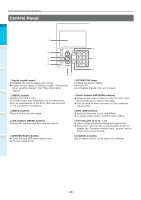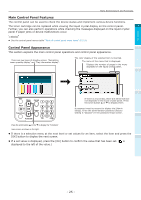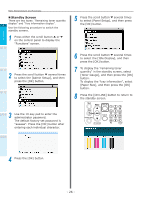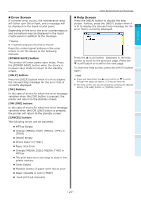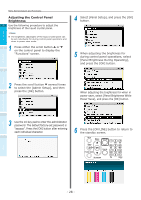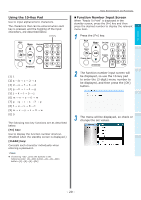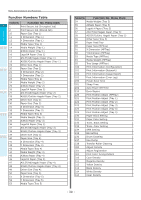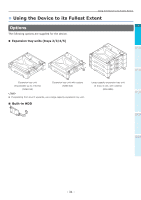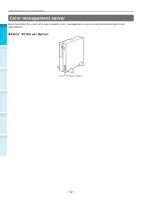Oki C942 C911dn/C931dn/C931DP/C941dn/C941DP/C942 Basic Users Guide - English - Page 27
Error Screen, Help Screen, POWER SAVE] button, HELP] button, OK] Button, ON LINE] button
 |
View all Oki C942 manuals
Add to My Manuals
Save this manual to your list of manuals |
Page 27 highlights
„„Error Screen If a printer error occurs, the maintenance lamp will either turn ON or flash, and a message will be displayed in the liquid crystal panel. Depending on the error, the error countermeasure and animations may be displayed in the liquid crystal panel in addition to the message. Reference zz "Troubleshooting/Daily Maintenance Manual" Press the control panel buttons in the error screen to set the device to the following statuses. [POWER SAVE] button: The printer will enter power save mode. Press the [POWER SAVE] button when the device is in power save mode to return to the standby screen. [HELP] button: Press the [HELP] button when it is lit to display the relevant help message for the error that is currently displayed. [OK] Button: In the case of errors for which the error message vanishes when the [OK] button is pressed, the printer will return to the standby screen. [ON LINE] button: In the case of errors for which the error message vanishes when the [ON LINE] button is pressed, the printer will return to the standby screen. [CANCEL] button: The following errors can be cancelled. zzMPTray Empty zzChange [MEDIA_SIZE] [MEDIA_TYPE] in [TRAY] zz[TRAY] Empty zzCheck Paper in [TRAY] zzPaper Size Error zzChange [MEDIA_SIZE] [MEDIA_TYPE] in MPTray zz The print data size is too large to store it into printer memory zzToner Empty zzMultiple sheets of paper were fed at once zzPaper cassette is not in [TRAY] zz Feed print job manually Parts Nomenclature and Functions „„Help Screen Press the [HELP] button to display the help screen. Further, press the [HELP] button when it is lit to display the relevant help message for the 1 error that is currently displayed. Before use 2 Setting Up Press the scroll button displayed in the help screen to scroll to the previous page. Press the scroll button to scroll to the next page. To close the help screen, press the [HELP] button again. 3 Printing Memo zz Press and hold either the scroll button or to scroll through the pages at approx. 0.5-second intervals. zz The help screen can also be closed by pressing the [BACK] button, [ON LINE] button, or [CANCEL] button. 4 Index Appendix Basic Device Operations - 27 -