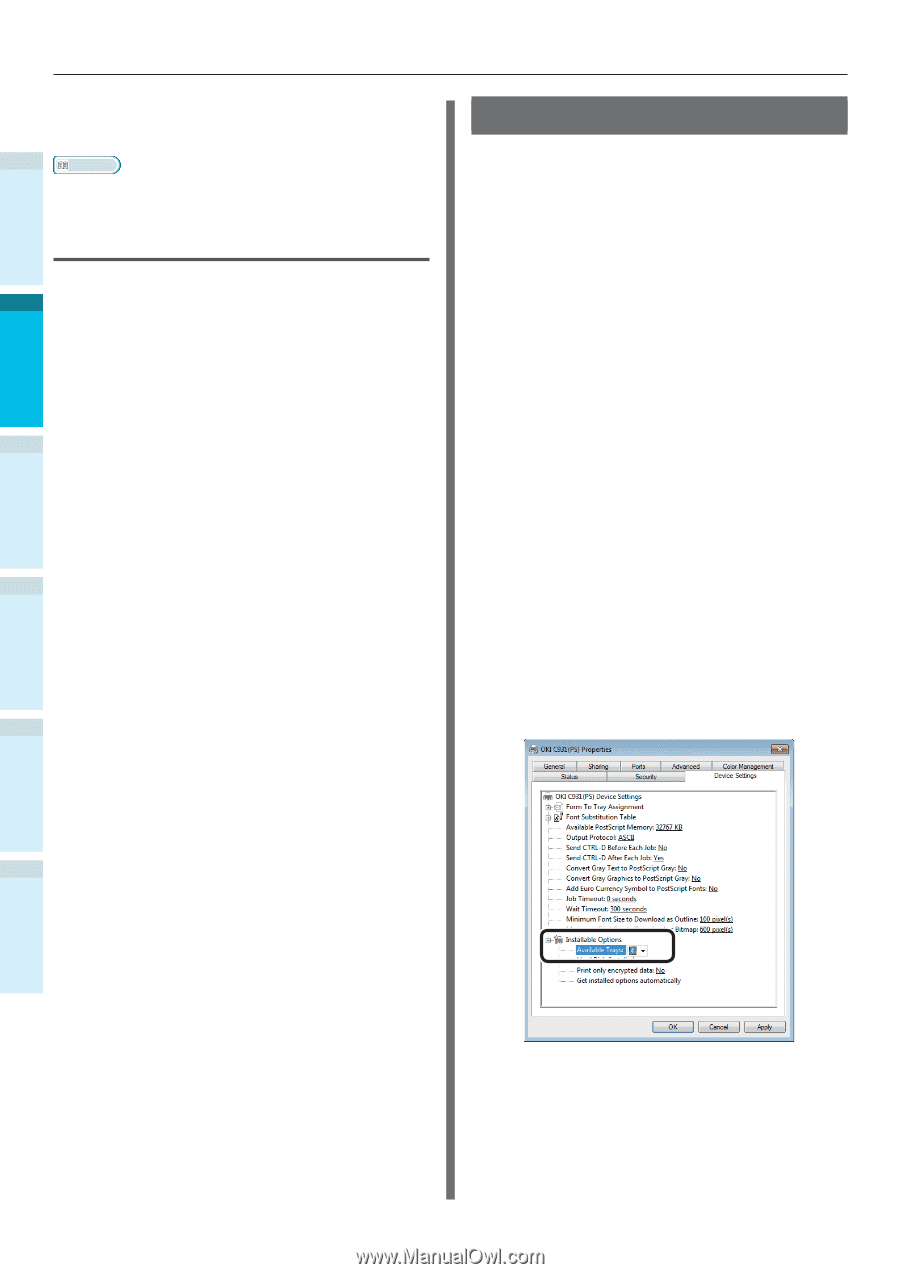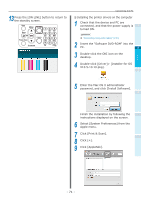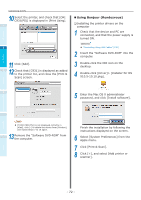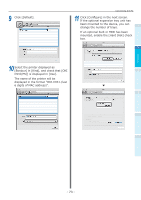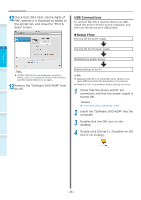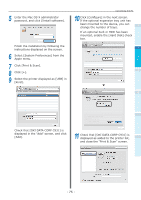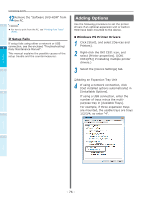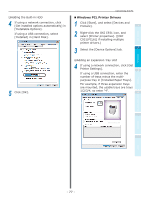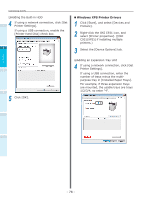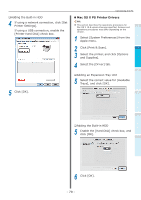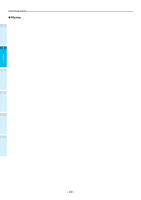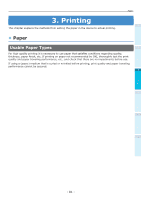Oki C942 C911dn/C931dn/C931DP/C941dn/C941DP/C942 Basic Users Guide - English - Page 76
If Setup Fails, Adding Options, Windows PS Printer Drivers
 |
View all Oki C942 manuals
Add to My Manuals
Save this manual to your list of manuals |
Page 76 highlights
Before use Setting Up Connecting the PC 12 Remove the "Software DVD-ROM" from the PC. 1 Reference For how to print from the PC, see "Printing from Trays" (P.89). If Setup Fails If setup fails using either a network or USB 2 connection, see the enclosed "Troubleshooting/ Daily Maintenance Manual". This manual explains the possible causes of the setup trouble and the countermeasures. 3 4 Adding Options Use the following procedure to set the printer drivers if an optional expansion unit or built-in HDD have been mounted to the device. „„Windows PS Printer Drivers 1 Click [Start], and select [Devices and Printers]. 2 Right-click the OKI C931 icon, and select [Printer properties]. ([OKI C931(PS)] if installing multiple printer drivers.) 3 Select the [Device Settings] tab. ‰‰Adding an Expansion Tray Unit 4 If using a network connection, click [Get installed options automatically] in [Installable Options]. If using a USB connection, enter the number of trays minus the multipurpose tray in [Available Trays]. For example, if three expansion trays are mounted, the usable trays are trays 1/2/3/4, so enter "4". Printing Basic Device Operations Appendix Index - 76 -