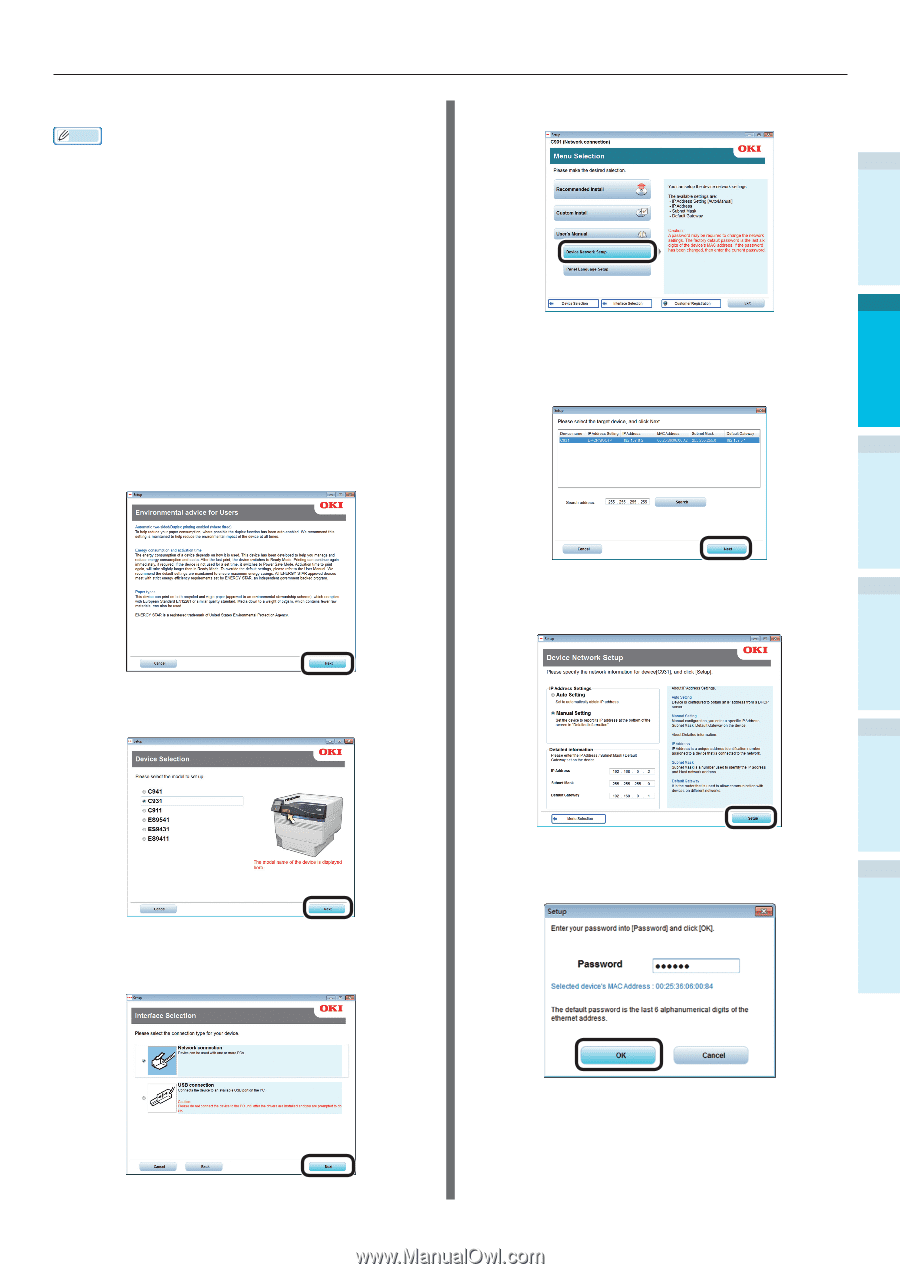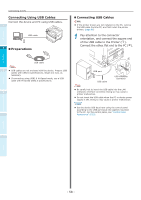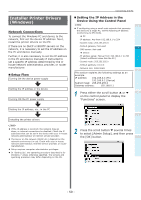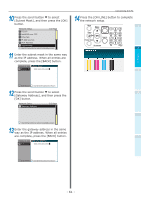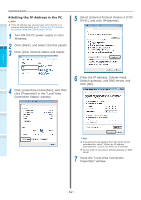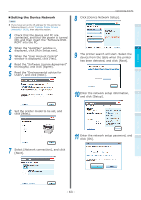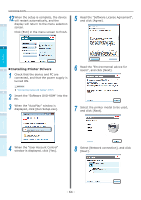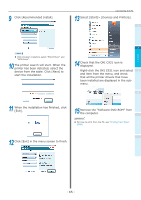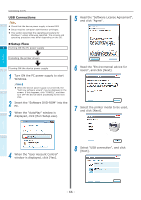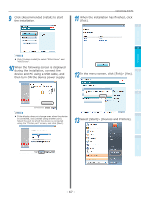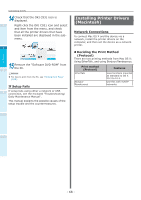Oki C942 C911dn/C931dn/C931DP/C941dn/C941DP/C942 Basic Users Guide - English - Page 63
Setting the Device Network, When the User Account Control
 |
View all Oki C942 manuals
Add to My Manuals
Save this manual to your list of manuals |
Page 63 highlights
„„Setting the Device Network Memo If you have set up the IP address for this printer by following Steps 1~14 in "Installer Printer Drivers (Windows)" (P.59), then skip this section. 1 Check that the device and PC are connected, and that the power is turned ON, and then insert the "Software DVDROM" into the PC. 2 When the "AutoPlay" window is displayed, click [Run Setup.exe]. 3 When the "User Account Control" window is displayed, click [Yes]. 4 Read the "Software License Agreement" thoroughly, and click [Agree]. 5 Read the "Environmental advice for Users", and click [Next]. Connecting the PC 8 Click [Device Network Setup]. 1 2 9 The printer search will start. Select the device from the table when the printer has been detected, and click [Next]. 3 Setting Up Before use Printing Basic Device Operations 10 Enter the network setup information, and click [Setup]. 4 6 Set the printer model to be set, and click [Next]. Appendix Index 7 Select [Network connection], and click [Next]. 11 Enter the network setup password, and click [OK]. - 63 -