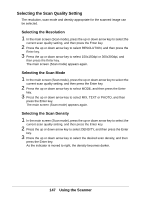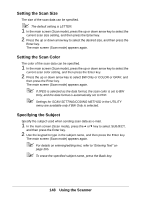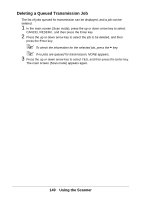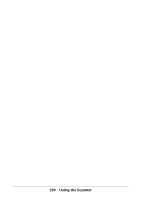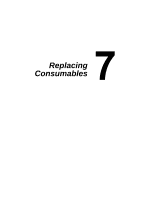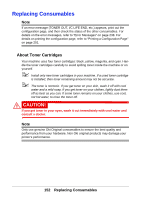Oki MC160MFP User Guide - Page 147
Selecting the Scan Quality Setting, Selecting the Resolution, Selecting the Scan Mode
 |
View all Oki MC160MFP manuals
Add to My Manuals
Save this manual to your list of manuals |
Page 147 highlights
Selecting the Scan Quality Setting The resolution, scan mode and density appropriate for the scanned image can be selected. Selecting the Resolution 1 In the main screen (Scan mode), press the up or down arrow key to select the current scan quality setting, and then press the Enter key. 2 Press the up or down arrow key to select RESOLUTION, and then press the Enter key. 3 Press the up or down arrow key to select 150x150dpi or 300x300dpi, and then press the Enter key. The main screen (Scan mode) appears again. Selecting the Scan Mode 1 In the main screen (Scan mode), press the up or down arrow key to select the current scan quality setting, and then press the Enter key. 2 Press the up or down arrow key to select MODE, and then press the Enter key. 3 Press the up or down arrow key to select MIX, TEXT or PHOTO, and then press the Enter key. The main screen (Scan mode) appears again. Selecting the Scan Density 1 In the main screen (Scan mode), press the up or down arrow key to select the current scan quality setting, and then press the Enter key. 2 Press the up or down arrow key to select DENSITY, and then press the Enter key. 3 Press the up or down arrow key to select the desired scan density, and then press the Enter key. As the indicator is moved to right, the density becomes darker. 147 Using the Scanner