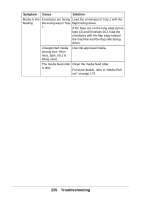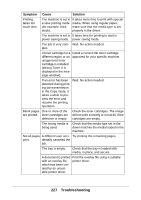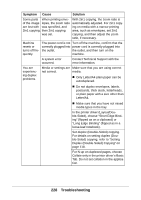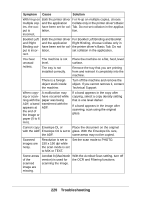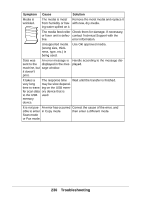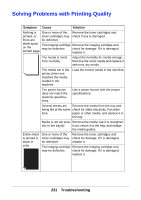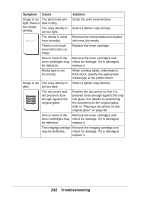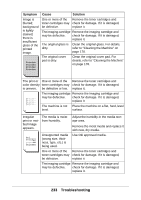Oki MC160MFP User Guide - Page 230
to the USB, fer scan data
 |
View all Oki MC160MFP manuals
Add to My Manuals
Save this manual to your list of manuals |
Page 230 highlights
Symptom Cause Solution Media is wrinkled. The media is moist Remove the moist media and replace it from humidity or hav- with new, dry media. ing water spilled on it. The media feed roller Check them for damage. If necessary, or fuser unit is defec- contact Technical Support with the tive. error information. Unsupported media (wrong size, thickness, type, etc.) is being used. Use Oki approved media. Data was An error message is Handle according to the message dissent to the displayed in the mes- played. machine, but sage window. it doesn't print. It takes a The response time Wait until the transfer is finished. very long may be slow dependtime to trans- ing on the USB memfer scan data ory device that is to the USB used. memory device. It is not pos- An error has occurred Correct the cause of the error, and sible to enter in Copy mode. then enter a different mode. Scan mode or Fax mode. 230 Troubleshooting