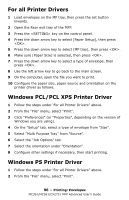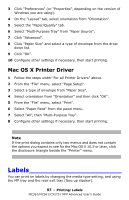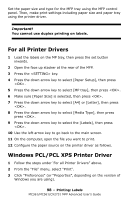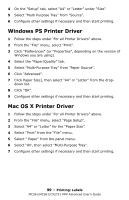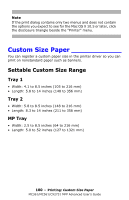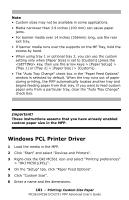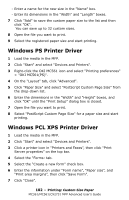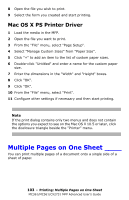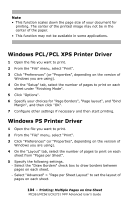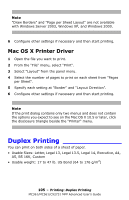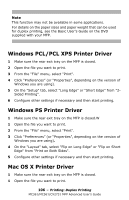Oki MC361MFP MC361, MC561, CX2731MFP Advanced User's Guide - Page 101
Windows PCL Printer Driver
 |
View all Oki MC361MFP manuals
Add to My Manuals
Save this manual to your list of manuals |
Page 101 highlights
Note • Custom sizes may not be available in some applications. • Media narrower than 3.9 inches (100 mm) can cause paper jams. • For banner media over 14 inches (356mm) long, use the rear exit tray. • If banner media runs over the supports on the MP Tray, hold the excess by hand. • When using tray 1 or optional tray 2, you can use the custom setting only when [Paper Size] is set to [Custom] (press the key, then use the arrow keys > [Paper Setup] > [Tray 1] or [Tray 2] > [Paper Size] > [Custom]). • The "Auto Tray Change" check box in the "Paper Feed Options" window is selected by default. When the tray runs out of paper during printing, the MFP automatically locates another tray and begins feeding paper from that tray. If you want to feed custom paper only from a particular tray, clear the "Auto Tray Change" check box. Important! These instructions assume that you have already enabled custom paper size in the MFP. Windows PCL Printer Driver 1 Load the media in the MFP. 2 Click "Start" and select "Devices and Printers". 3 Right-click the OKI MC561 icon and select "Printing preferences" > "OKI MC561(PCL)". 4 On the "Setup" tab, click "Paper Feed Options". 5 Click "Custom Size". 6 Enter a name and the dimensions. 101 - Printing: Custom Size Paper MC361/MC561/CX2731 MFP Advanced User's Guide