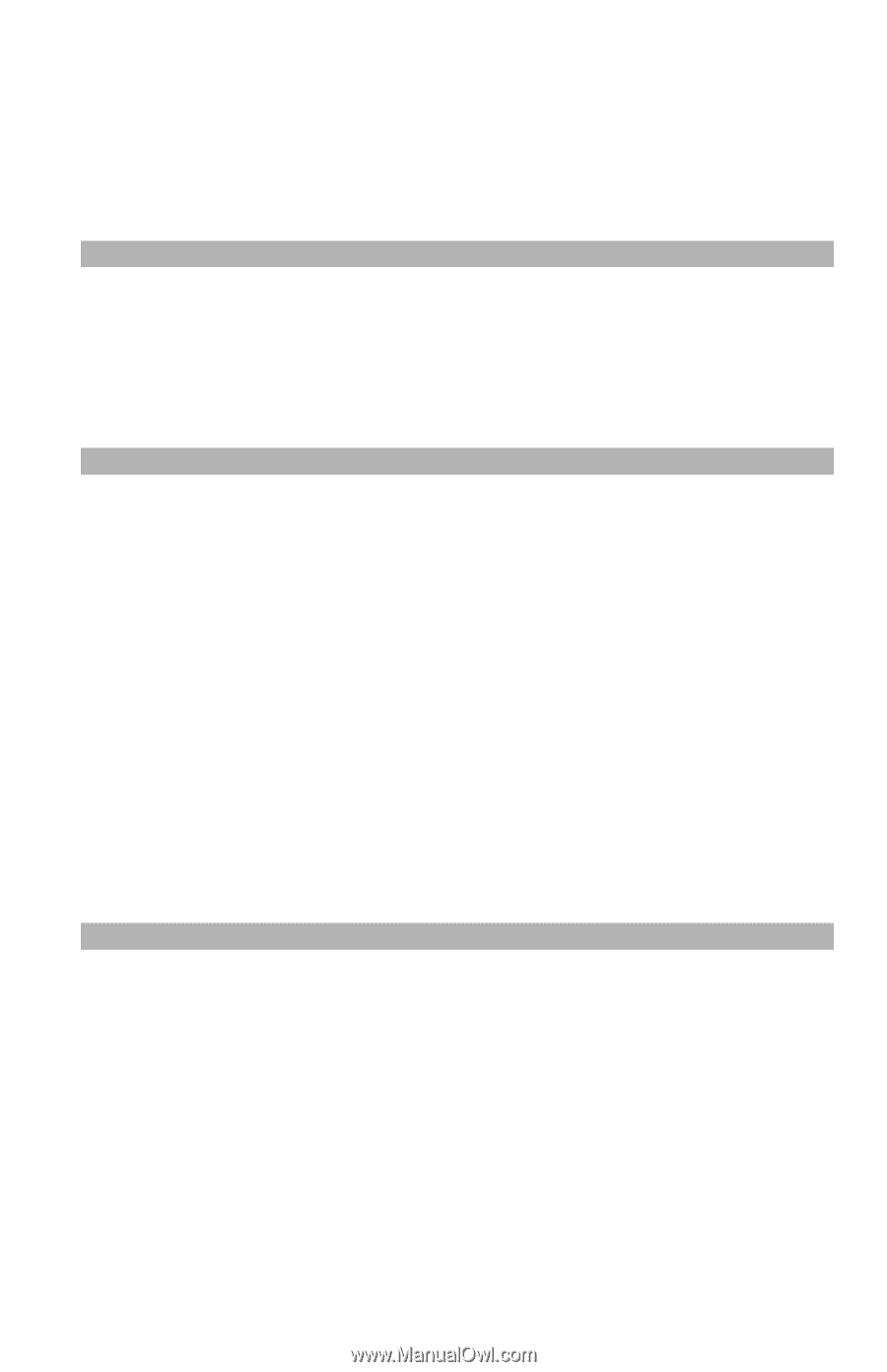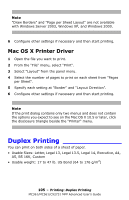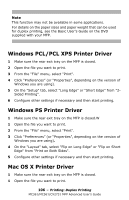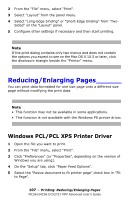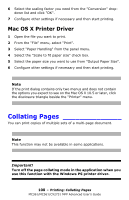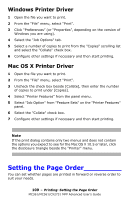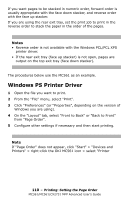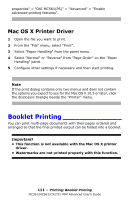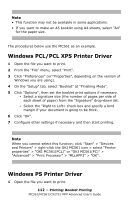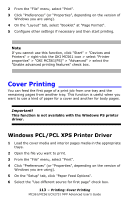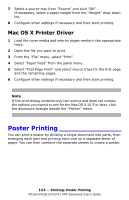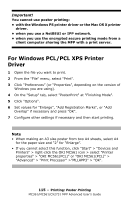Oki MC361MFP MC361, MC561, CX2731MFP Advanced User's Guide - Page 110
Windows PS Printer Driver
 |
View all Oki MC361MFP manuals
Add to My Manuals
Save this manual to your list of manuals |
Page 110 highlights
If you want pages to be stacked in numeric order, forward order is usually appropriate with the face down stacker, and reverse order with the face up stacker. If you are using the rear exit tray, set the print job to print in the reverse order to stack the paper in the order of the pages. Notes • Reverse order is not available with the Windows PCL/PCL XPS printer driver. • If the rear exit tray (face up stacker) is not open, pages are output on the top exit tray (face down stacker). The procedures below use the MC561 as an example. Windows PS Printer Driver 1 Open the file you want to print. 2 From the "File" menu, select "Print". 3 Click "Preferences" (or "Properties", depending on the version of Windows you are using). 4 On the "Layout" tab, select "Front to Back" or "Back to Front" from "Page Order". 5 Configure other settings if necessary and then start printing. Note If "Page Order" does not appear, click "Start" > "Devices and Printers" > right-click the OKI MC561 icon > select "Printer 110 - Printing: Setting the Page Order MC361/MC561/CX2731 MFP Advanced User's Guide