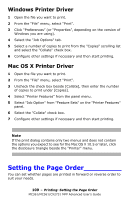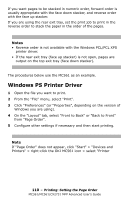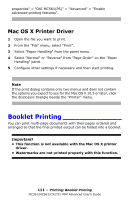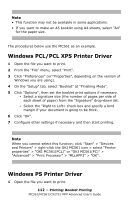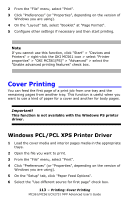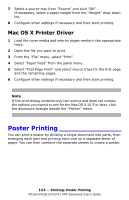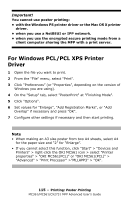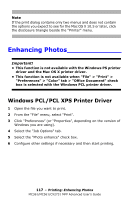Oki MC361MFP MC361, MC561, CX2731MFP Advanced User's Guide - Page 114
Poster Printing, If the print dialog contains only two menus and does not contain
 |
View all Oki MC361MFP manuals
Add to My Manuals
Save this manual to your list of manuals |
Page 114 highlights
7 Select a source tray from "Source" and click "OK". If necessary, select a paper weight from the "Weight" drop-down list. 8 Configure other settings if necessary and then start printing. Mac OS X Printer Driver 1 Load the cover media and interior pages media in the appropriate trays. 2 Open the file you want to print. 3 From the "File" menu, select "Print". 4 Select "Paper Feed" from the panel menu. 5 Select "First Page From" and select source trays for the first page and the remaining pages. 6 Configure other settings if necessary and then start printing. Note If the print dialog contains only two menus and does not contain the options you expect to see for the Mac OS X 10.5 or later, click the disclosure triangle beside the "Printer" menu. Poster Printing You can print a poster by dividing a single document into parts, then enlarging each part and printing each one on a separate sheet of paper. You can then combine the separate sheets to create a poster. 114 - Printing: Poster Printing MC361/MC561/CX2731 MFP Advanced User's Guide