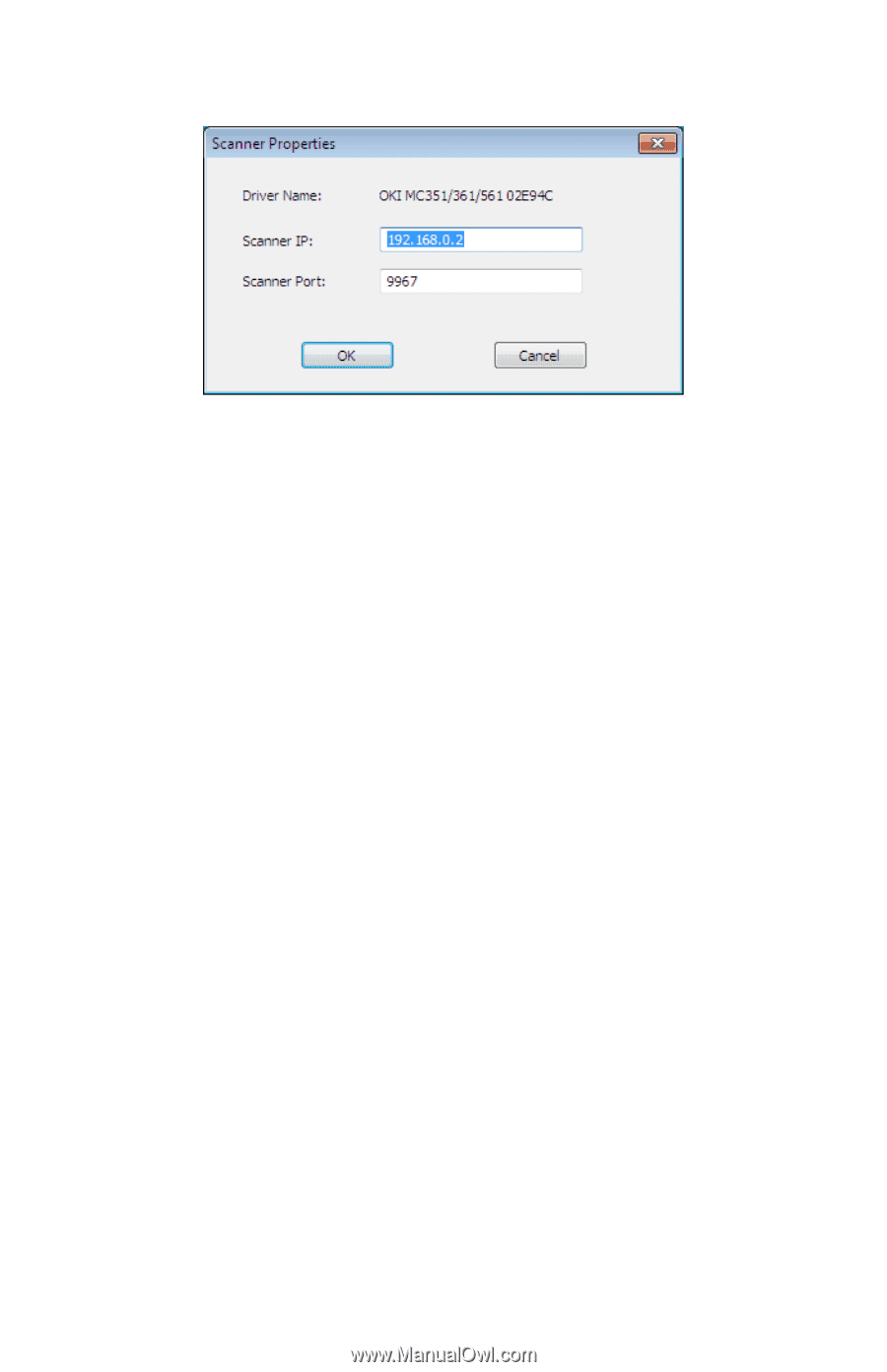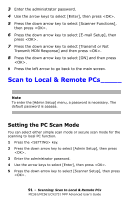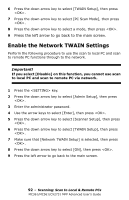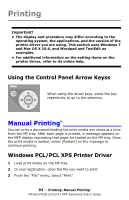Oki MC361MFP MC361, MC561, CX2731MFP Advanced User's Guide - Page 88
Setting Scan to Local PC
 |
View all Oki MC361MFP manuals
Add to My Manuals
Save this manual to your list of manuals |
Page 88 highlights
The setting value set in the current computer is displayed, and then change the IP address and port number of the MFP. Setting Scan to Local PC To execute Scan To Local PC, you need to register the computer name, IP address and port number in the MFP. After installing the scanner driver, start Network Configuration and select the driver to be used. Then, select [Properties] form the [Scanner] menu and select the [Register] tab. As the computer information, the computer name, IP address and port number are displayed. The computer name does not have to be set since the computer's host name is automatically acquired. Although the setting value of the computer is automatically displayed for the IP address, if multiple network cards are installed in the computer, multiple IP addresses are displayed. Select the IP address of the network card currently used. Further more, for the port number, the current setting is displayed. If you need to change, change the setting. After all settings are complete. Click [Register] button to register the setting in the MFP. If the MFP is tuned off and cannot be connected, an error occurs when registering. After registering, if the computer's name, IP address or 88 - Scanning: Drivers and Software MC361/MC561/CX2731 MFP Advanced User's Guide