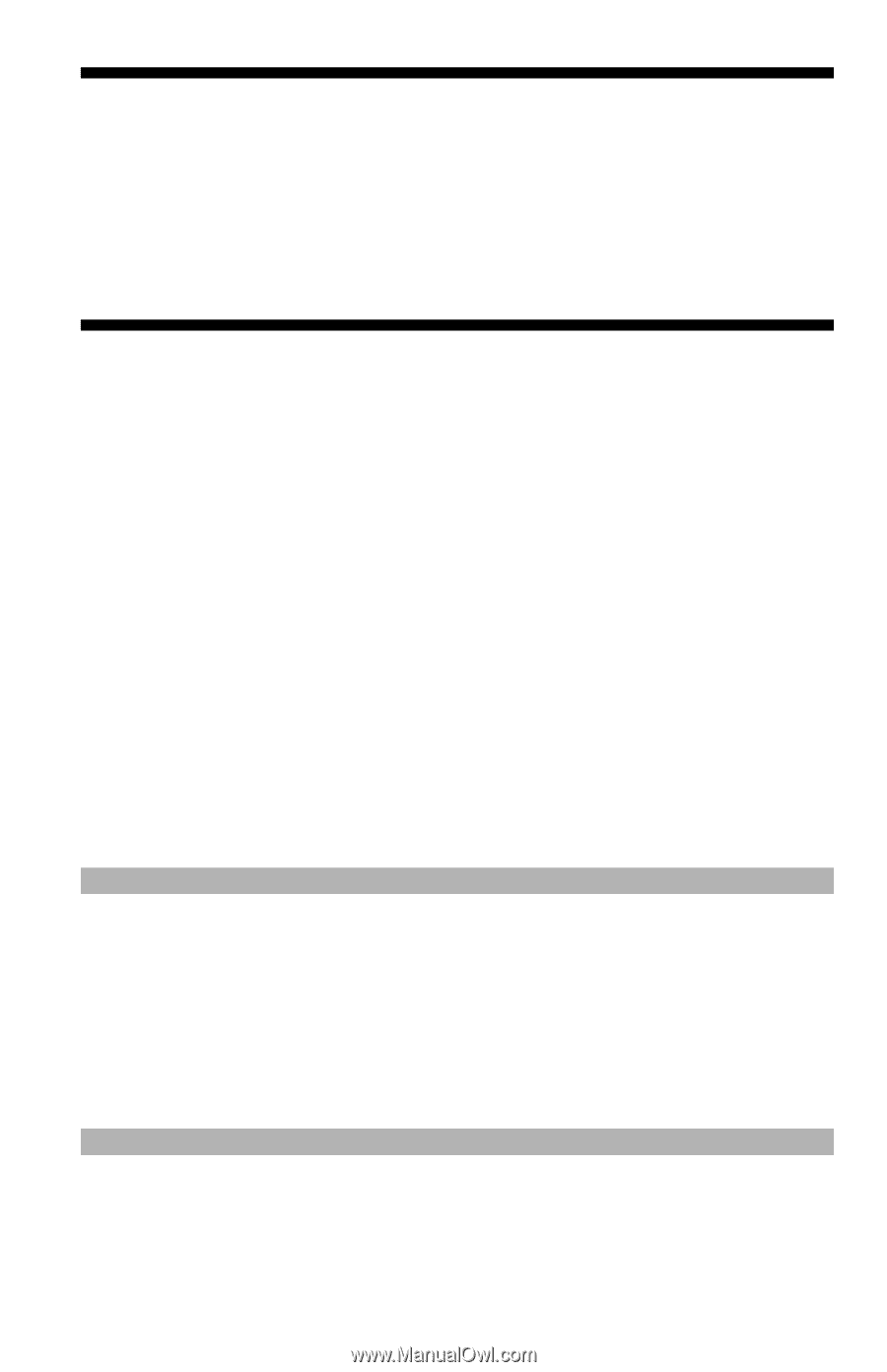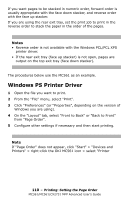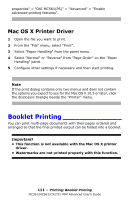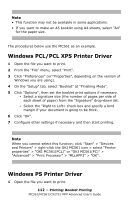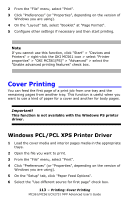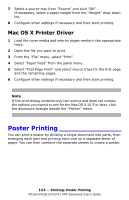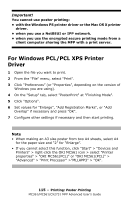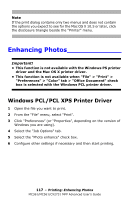Oki MC361MFP MC361, MC561, CX2731MFP Advanced User's Guide - Page 115
For Windows PCL/PCL XPS Printer, Driver
 |
View all Oki MC361MFP manuals
Add to My Manuals
Save this manual to your list of manuals |
Page 115 highlights
Important! You cannot use poster printing: • with the Windows PS printer driver or the Mac OS X printer driver. • when you use a NetBEUI or IPP network. • when you use the encrypted secure printing mode from a client computer sharing the MFP with a print server. For Windows PCL/PCL XPS Printer Driver 1 Open the file you want to print. 2 From the "File" menu, select "Print". 3 Click "Preferences" (or "Properties", depending on the version of Windows you are using). 4 On the "Setup" tab, select "PosterPrint" at "Finishing Mode". 5 Click "Options". 6 Set values for "Enlarge", "Add Registration Marks", or "Add Overlap" if necessary and press "OK". 7 Configure other settings if necessary and then start printing. Note • When making an A3 size poster from two A4 sheets, select A4 for the paper size and "2" for "Enlarge". • If you cannot select this function, click "Start" > "Devices and Printers" > right-click the OKI MC561 icon > select "Printer properties" > "OKI MC561(PCL)" or "OKI MC561(PCL)" > "Advanced" > "Print Processor" >"MLLAPP3" > "OK". 115 - Printing: Poster Printing MC361/MC561/CX2731 MFP Advanced User's Guide