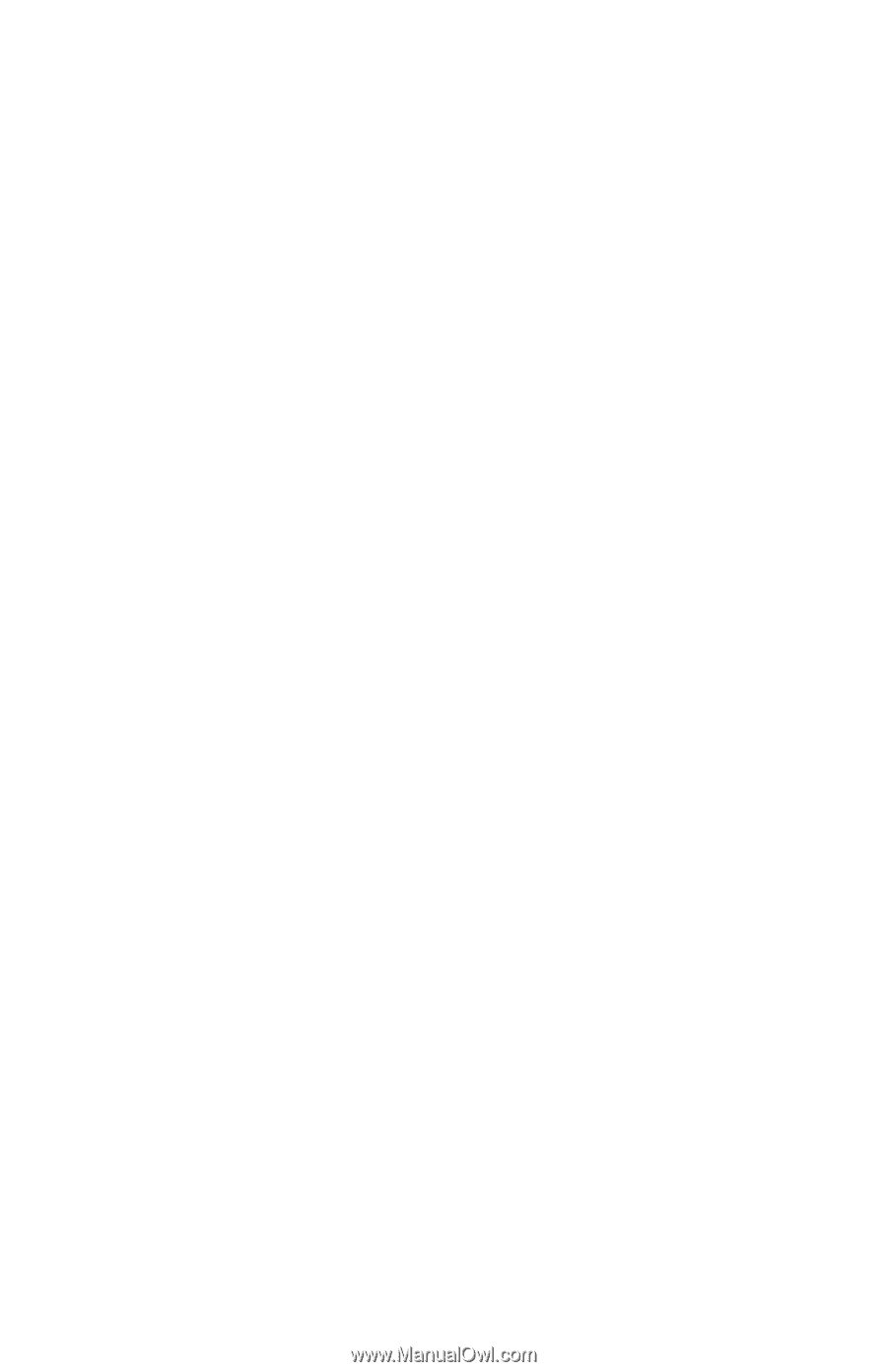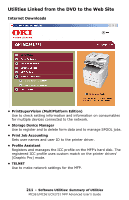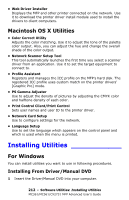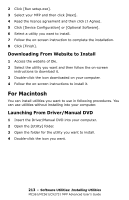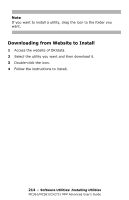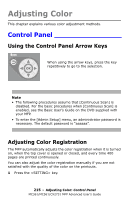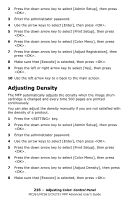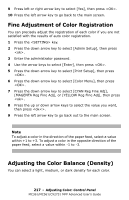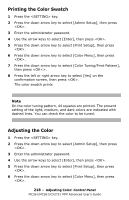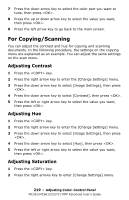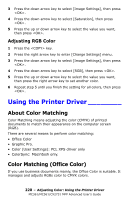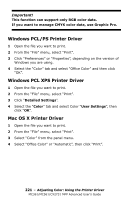Oki MC361MFP MC361, MC561, CX2731MFP Advanced User's Guide - Page 216
Adjusting Density
 |
View all Oki MC361MFP manuals
Add to My Manuals
Save this manual to your list of manuals |
Page 216 highlights
2 Press the down arrow key to select [Admin Setup], then press . 3 Enter the administrator password. 4 Use the arrow keys to select [Enter], then press . 5 Press the down arrow key to select [Print Setup], then press . 6 Press the down arrow key to select [Color Menu], then press . 7 Press the down arrow key to select [Adjust Registration], then press . 8 Make sure that [Execute] is selected, then press . 9 Press the left or right arrow key to select [Yes], then press . 10 Use the left arrow key to o back to the main screen. Adjusting Density The MFP automatically adjusts the density when the image drum cartridge is changed and every time 500 pages are printed continuously. You can also adjust the density manually if you are not satisfied with the density of a printout. 1 Press the key. 2 Press the down arrow key to select [Admin Setup], then press . 3 Enter the administrator password. 4 Use the arrow keys to select [Enter], then press . 5 Press the down arrow key to select [Print Setup], then press . 6 Press the down arrow key to select [Color Menu], then press . 7 Press the down arrow key to select [Adjust Density], then press . 8 Make sure that [Execute] is selected, then press . 216 - Adjusting Color: Control Panel MC361/MC561/CX2731 MFP Advanced User's Guide