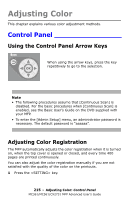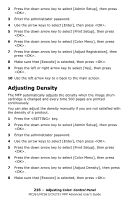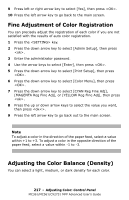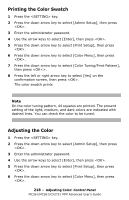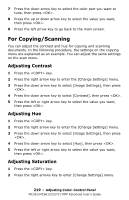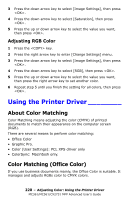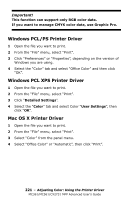Oki MC361MFP MC361, MC561, CX2731MFP Advanced User's Guide - Page 220
Using the Printer Driver, About Color Matching, Color Matching (Office Color), Adjusting RGB Color
 |
View all Oki MC361MFP manuals
Add to My Manuals
Save this manual to your list of manuals |
Page 220 highlights
3 Press the down arrow key to select [Image Settings], then press . 4 Press the down arrow key to select [Saturation], then press . 5 Press the up or down arrow key to select the value you want, then press . Adjusting RGB Color 1 Press the key. 2 Press the right arrow key to enter [Change Settings] menu. 3 Press the down arrow key to select [Image Settings], then press . 4 Press the down arrow key to select [RGB], then press . 5 Press the up or down arrow key to select the value you want, then press the right arrow key to set another color. 6 Repeat step 5 until you finish the setting for all colors, then press . Using the Printer Driver ________ About Color Matching Color Matching means adjusting the color (CMYK) of printed documents to match their appearance on the computer screen (RGB). There are several means to perform color matching: • Office Color • Graphic Pro. • Color (User Settings): PCL XPS driver only • ColorSync: Macintosh only. Color Matching (Office Color) If you use business documents mainly, the Office Color is suitable. It manages and adjusts RGBs color to CMYK colors. 220 - Adjusting Color: Using the Printer Driver MC361/MC561/CX2731 MFP Advanced User's Guide