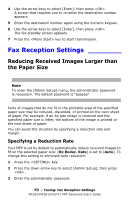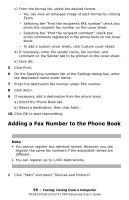Oki MC361MFP MC361, MC561, CX2731MFP Advanced User's Guide - Page 58
Faxing from a Computer, Sending a Fax from a Computer
 |
View all Oki MC361MFP manuals
Add to My Manuals
Save this manual to your list of manuals |
Page 58 highlights
Faxing from a Computer________ The fax driver allows you to send faxes directly from your computer to a destination via the MFP without printing the document. This function is available only on the following Windows operating systems: • Windows 7 • Windows Vista • Windows Server 2008 R2 • Windows Server 2008 • Windows XP • Windows Server 2003 • Windows 2000 Important! Be sure the MFP fax driver is installed before performing the following procedure. Sending a Fax from a Computer Note The following procedure uses the MC561 and Notepad as an example. The procedure may differ somewhat depending on the operating system and application you use. 1 Open the file you want to fax. 2 From the File drop-down menu, select Print. 3 Under Select Printer, select OKI MC561 (FAX). 4 To attach a cover sheet: a) Click Preferences and select the Cover Sheet tab. b) Select the "Add the same sheet to all addresses" or "Add a different sheet to each address" check box. 58 - Faxing: Faxing from a Computer MC361/MC561/CX2731 MFP Advanced User's Guide