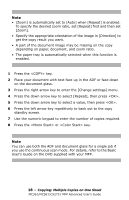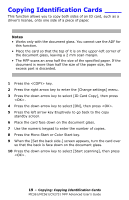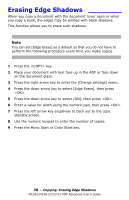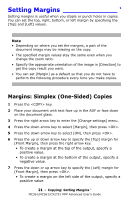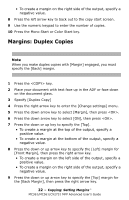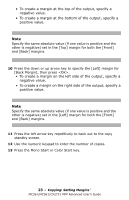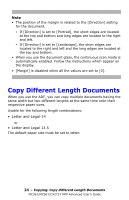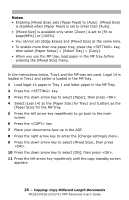Oki MC361MFP MC361, MC561, CX2731MFP Advanced User's Guide - Page 23
To create a margin at the bottom of the output, specify a, positive value.
 |
View all Oki MC361MFP manuals
Add to My Manuals
Save this manual to your list of manuals |
Page 23 highlights
• To create a margin at the top of the output, specify a negative value. • To create a margin at the bottom of the output, specify a positive value. Note Specify the same absolute value (if one value is positive and the other is negative) set in the [Top] margin for both the [Front] and [Back] margins. 10 Press the down or up arrow key to specify the [Left] margin for [Back Margin], then press . • To create a margin on the left side of the output, specify a negative value. • To create a margin on the right side of the output, specify a positive value. Note Specify the same absolute value (if one value is positive and the other is negative) set in the [Left] margin for both the [Front] and [Back] margins. 11 Press the left arrow key repetitively to back out to the copy standby screen. 12 Use the numeric keypad to enter the number of copies. 13 Press the Mono Start or Color Start key. 23 - Copying: Setting Margins ' MC361/MC561/CX2731 MFP Advanced User's Guide