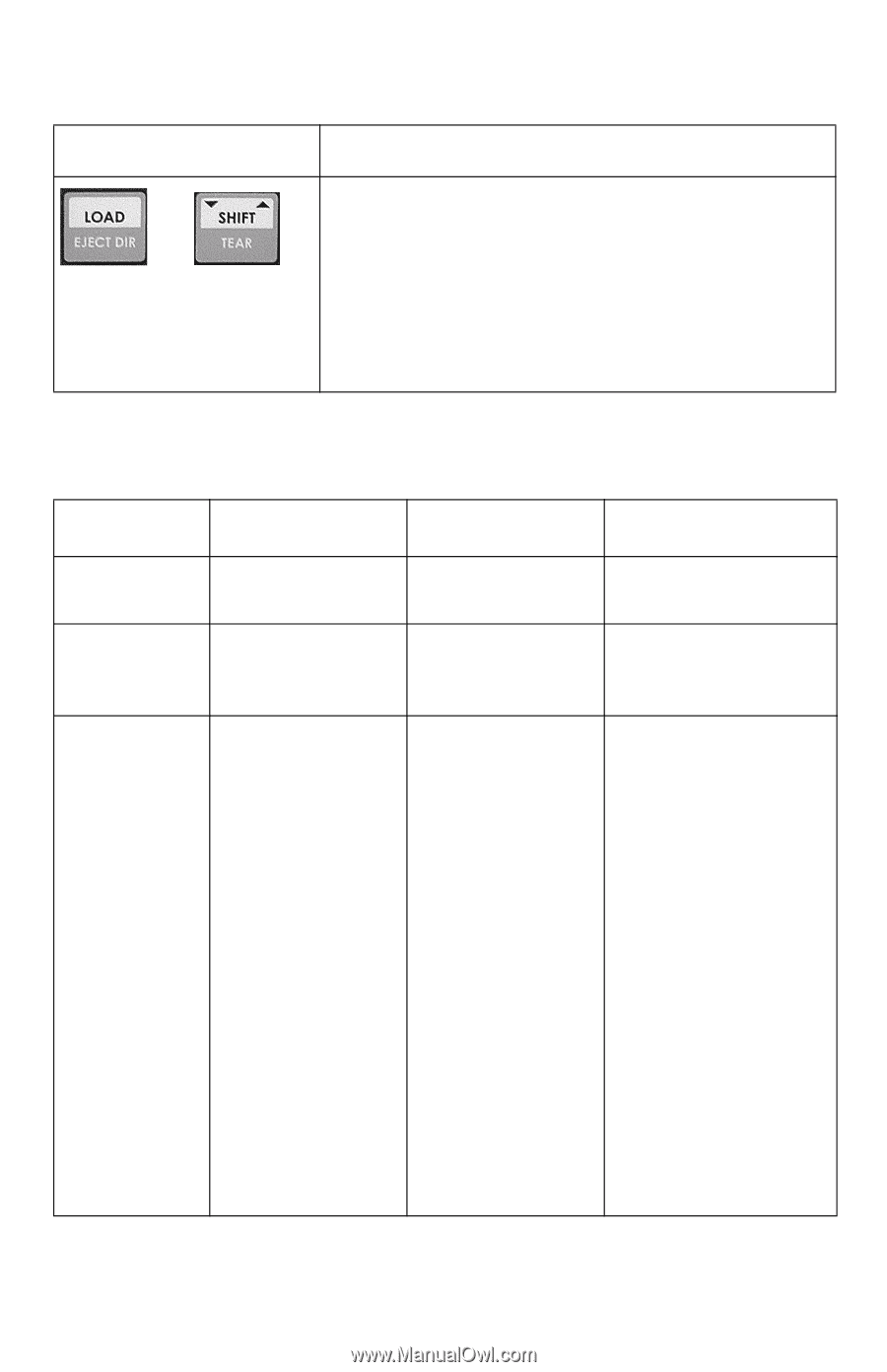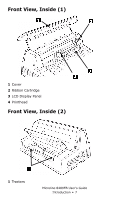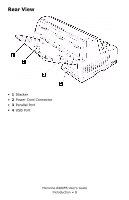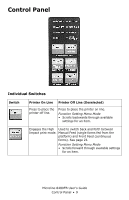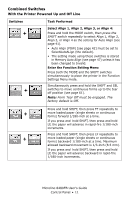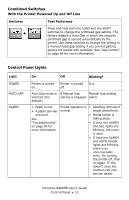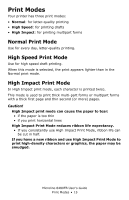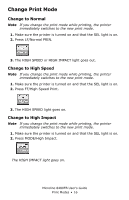Oki ML8480FB ML8480FB User's Guide - Page 12
Control Panel Lights, Combined Switches - service manual
 |
View all Oki ML8480FB manuals
Add to My Manuals
Save this manual to your list of manuals |
Page 12 highlights
Combined Switches With the Printer Powered Up and Off Line Switches + LOAD.jpg SHIFT.jpg Task Performed Press and hold both the LOAD and the SHIFT switches to change the printhead gap setting. The factory default is Auto Gap in which the required printhead gap is sensed automatically by the printer. Use these switches to change the setting to a manual head gap setting if you are not getting good print results with AutoGap. See "Gap Control" on page 44 for more information. Control Panel Lights Light POWER AUTO GAP ALARM On Off Blinkinga Printer is turned on. Printer is turned off. N.A. Auto Gap mode is A Manual Gap Manual Gap setting selected (the setting is engaged. alarm. default). • Paper is out. Printer operation is • Awaiting removal of • A paper jam has normal. single sheet/form. occurred. • Media switch is See taking place. "Troubleshooting" • If both the ALARM on page 69 for and SEL lights are more information blinking, the cover is open. • If both the ALARM and AUTO ALIGN lights are blinking, there is an unrecoverable error. Try turning the printer off, then on again. IF this doesn't clear the problem call your service dealer Microline 8480FB User's Guide Control Panel • 12