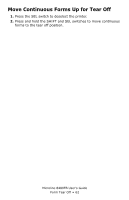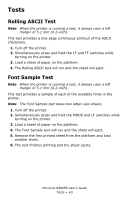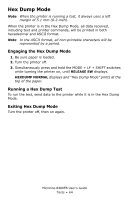Oki ML8480FB ML8480FB User's Guide - Page 67
Change to a Manual Printhead Gap Setting, “On-the-Fly”, In the Menu
 |
View all Oki ML8480FB manuals
Add to My Manuals
Save this manual to your list of manuals |
Page 67 highlights
Change to a Manual Printhead Gap Setting "On-the-Fly" If you are switching to a different print media and wish to temporarily change the printhead gap setting for that media, you can use the control panel switches to change the printhead gap setting. The setting will be maintained until the printer is turned off or until it it receives an I-Prime signal. You can also use this feature to try different settings for your media, then set the best one(s) as the printer default in the Function Settings Menu (see below). 1. Press the SEL switch to deselect the printer. 2. Press and hold the SHIFT switch, then press the LOAD switch repeatedly to scroll through the various settings for the printhead gap. 3. When the desired setting appears on the display, press the SEL switch to place the printer back on line. Change to a Manual Printhead Gap Setting In the Menu If you wish to change the printhead gap and continue to use the manual setting even if the printer is turned off, it must be done in the Function Setting Menu. You can establish two different printhead gap settings in the menu: one in the Manual Feed group and one in the Form Feed group. 1. Press the SEL switch to deselect the printer. 2. Press SEL. The printer goes off-line. 3. Simultaneously press SHIFT and MODE. SHIFT plus HIGH IMPACT.jpg PRINTER CONTROL displays. Microline 8480FB User's Guide Setting the Printhead Gap • 67