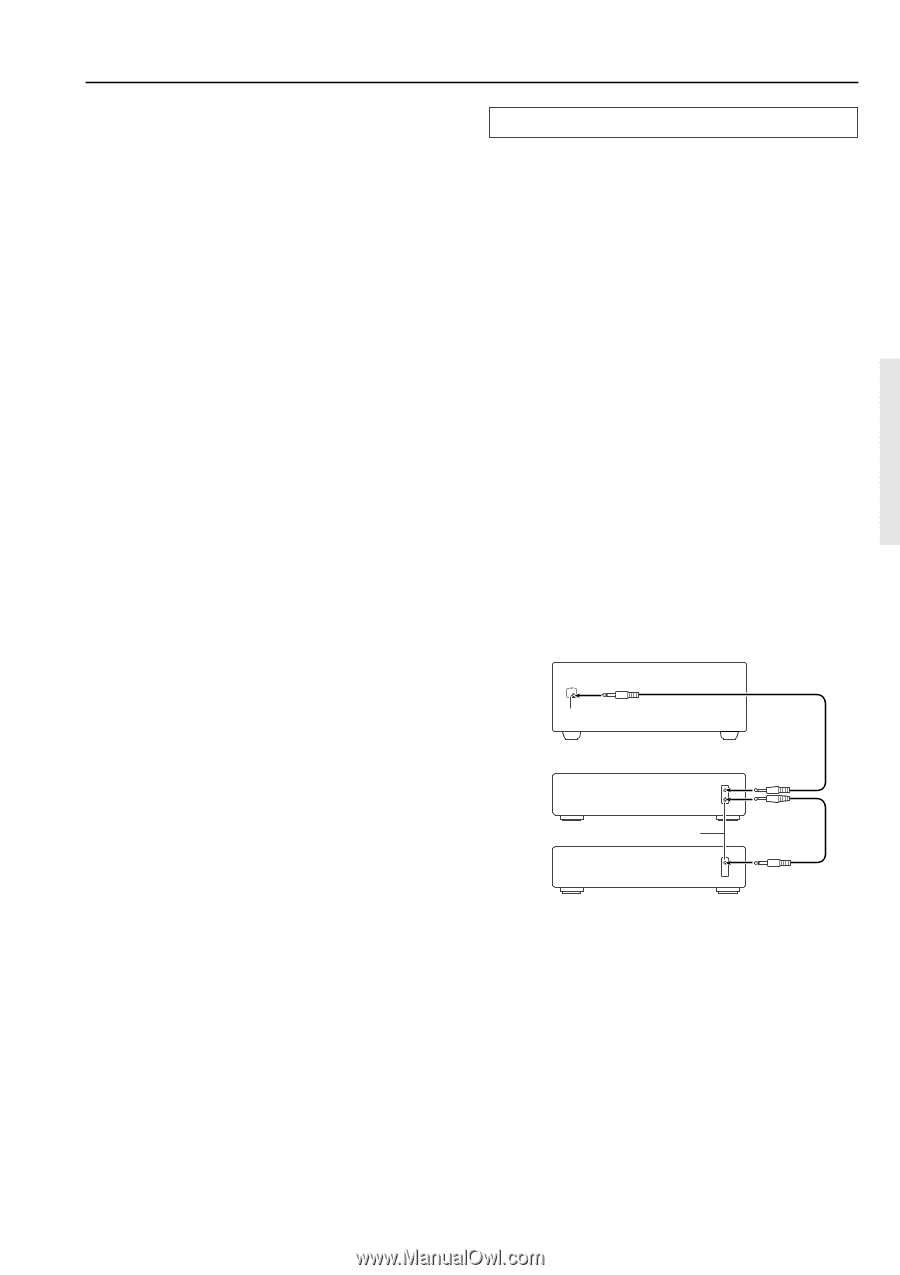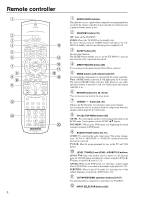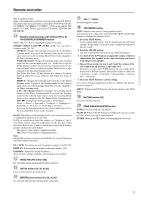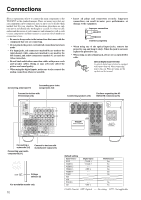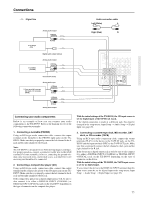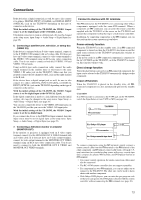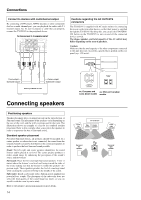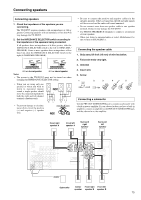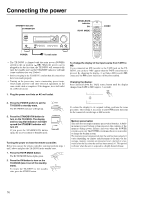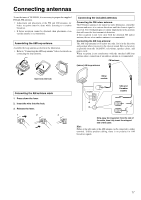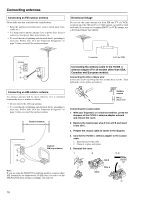Onkyo TX-DS595 Owner Manual - Page 13
Connect to devices with, terminals, Power on/ready function, Direct change function, Power off - will not turn on
 |
View all Onkyo TX-DS595 manuals
Add to My Manuals
Save this manual to your list of manuals |
Page 13 highlights
Connections If the device has a digital output jack as well, be sure to also connect it to either a DIGITAL INPUT (COAXIAL) or DIGITAL INPUT (OPTICAL) jack on the TX-DS595 depending on the type of connector on the device. With the initial settings of the TX-DS595, the VIDEO 1 input source is set for digital input at the COAXIAL 2 jack. If the digital connection is made at a different jack, this must be changed at the setup menu: Input Setup → Audio Setup → Digital Input (see page 29). 6. Connecting a satellite tuner, television, or settop box (VIDEO 2/3) If the device is equipped with an S video output terminal, connect it to the S VIDEO 3 IN terminal with an S video cable. If it does not have an S video output terminal, connect its video output terminal to the VIDEO 3 IN terminal using an RCA-type video connection cable. You do not need to connect to both the S VIDEO 3 IN and VIDEO 3 IN terminals. Using an RCA-type audio connection cable, connect the audio output terminal on the satellite tuner or television to the same VIDEO 3 IN audio jack on the TX-DS595. Make sure that you properly connect the left channel to the L jack and the right channel to the R jack. If the device have a digital output jack as well, be sure to also connect it to either a DIGITAL INPUT (COAXIAL) or DIGITAL INPUT (OPTICAL) jack on the TX-DS595 depending on the type of connector on the device. With the initial settings of the TX-DS595, the VIDEO 3 input source is set for digital input at the OPTICAL 2 jack. If the digital connection is made at a jack different from the initial settings, this must be changed at the setup menu: Input Setup → Audio Setup → Digital Input (see page 29). You can also connect the device to the VIDEO 2 IN input jacks on the TX-DS595 just like you can to the VIDEO 3 IN input jacks. With the initial settings of the TX-DS595, the VIDEO 2 input source is set for no digital input. If you connect the device to the DIGITAL Input terminal, then this input source must be set for digital input at the setup menu: Input Setup → Audio Setup → Digital Input (see page 29). 7. Connecting a television monitor or projector (MONITOR OUT) If the monitor or projector is equipped with an S video output terminal, connect it to the MONITOR OUT S VIDEO terminal with an S video cable. If it does not have an S video output terminal, connect its video output terminal to the MONITOR OUT VIDEO terminal using an RCA-type video connection cable. You do not need to connect to both the MONITOR OUT S VIDEO and MONITOR OUT VIDEO terminals. Connect to devices with z terminals The z terminal on the TX-DS595 is for connecting other Onkyo components equipped with the same z terminal. When a component are z-connected, you can point the remote controller supplied with the TX-DS595 at the sensor on the TX-DS595 and operate that component without having to switch remote controllers. In addition, by connecting components to the z terminal, you can also perform the system operations given below. Power on/ready function When the TX-DS595 is in the standby state, if an z-connected component is turned on, then the TX-DS595 also turns on and the input source selected at the TX-DS595 automatically switches to that component. If the power cord for an z-connected component is connected to the AC OUTLET on the TX-DS595, or if the TX-DS595 is turned on, this function will not work. Direct change function When the play button is pressed at an z-connected component, the input source selected at the TX-DS595 automatically changes to that component. Power off function When the TX-DS595 is placed in the standby state, all zconnected components are also automatically put into the standby state. CAUTION If an MD recorder is connected to the TAPE jack on the TX-DS595, switch the Input Selector from TAPE to MD (see page 16). REMOTE CONTROL z connector TX-DS595 Ex: Onkyo CD player z connector Ex: Onkyo cassette tape deck To connect components using the z terminal, simply connect a remote control cable from this z terminal to the z terminal of the other component. An z remote control cable with a 1/8-inch (3.5mm) miniature two-conductor plug comes with every cassette tape deck, compact disc player, MD recorder, and DVD player that has an z terminal. • For remote control operation, the audio connection cables must also be connected. • The RC-447M remote controller does not support turntables. • If a component has two z terminals, you can use either one to connect to the TX-DS595. The other one can be used to daisy chain with another component. • With Onkyo DVD players, you can enter the pre-program code so that you can operate the DVD player directly with the remote controller without connecting the z terminals (see page 38). 13