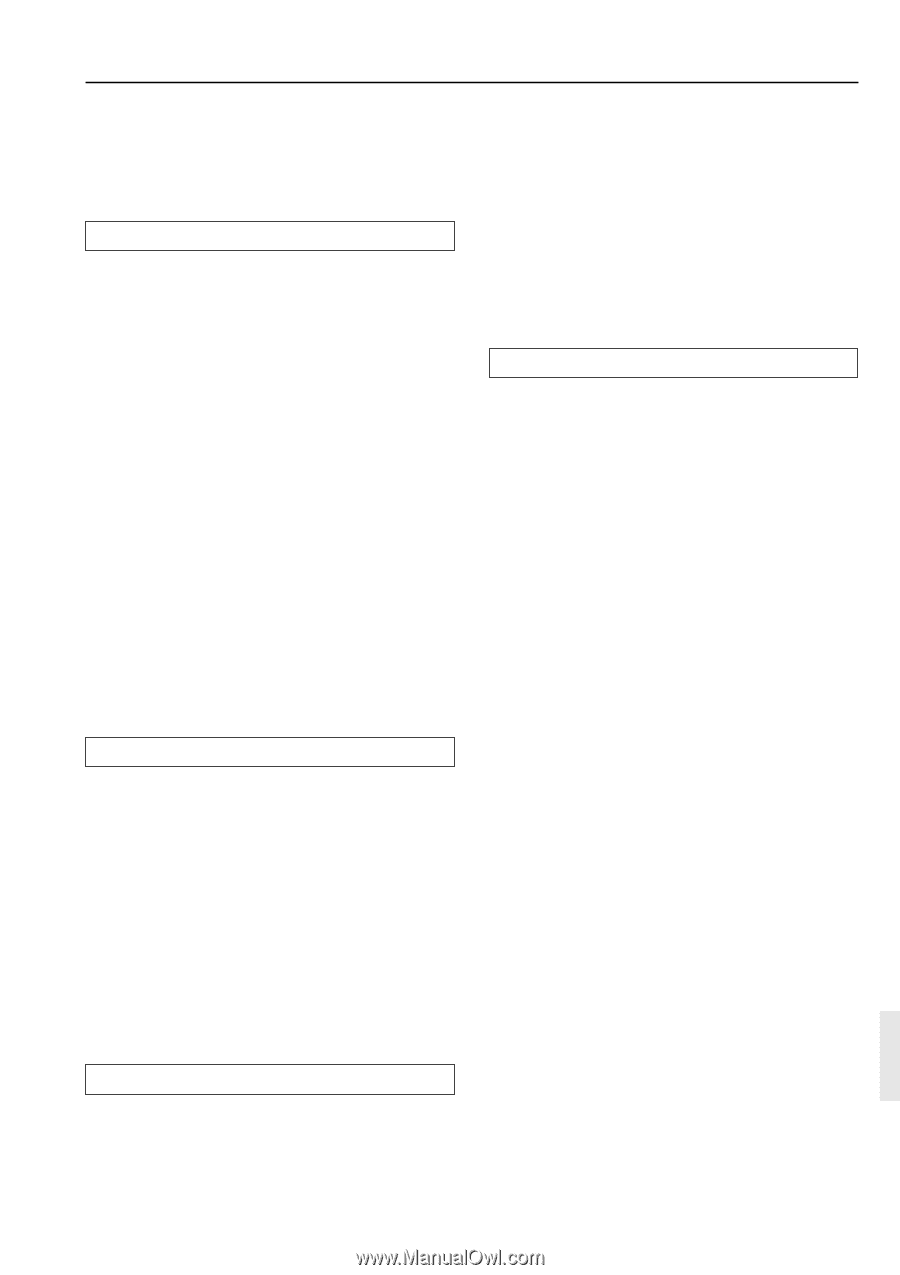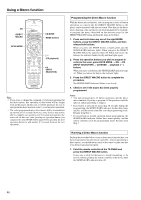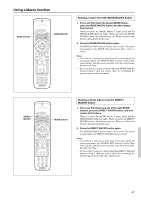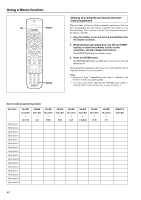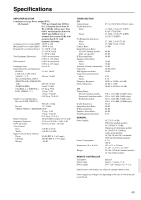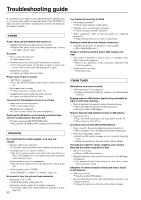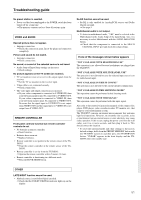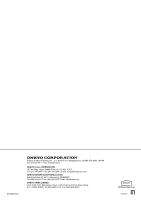Onkyo TX-DS595 Owner Manual - Page 51
VIDEO and AUDIO, REMOTE CONTROLLER, OTHER, If one of the messages shown below appears - remote replacement
 |
View all Onkyo TX-DS595 manuals
Add to My Manuals
Save this manual to your list of manuals |
Page 51 highlights
Troubleshooting guide No preset station is recalled. • Power cord has been unplugged or the POWER switch has been turned off for a long time. © The memory contents are lost. Store all stations again. VIDEO and AUDIO Desired picture does not appear. • Improper connection. © Check the connection again. Insert the plugs and connectors completely. Picture and sound do not match. • Improper connection. © Check connections. No sound, or sound of the selected source is not heard. • Audio Setup of Input Setup settings are incorrect. © Check settings. No picture appears on the TV screen (or monitor). • TV (or monitor) is not set to receive the output signals from the receiver. © Set the TV (or monitor) to the receiver input. • Video cable is not connected securely. © Check connections. • The video input and output connections are incorrect. © If your video component is connected to S VIDEO IN, then your television monitor must be connected to S VIDEO OUT. If your video component is connected to VIDEO IN, then your television monitor must be connected to VIDEO OUT. Be aware that the signal input to S VIDEO IN is not output from VIDEO OUT and the signal input to VIDEO IN is not output from S VIDEO OUT. REMOTE CONTROLLER Front panel controls function but remote controller controls do not. • No batteries in remote controller. © Insert batteries. • Batteries have worn out. © Replace batteries. • Remote controller is not pointed at the remote sensor of the TX- DS595. © Point the remote controller at the remote sensor of the TX- DS595. • Remote controller is too far from the TX-DS595. © Operate the remote controller within 5 meters (16 feet). • Remote controller is functioning in a different mode © Press the RCVR MODE button. Re-EQ function cannot be used. • Re-EQ is only enabled for Analog/PCM sources and Dolby Digital surround. © See page 9. Multichannel audio is not output. • To listen to multichannel audio, "YES" must be selected in the Multichannel in the Audio Setup of the Input Setup. Also, it is necessary to select Multichannel with the AUDIO SELECTOR button. © Check that the component is connected to the MULTI CHANNEL INPUT port and check the setup settings. If one of the messages shown below appears "NOT AVAILABLE WITH HEADPHONES USE" The operation is not allowed because headphones are plugged into the TX-DS595. "NOT AVAILABLE WITH MULTICHANNEL USE" The operation is not allowed because the selected input source is set for multichannel input. "NOT AVAILABLE IN THIS SP CONFIG" The operation is not allowed by the current speaker configuration. "NOT AVAILABLE IN THIS LISTENING MODE" This operation cannot be performed in this listening mode. "NOT AVAILABLE WITH THIS SIGNAL" This operation cannot be performed with this input signal. Also refer to the respective instruction manuals of the compact disc player, DVD player, video cassette recorder, TV monitor, etc., that compose your entertainment system. The TX-DS595 contains an internal microcomputer that performs high-level operations. However, on extremely rare occasions, noise or interference from an external source or static electricity may cause faulty operation. If this occurs, unplug the power cord from the wall outlet, wait five or more seconds, and then plug it back in. This should correct the situation. * To reset the surround mode and other settings to the factory default settings, hold down the PRESET MEMORY button with the TX-DS595 turned on and then press the STANDBY/ON button. "CLEAR" appears in the front display and the TXDS595 enters the standby state. OTHER LATE NIGHT function cannot be used. • Playback source is not Dolby Digital encoded. © Check that the DOLBY DIGITAL indicator lights up on the display. 51