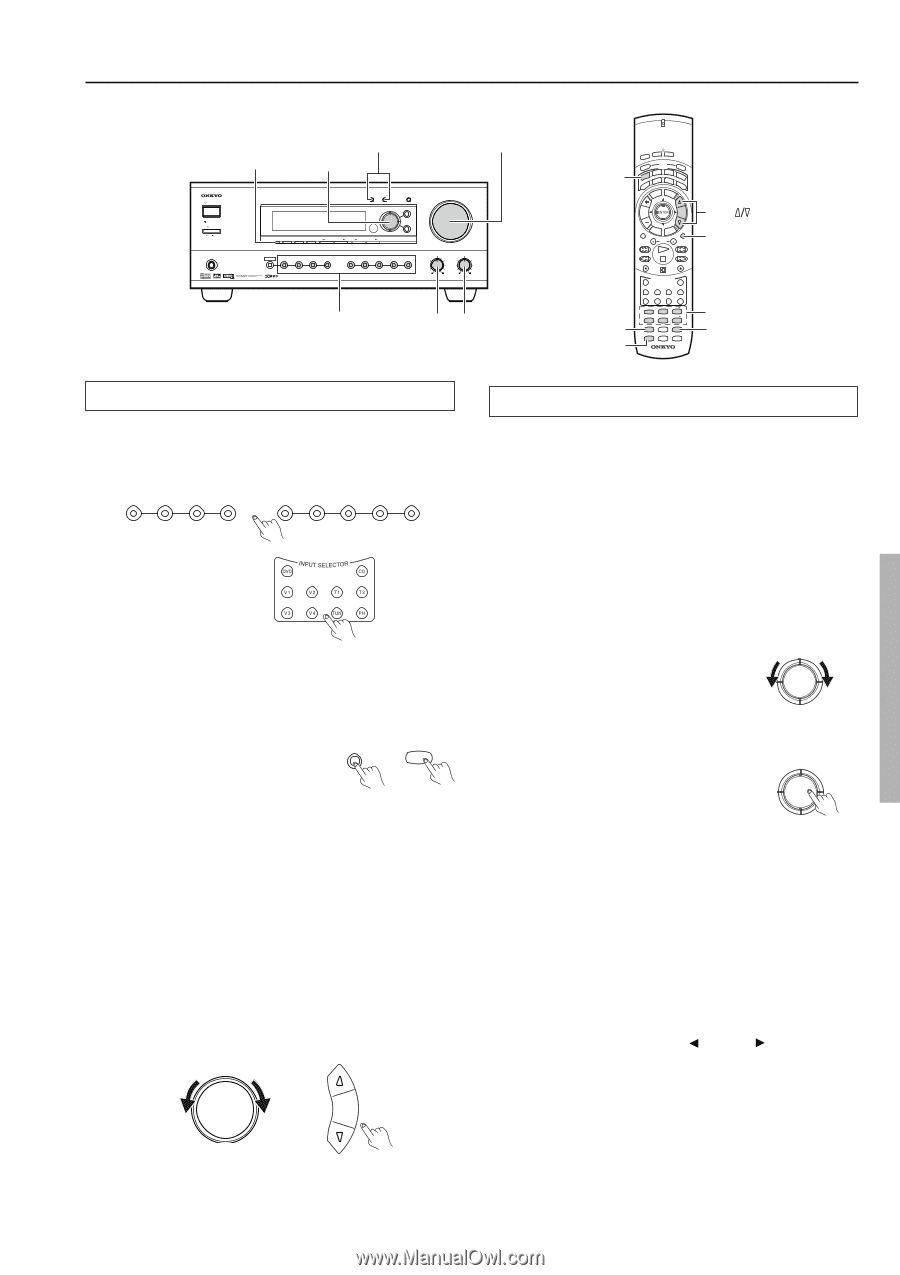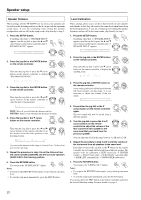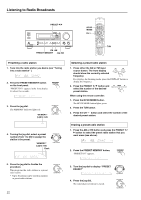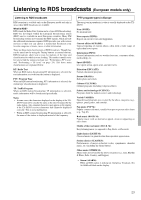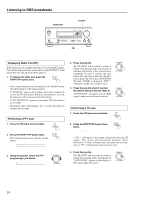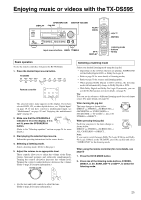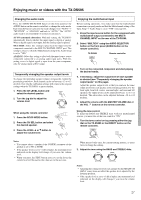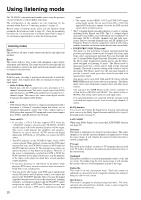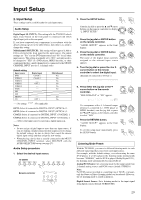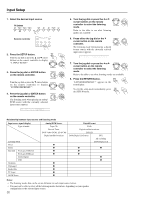Onkyo TX-DS595 Owner Manual - Page 25
Enjoying music or videos with the TX-DS595 - receiver
 |
View all Onkyo TX-DS595 manuals
Add to My Manuals
Save this manual to your list of manuals |
Page 25 highlights
Enjoying music or videos with the TX-DS595 DISPLAY SPEAKERS A/B Jog dial MASTER VOLUME STANDBY/ON STANDBY POWER ON OFF PHONES DISPLAY DIMMER FM MODE PRESET MEMORY TUNING A SPEAKERS B CH LEVEL DSP/MODE ADJ SETUP PRESET RETURN PUSH TO ENTER SMART SCAN NAVIGATOR AUDIO SELECTOR DVD VIDEO 1 VIDEO 2 VIDEO 3 VCR TAPE FM AM PHONO C D MASTER VOLUME BASS TREBLE AV RECEIVER TX-DS595 RCVR MODE Input source buttons BASS TREBLE SP A DISPLAY SEND / LEARN PREPROGRAMMED & LEARNING CAPABILITY SLEEP ON STDBY DIRECT RCVR SAT MACRO MODE CD DVD CABLE VCR MODE MD TV RETURN SETUP C H DISC VOL AUDIO TOCPHMSEENLU TMEESNTU MUTING ANGLE SUBTITLE TV / VCR LEVEL RANDOM REC OPEN / CLOSE INPUT SELECTOR DVD C D V 1 V 2 T 1 T 2 V 3 V 4 TUN P H STEREO 1 SURR 4 SP A 7 DISPLAY +10 -- / --- DIRECT 2 A.ST 5 SP B 8 DIMMER 0 DSP 3 DSP 6 Re-EQ 9 ZONE 2 SEARCH ENTER HOME THEATER CONTROLLER RC-447M VOL MUTING Listening mode buttons Re-EQ Basic operation To use the remote controller, first press the RCVR button. 1. Press the desired input source button. TX-DS595 DVD VIDEO 1 VIDEO 2 VIDEO 3 TAPE FM AM PHONO C D VCR Remote controller The selected source name appears on the display. If you have selected DVD, CD, or other digital devices, see "Digital Input" on page 29. If you have selected a multichannel input, see "Multichannel" on page 29 and "Enjoying the multichannel input" on page 27. 2. Make sure that the SPEAKERS A A SPEAKERS SP A 7 indicator is lit on the display. If it is not lit, press the SPEAKERS A button. (Refer to the "Selecting speakers" section on page 26 for more details.) 3. Start playing the selected input source. Follow the operating instructions for the source device. 4. Selecting a listening mode. Select a listening mode. (Refer to this page.) 5. Adjust the volume to an appropriate level. These controls allow you to adjust the volume of the Front, Center, Surround speakers and subwoofer simultaneously. Turning the control clockwise increases the volume level. Turning the control counterclockwise decreases the volume. (Refer to page 26 for more information.) MASTER VOLUME Selecting a listening mode Select your desired listening mode using the jog dial. • Depending on the software that you are playing, SURROUND will be Dolby Digital, DTS, or Dolby Pro Logic II. • Refer to page 28 for more details of listening modes. • Refer to page 30 for sources and listening modes. • When playing Dolby Digital or DTS software, the listening mode will automatically change to Dolby Digital or DTS. • With Dolby Digital and Dolby Pro Logic II surrounds, you can use the Re-EQ function (for more details, see page 9). Tip: You can set in advance a different listening mode for each input source. For more details, see page 30. When turning the jog dial The items change as shown below: DIRECT ↔ STEREO ↔ SURROUND ↔ ORCHESTRA ↔ UNPLUGGED ↔ STUDIO MIX ↔ TV LOGIC ↔ ALL CH STEREO ↔ DIRECT... DSP/MODE ADJ PUSH TO ENTER When pressing the jog dial DSP/MODE ADJ Each time you press it, the items change as shown below: DIRECT ↔ STEREO ↔ SURROUND ↔ ALL CH STEREO ↔ DIRECT... PUSH TO ENTER Note: If you want to switch between Dolby Pro Logic II Movie and Dolby Pro Logic II Music at the TX-DS595, press the jog dial and select "SURROUND" for the listening mode. When using the remote controller (for more details, see page 9) 1. Press the RCVR MODE button. 2. Press one of the listening mode buttons, STEREO, DIRECT, A. ST, SURR, DSP , or DSP , to select the listening mode. VOL • Use the bass and treble controls to adjust the tone. (Refer to page 26 for more information.) 25