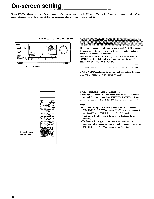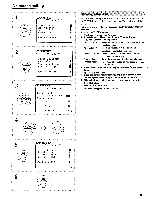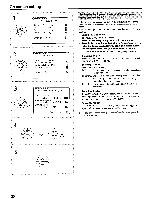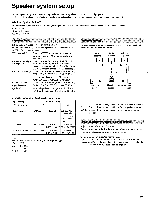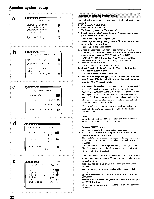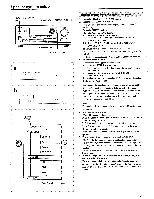Onkyo TX-DS656 Owner Manual - Page 23
Speaker, system, setup
 |
View all Onkyo TX-DS656 manuals
Add to My Manuals
Save this manual to your list of manuals |
Page 23 highlights
Speaker system setup POWER (or SYSTEM) button 020 TO SMART SCAN CONTROLLER jog dial 6oeoo - ENTER button PARAMETER button a SPEAKERS MAIN MEND I SURROUND MODE HALL RED OUT SPEAKERS MAIN v DAD REC OUT PARAMETER System Setup -01 Sp. Setup Subwoofer • • •• • Front IL Center Surround Distance FRT CNT SUR Test ON Test Signal ENTER Speaker system setup using the front nel 1. Press the POWER (or SYSTEM) button. 2. Press the PARAMETER button. "System Setup" scrolls across the display and then "System" appears. (a) 3. Press the ENTER button. "Sp. Setup" appears on the display. 3-1. Press the ENTER button again. The parameters for setting the presence/absence of a subwoofer are shown. 3-2. Select "YES" or "NO" using the SMART SCAN CONTROLLER. Set the presence or absence of the front speakers (Front), center speaker (Center), and surround speakers (Surround) by repeating 3-1 and 3-2. For further information, see "What is System Setup?" on page 21. 4. Press the ENTER button. "Speaker Distance" appears on the display. 4-1. Press the ENTER button again. The parameters for setting the distance to the front speakers are shown. (b) 4-2. Select the distance using the SMART SCAN CONTROLLER. Set the distance to the center speaker (CNT) and surround speakers (SUR) by repeating 4-1 and 4-2. You can enter the speaker distance in units of meters (m) or feet (ft). If "meters" is used, you can enter a distance within the range of 0.3m-9.0m in 0.3m increments. If "feet" is used, a distance within the range of 1 foot-30 feet can be entered in 1 foot increments. In either case, an appropriate delay time will be set automatically according to the distance you enter. Note: The speaker whose parameters have been set to "NO" in step 3 are not shown. Press the ENTER button. "Test ON" appears on the display. Press the ENTER button again. A test tone is output to each speaker in the following sequence: Left front speaker -> Center speaker -> Right front speaker Right Surround speaker -> Left Surround speaker -> Subwoofer (Returns to Left front speaker) After a few seconds, the test tone automatically travels to the next speaker. 6. While the test tone is output, rotate the SMART SCAN CONTROLLER to adjust the output level of the speaker. The test tone stays at the same speaker while adjustment is in progress. You may press the ENTER button to immediately move to the next speaker. The adjustment range is -12dB to +12dB (-30dB to +12dB for Subwoofer). 7. When the output level of all speakers has been adjusted, press the PARAMETER button. The test tone output stops and "System Setup" scrolls again. You are now out of the "Sp. Setup" mode. To cancel the "System Setup" display, press the PARAMETER button again or leave the unit for 5 seconds. 23