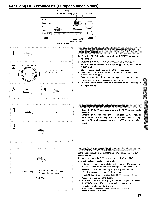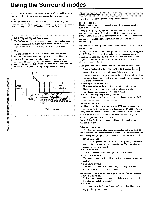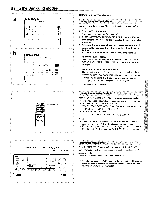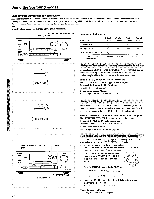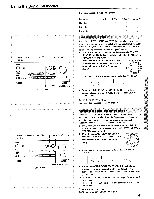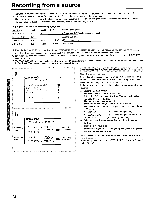Onkyo TX-DS656 Owner Manual - Page 37
Receiving, broadcasts, European, models
 |
View all Onkyo TX-DS656 manuals
Add to My Manuals
Save this manual to your list of manuals |
Page 37 highlights
Receiving RDS broadcasts (European models only) SMART STAN CONTROLLER jog dial TUNING button Orflr/la 6Ey.. 600(75'65 1 PTY/TP C7C\ 2 SMART SCAN CONTROLLER 3 SCAN SCAN button DISPLAY button PTY/TP button 4 SCAN 11-- LCA Searching for a station of r favorite program type (PTY scan) 1. Press the PTY/TP button repeatedly until "PTY" appears on the display. 2. Rotate the SMART SCAN CONTROLLER clockwise or counterclockwise to select the program type (PTY), for example "ROCK M". Refer to the explanation on PTY on the previous page. 3. Press the SCAN button to start searching for stations of the desired program type. When a station of the desired program type is received, scanning stops for approximately 5 seconds, then resumes. 4. When the desired station is found, press the SCAN button again to stop scanning. 1 PTY/TP 2 FTWTP Searching fc triOt infermation: scan) 1. Press the PTY/TP button repeatedly until "TP" appears on the display. 2. Press the SCAN button to start searching for other TP stations. When a station broadcasting traffic information is found, scanning stops. If "Not find" appears on the display, a TP station cannot be found. DISPLAY 19\ Frequency Entered Character or Program Service Name Radio Text a Displaying Radio Text (IT) If the selected station is not broadcasting RDS signals, this function cannot be used. Each time you press the DISPLAY button, the displayed RDS information changes as shown on the left. • If the current station you are listening to is not an RDS station, only the frequency or the entered characters appear. If no characters have been entered, only the frequency is displayed. (Refer to "Entering characters" on page 35 for more details.) • When RT signals are received, it takes about 15 seconds for the Radio Text to appear on the display. • If "WAIT" appears on the display, more time is required to receive the RT information. When the information is received, the characters scroll across the display. • If "NO TEXT" appears on the display for 3 seconds, RT information is not available. 37