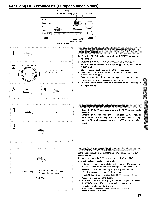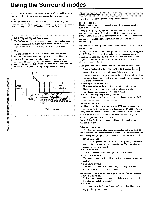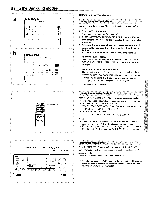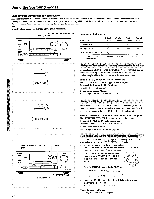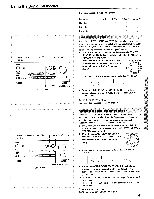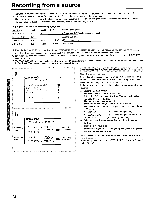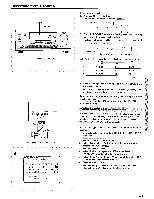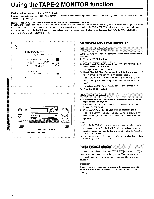Onkyo TX-DS656 Owner Manual - Page 39
Using, Surround, modes
 |
View all Onkyo TX-DS656 manuals
Add to My Manuals
Save this manual to your list of manuals |
Page 39 highlights
Using the Surround modes a ONKYO "* Menu *** Input Selector Rec Selector Surround Setup Screen Setup System Setup ONKYO ** Surround Setup ** Surround Mode= HALL Hall Size = LARGE 00 Effect Level = 1.0 CE) Reverb Level = 1.0 m • SUR MODE ..o oa " Selecting a Surround mode Using the on-screen Menu For how to use the on-screen Menu, see "Selecting a Menu item" on page 19. 1. Press the ENTER button. The Menu appears on the TV screen. (a) 2. Select "Surround Setup" using the A or • cursor button and then press the lb- cursor button to display the Surround Setup screen. (b) 3. Select the desired surround mode parameter using the A or V cursor button and enter the setting using the -411 or ► cursor button. Use the A or V cursor button to move among the parameters. "Surround Mode" setting Select one of the following: DOLBY DIGITAL, DOLBY PRO LOGIC, HALL, LIVE, ARENA, STUDIO, DOLBY 3 STEREO, STEREO. Setting the surround mode parameters The parameters available for the selected surround mode are shown. Set each parameter by following the same procedure as that for the surround mode setting. For details of surround mode parameters, see "Changing the surround mode parameters" on page 40. 4. Press the ENTER button. Using the remote controller Press the SUR MODE button repeatedly to select the desired surround mode. The indicator on the display changes each time you press this button. • In modes other than DOLBY DIGITAL DOLBY PRO LOGIC --> HALL -> LIVE --> ARENA --> STUDIO -> STEREO --> (DOLBY PRO LOGIC) • In DOLBY DIGITAL mode DOLBY DIGITAL 4-> DOLBY DIGITAL STEREO Note: • Even if "STEREO" mode is set, the DOLBY DIGITAL indicator appears as soon as a Dolby Digital encoded signal is input. • If no surround speakers are connected, the display will show DOLBY 3 STEREO and STEREO every time the SUR MODE button is pressed. SMART SCAN CONTROLLER jog dial SURROUND button OW=VO ten.: 6 ' HOLM. ©p(Oa() .• • • • • • • Using the front panel Press the SURROUND button and then rotate the SMART SCAN CONTROLLER clockwise or counterclockwise to select the desired surround mode. The current surround mode is shown on the display. • An indication such as "3/2 ch" appears in the main unit's multi-function display to indicate which of the three front channels and two surround channels are available for sound output.