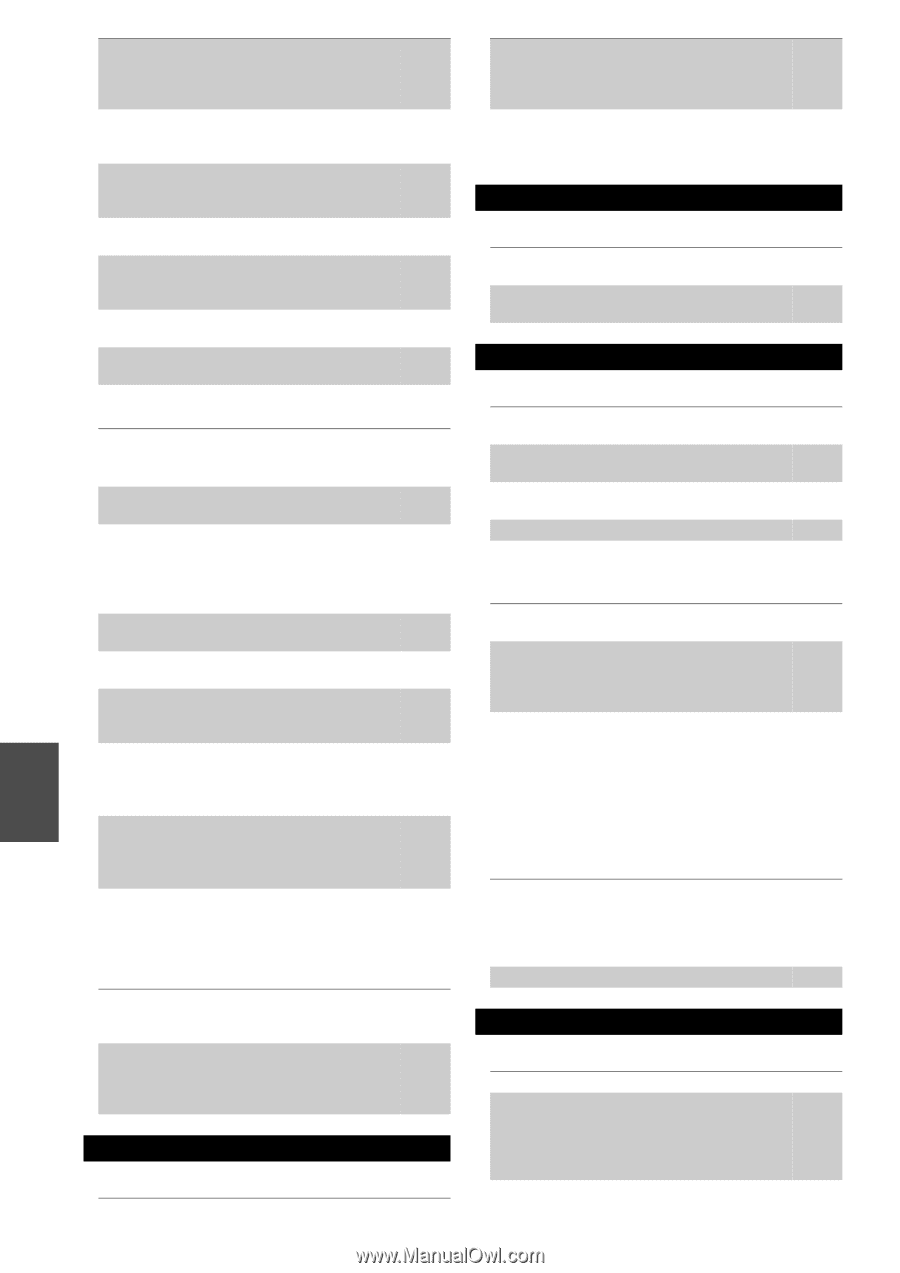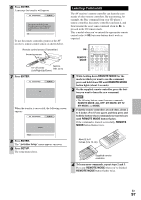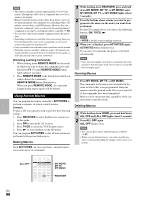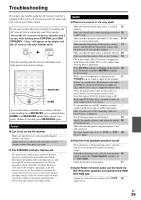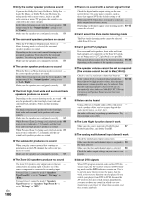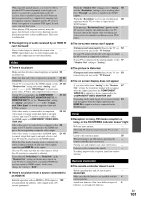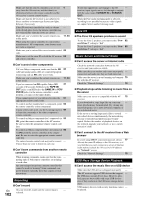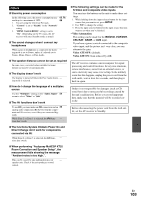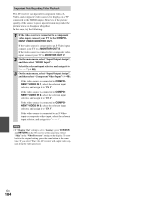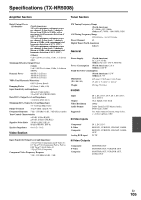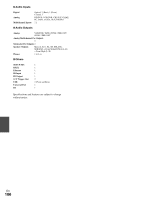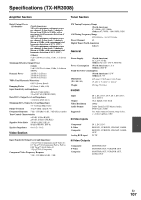Onkyo TX-NR5008 Owner Manual - Page 102
Recording, Zone 2/3, Music Server and Internet Radio, USB Mass Storage Device Playback
 |
View all Onkyo TX-NR5008 manuals
Add to My Manuals
Save this manual to your list of manuals |
Page 102 highlights
Make sure that the remote controller is not too far 4 away from the AV receiver, and that there's no obstruction between the remote controller and the AV receiver's remote control sensor. Make sure that the AV receiver is not subjected to - direct sunshine or inverter-type fluorescent lights. Relocate if necessary. If the AV receiver is installed in a rack or cabinet - with colored-glass doors, the remote controller may not work reliably when the doors are closed. Make sure you've selected the correct remote con- 11, 94 troller mode. When using the remote controller to control other - manufacturers' AV components, some buttons may not work as expected. Make sure you've entered the correct remote control 93 code. Make sure to set the same ID on both the AV receiver 64 and remote controller. ■ Can't control other components If it's an Onkyo component, make sure that the V 23 cable and analog audio cable are connected properly. Connecting only an V cable won't work. Make sure you've selected the correct remote con- 11, 94 troller mode. If you've connected an V-capable Onkyo MD 31 recorder, CD recorder, RI Dock to the TAPE IN/ OUT jacks, or an RI Dock to the GAME IN or VCR/ DVR IN jacks, for the remote controller to work properly, you must set the input display. If you cannot operate it, you will need to enter the 91 appropriate remote control code. To control another manufacturer's component, point 93 the remote controller at that component. If none of the codes work, use the Learning function 97 to learn the commands of the other component's remote controller. To control an Onkyo component that's connected via 93 V, point the remote controller at the AV receiver. Be sure to enter the appropriate remote control code first. To control an Onkyo component that's not connected 93 via V, point the remote controller at the component. Be sure to enter the appropriate remote control code first. The entered remote control code may not be correct. - If more than one code is listed, try each one. ■ Can't learn commands from another remote controller When learning commands, make sure that the trans- - mitting ends of both remote controllers are pointing at each other. Are you trying to learn from a remote controller that - cannot be used for learning? Some commands cannot be learned, especially those that contain several instructions. Recording ■ Can't record En On your recorder, make sure the correct input is - 102 selected. To prevent signal loops and damage to the AV - receiver, input signals are not fed through to outputs with the same name (VCR/DVR IN to VCR/DVR OUT). When the Pure Audio listening mode is selected, - recording is not possible because no video signals are output. Select another listening mode. Zone 2/3 ■ The Zone 2/3 speakers produce no sound To use the Zone 2 speakers, you must set the "Pow- 82 ered Zone 2" setting to "Act". To use the Zone 3 speakers, you must set the "Pow- 82 ered Zone 3" setting to "Act". Music Server and Internet Radio ■ Can't access the server or Internet radio Check the network connection between the AV - receiver and your router or switch. Make sure that your modem and router are properly - connected, and make sure they are both turned on. Make sure the server is up and running and compati- 75 ble with the AV receiver. Check the "Network Settings". 76 ■ Playback stops while listening to music files on the server Make sure your server is compatible with the AV 75 receiver. If you download or copy large files on your com- - puter, playback may be interrupted. Try closing any unused programs, use a more powerful computer, or use a dedicated server. If the server is serving large music files to several - networked devices simultaneously, the network may become overloaded and playback may be interrupted. Reduce the number of playback devices on the network, upgrade your network, or use a switch instead of a hub. ■ Can't connect to the AV receiver from a Web browser If you're using DHCP, your router may not always 77 allocate the same IP address to the AV receiver, so if you find that you can't connect to a server or Internet radio station, recheck the AV receiver's IP address on "Network" screen. Check the "Network Settings". 76 USB Mass Storage Device Playback ■ Can't access the music files on a USB device Make sure the USB device is plugged in properly. - The AV receiver supports USB devices that support - the USB mass storage device class. However, playback may not be possible with some USB devices even if they conform to the USB mass storage device class. USB memory devices with security functions cannot - be played.