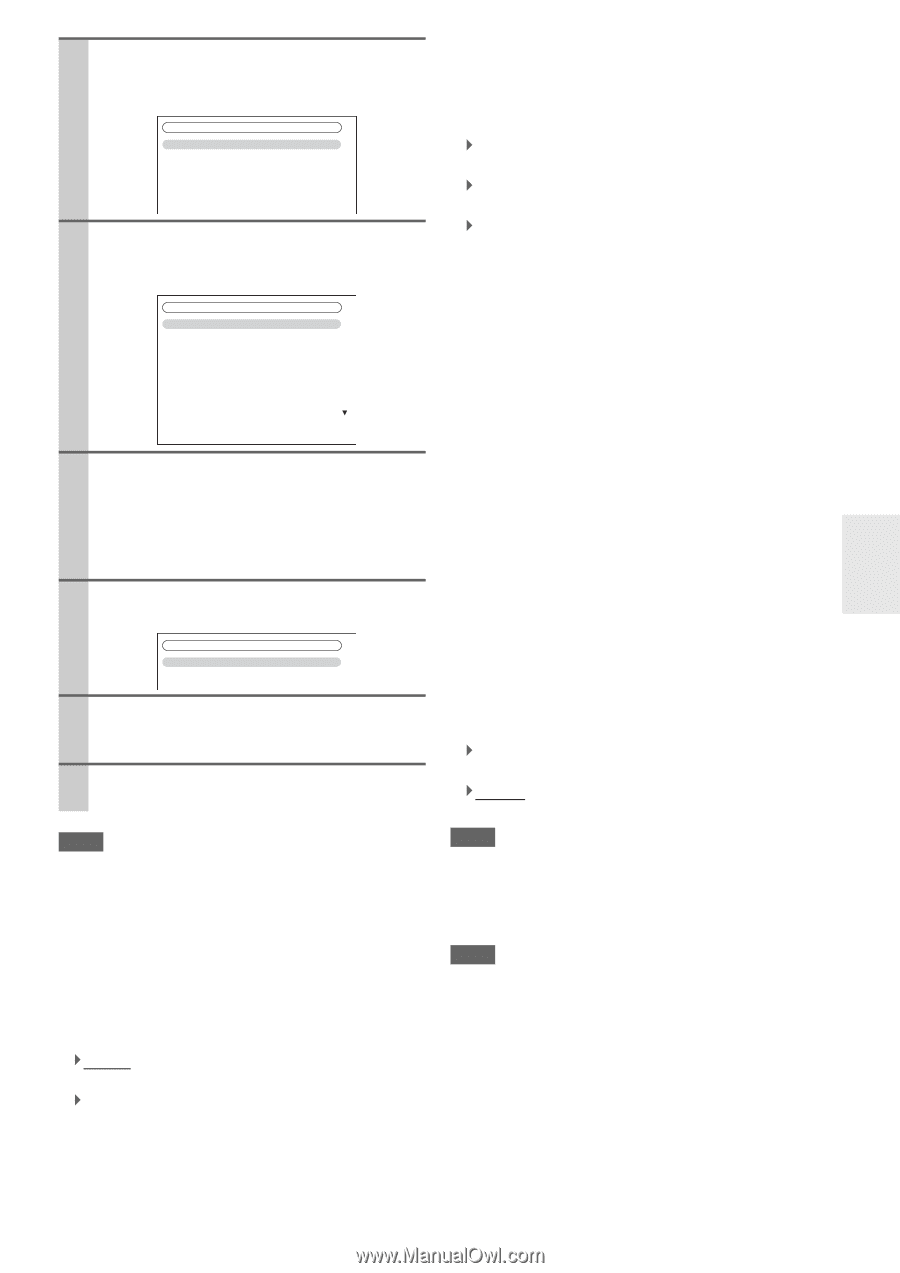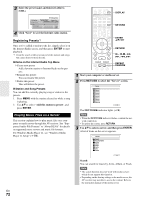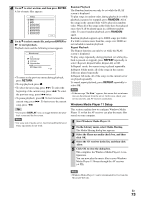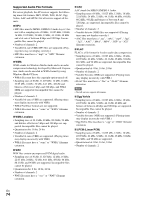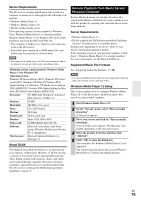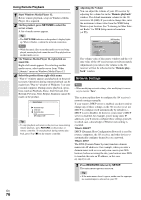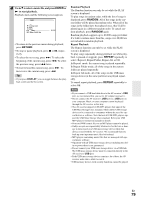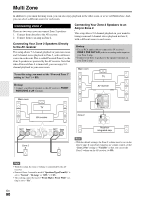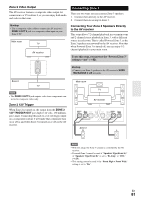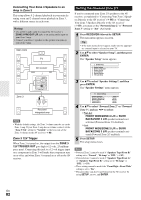Onkyo TX-NR5008 Owner Manual - Page 77
Mac Address, Subnet Mask, Gateway, DNS Server, Proxy URL, Control, Port Number, ENTER, RETURN, SETUP - firmware update
 |
View all Onkyo TX-NR5008 manuals
Add to My Manuals
Save this manual to your list of manuals |
Page 77 highlights
2 Use R/X to select "Hardware Setup", and then press ENTER. The "Hardware Setup" menu appears. 7. Hardware Setup 1. Remote ID 2. Multi Zone 3. Tuner 4. HDMI 5. Auto Power Down 6. Network 7. Firmware Update 3 Use R/X to select "Network", and then press ENTER. The "Network" screen appears. 7-6. Network MAC Address DHCP IP Address Subnet Mask Gateway DNS Server xx : xx : xx − yy : yy : yy Enable aaa.bbb.ccc.ddd aaa.bbb.ccc.ddd aaa.bbb.ccc.ddd aaa.bbb.ccc.ddd Proxy URL Proxy Port 8080 4 Use R/X to select the setting, and use F/S to set them. To enter an IP address, select the setting, and then press ENTER. The arrow can then be used to enter numbers. Press ENTER again to set the number. The settings are explained below. 5 When you've finished, press RETURN. The save confirmation screen appears. 7-6. Network Save Cancel 6 Use R/X to select "Save", and then press ENTER. When modifying network settings, after modifying it is necessary to execute "Save". 7 When you've finished, press SETUP. The setup menu closes. Note • This procedure can also be performed on the AV receiver by using SETUP, arrows, and ENTER. ■ Mac Address This is the AV receiver's MAC (Media Access Control) address. This address cannot be changed. ■ DHCP This setting determines whether or not the AV receiver uses DHCP to automatically configure its IP Address, Subnet Mask, Gateway, and DNS Server settings. ` Enable: DHCP enabled. ` Disable: DHCP disabled. If you select "Disable", you must configure the "IP Address", "Subnet Mask", "Gateway", and "DNS Server" settings yourself. ■ IP Address If you set the "DHCP" setting to "Disable", you must specify an IP address. Enter a static IP address provided by your ISP. The IP address must be within the following ranges. ` Class A: 10.0.0.0 to 10.255.255.255 ` Class B: 172.16.0.0 to 172.31.255.255 ` Class C: 192.168.0.0 to 192.168.255.255 Most routers use Class C IP addresses. ■ Subnet Mask If you set the "DHCP" setting to "Disable", you must specify a subnet mask address. Enter the subnet mask address provided by your ISP (typically: 255.255.255.0). ■ Gateway If you set the "DHCP" setting to "Disable", you must specify a gateway address. Enter the gateway address provided by your ISP. ■ DNS Server If you set the "DHCP" setting to "Disable", you must specify a DNS server. Enter the DNS server addresses provided by your ISP. ■ Proxy URL To use a Web proxy, enter its URL here. ■ Proxy Port If you're using a Web proxy, enter a proxy port number here. ■ Control This setting enables or disables control over the network. ` Enable: Control over the network enabled. ` Disable: Control over the network disabled. Note • When set to "Enable", power consumption on standby mode increases. ■ Port Number This is the network port used for control over the network. Note • Set the port number between from "49152" to "65535". En 77