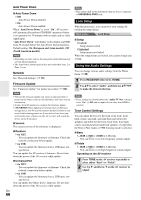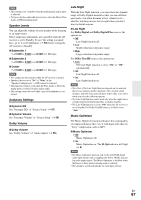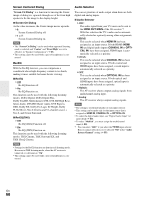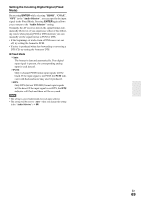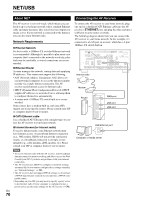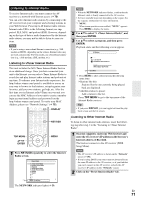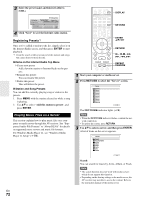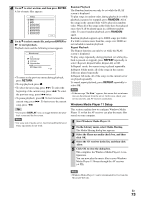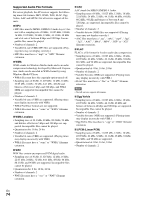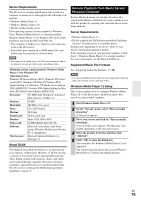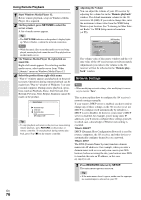Onkyo TX-NR5008 Owner Manual - Page 71
Listening to Internet Radio
 |
View all Onkyo TX-NR5008 manuals
Add to My Manuals
Save this manual to your list of manuals |
Page 71 highlights
Listening to Internet Radio To receive Internet radio, you must connect the AV receiver to a network with Internet access (➔ 70). You can select Internet radio stations by connecting to the AV receiver from your computer and selecting stations in your Web browser. Preset up to 40 Internet radio stations. Internet radio URLs in the following formats are supported: PLS, M3U, and podcast (RSS). However, depending on the type of data or audio format used by the Internet radio station, you may not be able to listen to some stations. Note • If you're using a narrowband Internet connection (e.g., 56K modem or ISDN), depending on the station, Internet radio may not work satisfactorily. For best results, use a broadband connection (e.g., cable modem, xDSL modem, etc). Listening to vTuner Internet Radio This unit includes the full vTuner Internet Radio Service at no additional charge. Once you have connected your unit to the Internet you can select vTuner Internet Radio to search for and play Internet radio stations and podcasts at any time. To enhance your Internet radio experience, the http://onkyo.vtuner.com/ portal is available to you as an easy way to browse to find stations, set up/organize your favorites, add your own stations, get help, etc. After the first time you try Internet radio/vTuner on your unit you can use the MAC Address of your unit to create a member login account (email address and password) on the http://onkyo.vtuner.com/ portal. To verify your MAC Address, please see "Network Settings" (➔ 76). DISPLAY Note • When the NETWORK indicator flashes, confirm that the Ethernet cable is firmly connected to the AV receiver. • Services available may vary depending on the region. See the separate instructions for more information. *1 MENU: When menu operations are enabled, "MENU" appears. Press MENU to display the menu. 2 Use R/X to select "1. vTuner Internet Radio", and then press ENTER. 3 Use R/X to select a program, and then press ENTER. Playback starts and the following screen appears. All Stations - - 1. fm indie 104 The internet's best source for i 0:00:00 WMA 128kbps 16bit/44.1kHz *2 Go to Menu *2 Press MENU to allow selection from the following menu items. `Stations like this: Stations like the one currently being played back are displayed. `Add this station to preset: Add a station to the list. Press TOP MENU to go to the top menu of the Internet Radio services. Tip • If you press DISPLAY, you can toggle between the play- back screen and the list screen. NET/USB Listening to Other Internet Radio To listen to other internet radio stations, insert the following step after step 1 in the "Listening to vTuner Internet Radio". TOP MENU RXFS ENTER MENU 1 Press NET/USB repeatedly to select the Internet Radio screen. Internet Radio 1. vTuner Internet Radio 2. Pandora Internet Radio 3. Rhapsody 4. SIRIUS Internet Radio 5. Slacker Personal Radio 6. Mediafly 7. Napster 8. --9. --- 10. --- *1 MENU Go to Menu The NETWORK indicator lights (➔ 9). 1 On your computer, start your Web browser and enter the AV receiver's IP address in the browser's Internet address (URL) field. The browser connects to the AV receiver (WEB Setup Menu). Note • The AV receiver's IP address is shown on the "Network" screen (➔ 76). • If you're using DHCP, your router may not always allocate the same IP address to the AV receiver, so if you find that you can't connect to the AV receiver, recheck the AV receiver's IP address on the "Network" screen. 2 Click on the "Preset Internet Radio" tab. En 71