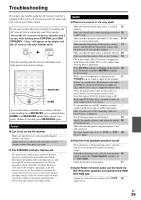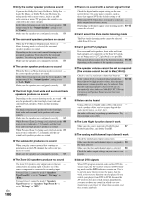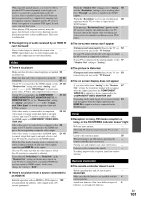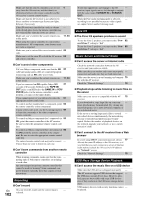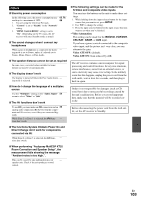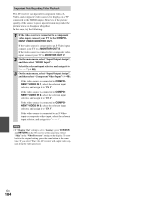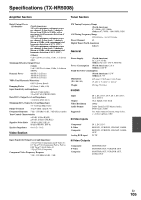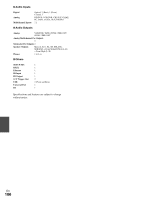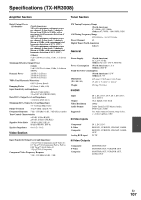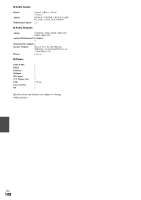Onkyo TX-NR5008 Owner Manual - Page 104
COMPO, NENT VIDEO MONITOR OUT, MONITOR OUT S, NENT VIDEO IN 1, Important Note Regarding Video Playback
 |
View all Onkyo TX-NR5008 manuals
Add to My Manuals
Save this manual to your list of manuals |
Page 104 highlights
Important Note Regarding Video Playback The AV receiver can upconvert component video, SVideo, and composite video sources for display on a TV connected to the HDMI output. However, if the picture quality of the source is poor, upconversion may make the picture worse or disappear altogether. In this case, try the following: 1 If the video source is connected to a component video input, connect your TV to the COMPONENT VIDEO MONITOR OUT. If the video source is connected to an S-Video input, connect your TV to a MONITOR OUT S. If the video source is connected to a composite video input, connect your TV to MONITOR OUT V. 2 On the main menu, select "Input/Output Assign", and then select "HDMI Input". Select the relevant input selector, and assign it to 48). 3 On the main menu, select "Input/Output Assign", and then select "Component Video Input" (➔ 49): If the video source is connected to COMPONENT VIDEO IN 1, select the relevant input selector, and assign it to "IN 1". If the video source is connected to COMPONENT VIDEO IN 2, select the relevant input selector, and assign it to "IN 2". If the video source is connected to COMPONENT VIDEO IN 3, select the relevant input selector, and assign it to "IN 3". If the video source is connected to an S-Video input or composite video input, select the relevant input selector, and assign it to Note • If "Monitor Out" setting is set to "Analog", press VCR/DVR and RETURN on the AV receiver at the same time. Select "Skip" in the "VideoProcessor" setting on the display. To reset back to the original setting, press the same button at the same time. If you select "Use", the AV receiver will output video signals from the video processor. En 104