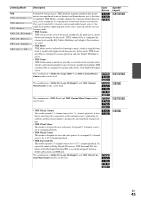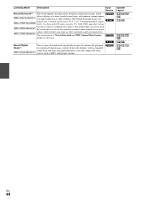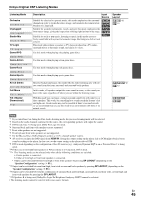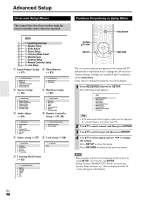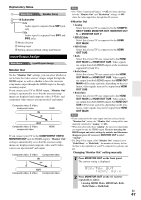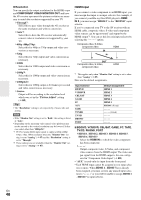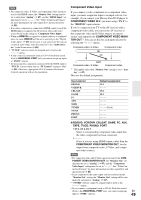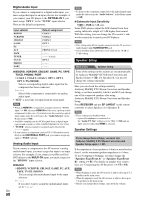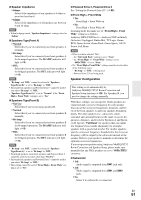Onkyo TX-NR5008 Owner Manual - Page 48
Hdmi Input, Resolution, Component Video Monitor Out, Bd/dvd, Vcr/dvr, Cbl/sat, Tv/cd, Phono
 |
View all Onkyo TX-NR5008 manuals
Add to My Manuals
Save this manual to your list of manuals |
Page 48 highlights
■ Resolution You can specify the output resolution for the HDMI output and COMPONENT VIDEO MONITOR OUT and have the AV receiver upconvert the picture resolution as necessary to match the resolution supported by your TV. ` Through*1: Select this to pass video through the AV receiver at the same resolution and with no conversion. ` Auto*2: Select this to have the AV receiver automatically convert video at resolutions not supported by your TV. ` 480p (480p/576p): Select this for 480p or 576p output and video conversion as necessary. ` 720p: Select this for 720p output and video conversion as necessary. ` 1080i: Select this for 1080i output and video conversion as necessary. ` 1080p*2: Select this for 1080p output and video conversion as necessary. ` 1080p/24*2: Select this for 1080p output at 24 frames per second and video conversion as necessary. ` Source: Output will be according to the resolution level which was set in the "Picture Adjust" setting (➔ 60). Tip • The "Resolution" setting is set respectively of main, sub, and analog. Note • If the "Monitor Out" setting is set to "Both", this setting is fixed at "Auto". • Depending on the incoming video signal, video playback may not be smooth or the vertical resolution may be lowered. In this case select other than "1080p/24". *1 PC IN (Analog RGB) input signal is output at 480p (480p/ 576p), 720p, 1080i resolution when the "Monitor Out" setting is set to "Analog" (➔ 47) and the "Resolution" setting is set to "Through". *2 These settings are not available when the "Monitor Out" setting is set to "Analog" (➔ 47). HDMI Input If you connect a video component to an HDMI input, you must assign that input to an input selector. For example, if you connect your Blu-ray Disc/DVD player to HDMI IN 2, you must assign "HDMI 2" to the "BD/DVD" input selector. If you've connected your TV to the AV receiver with an HDMI cable, composite video, S-video and component video sources can be upconverted* and output by the HDMI output*1. You can set this for each input selector by selecting the option. Composite video, S-Video, component video HDMI IN OUT Composite video, S-Video, component video HDMI *1 This applies only when "Monitor Out" setting is set to other than "Analog" (➔ 47). Here are the default assignments. Input selector BD/DVD VCR/DVR CBL/SAT GAME PC AUX TAPE TUNER TV/CD PHONO PORT Default assignment HDMI 1 HDMI 2 HDMI 3 HDMI 4 HDMI 5 FRONT (Fixed Fixed ■ BD/DVD, VCR/DVR, CBL/SAT, GAME, PC, TAPE, TV/CD, PHONO, PORT ` HDMI 1, HDMI 2, HDMI 3, HDMI 4, HDMI 5, HDMI 6, HDMI 7: Select the HDMI IN to which the video component has been connected Output composite video, S-Video, and component video sources from the HDMI output. The video output signal from the HDMI output is the one configured in "Component Video Input" (➔ 49). • "AUX" is used only for input from the front panel. • Each HDMI input cannot be assigned to two input selectors or more. When HDMI 1 - HDMI 7 have already been assigned, you must set first any unused input selectors to or you will be unable to assign HDMI 1 - HDMI 7 to input selector. En 48