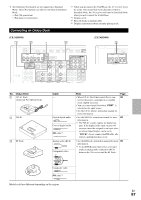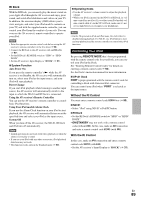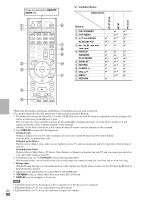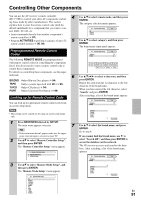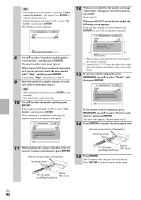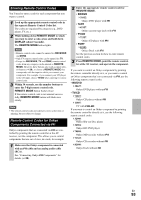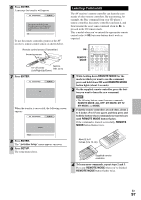Onkyo TX-NR5008 Owner Manual - Page 92
ENTER, RECEIVER, SETUP, to select the model, and then press
 |
View all Onkyo TX-NR5008 manuals
Add to My Manuals
Save this manual to your list of manuals |
Page 92 highlights
Tip • If you cannot access the database, a message "Cannot connect to database." will appear. Press ENTER to return to the previous step. • If the brand name is not found, use S to select "Not Listed", and then press ENTER. The following screen appears. 8-1. Remote Mode Setup Category Brand Model TV TV Sonic (Option) Skip Search by model number (via network) 8 Use R/X to select "Search by model number (via network)", and then press ENTER. The model number input panel appears. When you do NOT have a network connection or if you are not sure about the exact model, select "Skip", and then press ENTER. If you select "Skip", you will go to step 11. 9 Enter the model in a similar manner as in the case of the brand name (step 6). Tip • After entering the 3rd character, press ENTER to start searching. • You cannot enter a space character. 10 Use R/X to select the model, and then press ENTER. If the model is not found, use S to select "Not Listed", and then press ENTER. After searching is completed, a message for remote control code transfer will appear. 8-1. Remote Mode Setup Category Brand Model TV TV XXXXX xxxxx Now we are ready to transfer data to the remote. Please hold the remote so that it is facing the receiver. Use ENTER button of your remote to activate "OK". Ready? OK 11 While pointing the remote controller at the AV receiver's remote control sensor, press ENTER. Remote control sensor (Transmitter) Incoming sensor 15 15 Approx. 15° off center 16ft. (5 m) (Left/Right/Up/Down) 12 When you searched for the model, a message "Successful" will appear. Now the transfer is successful! Go to step 15. When you did NOT search for the model, the following screen appears. Push any key (except for arrow buttons and ENTER) to see if the component responds. 8-1. Remote Mode Setup Category Brand Code TV TV XXXXX xxxxx[***/***] 1. Push some key to see if the TV responds. (except Arrow and Enter.) 2. Choose "Works" or "Doesn't work". 13 *1 *2 Works Doesn't work (Retry) *1 When category other than TV have been selected, the content is different. *2 Asterisks in [***/***] mean the order of the candi- date code and the total number of the codes for the brand. If you can control component, press RECEIVER, use R/X to select "Works", and then press ENTER. 8-1. Remote Mode Setup Category Brand Code TV TV XXXXX xxxxx[***/***] Now we are ready to transfer data to the remote. Please hold the remote so that it is facing the receiver. Use ENTER button of your remote to activate "OK". Ready? OK If you cannot control component, press RECEIVER, use R/X to select "Doesn't work (Retry)" and press ENTER. The next code appears. Repeat from step 11. 14 Press ENTER to transfer the determined code. Remote control sensor (Transmitter) Incoming sensor 15 15 Approx. 15° off center 16ft. (5 m) (Left/Right/Up/Down) 15 Press ENTER. You'll return to the category selection menu. Press SETUP to end the remote mode setup. En 92