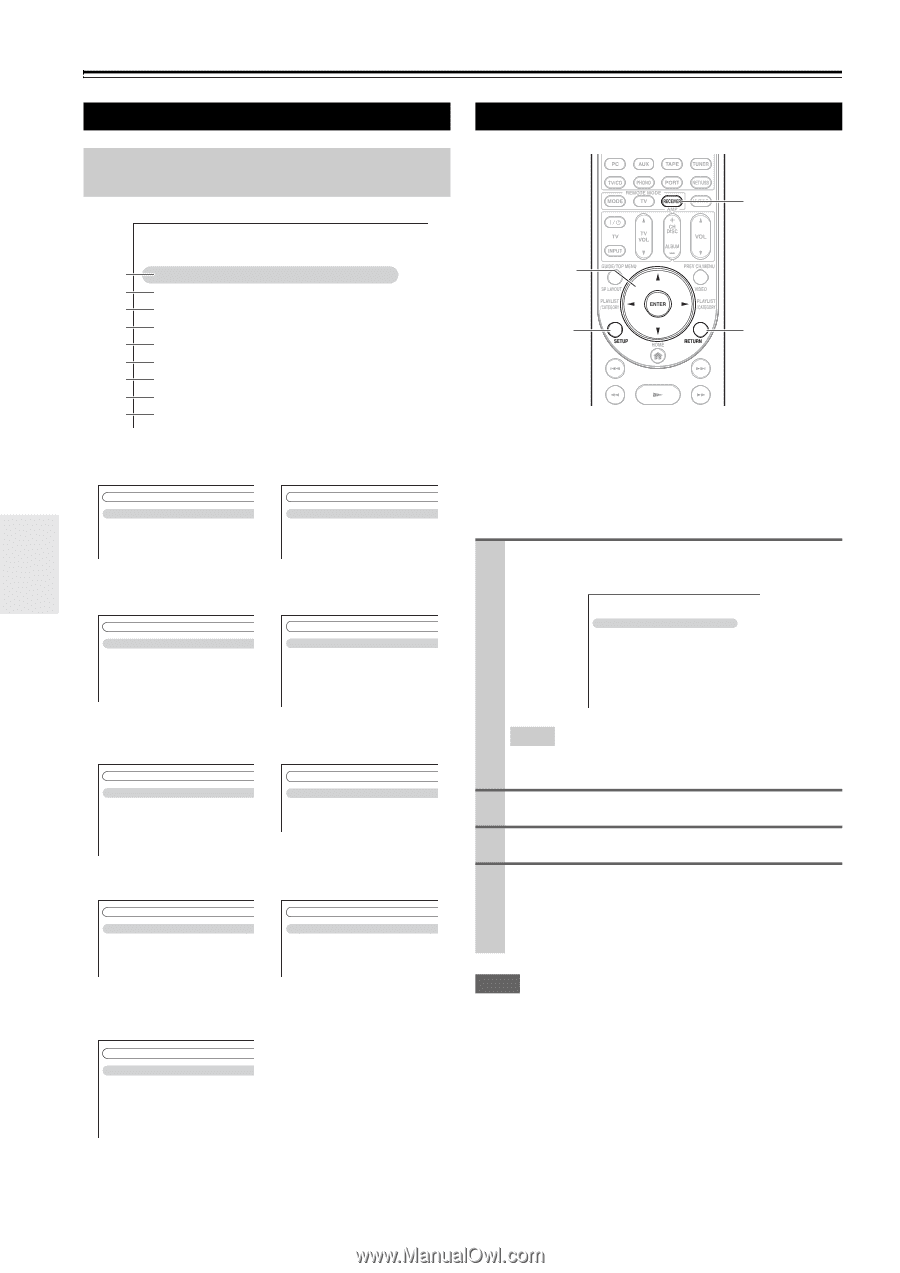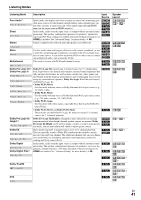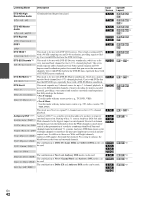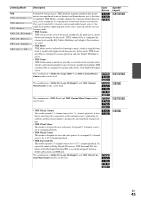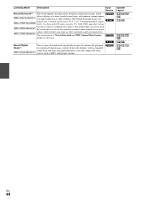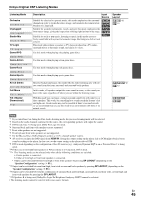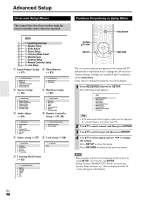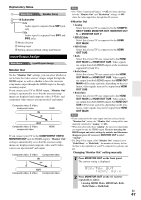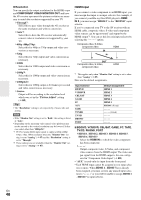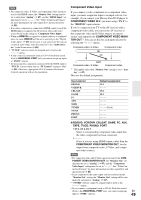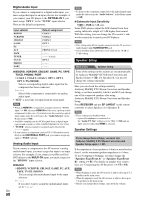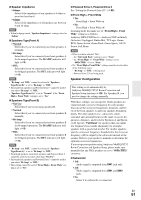Onkyo TX-NR5008 Owner Manual - Page 46
Advanced Operations, Advanced Setup, On-screen Setup Menus, Common Procedures in Setup Menu - firmware
 |
View all Onkyo TX-NR5008 manuals
Add to My Manuals
Save this manual to your list of manuals |
Page 46 highlights
Advanced Operations Advanced Setup On-screen Setup Menus This manual describes the procedure using the remote controller unless otherwise specified. MENU B 1. Input/Output Assign C 2. Speaker Setup D 3. Audio Adjust E 4. Source Setup F 5. Listening Mode Preset G 6. Miscellaneous H 7. Hardware Setup I 8. Remote Controller Setup J 9. Lock Setup B Input/Output Assign G Miscellaneous (➔ 47) (➔ 63) 1. Input/Output Assign 1. Monitor Out 2. HDMI Input 3. Component Video Input 4. Digital Audio Input 5. Analog Audio Input C Speaker Setup (➔ 50) 6. Miscellaneous 1. Volume Setup 2. OSD Setup H Hardware Setup (➔ 64) 2. Speaker Setup 1. Speaker Settings 2. Speaker Configuration 3. Speaker Distance 4. Level Calibration 5. Equalizer Settings 6. THX Audio Setup D Audio Adjust (➔ 54) 7. Hardware Setup 1. Remote ID 2. Multi Zone 3. Tuner 4. HDMI 5. Auto Power Down 6. Network 7. Firmware Update I Remote Controller Setup (➔ 91, 96) 3. Audio Adjust 1. Multiplex/Mono 2. Dolby 3. DTS 4. Audyssey DSX 5. Theater-Dimensional 6. LFE Level 7. Direct E Source Setup (➔ 57) 8. Remote Controller Setup 1. Remote Mode Setup 2. Activities Setup J Lock Setup (➔ 66) 4. Source Setup 1. Audyssey 2. IntelliVolume 3. A/V Sync 4. Name Edit 5. Picture Adjust F Listening Mode Preset (➔ 62) 9. Lock Setup Setup 5. Listening Mode Preset 1. BD/DVD 2. VCR/DVR 3. CBL/SAT 4. GAME 5. PC 6. AUX Common Procedures in Setup Menu ENTER R/X/F/S SETUP RECEIVER RETURN The on-screen setup menus appear on the connected TV and provide a convenient way to change the AV receiver's various settings. Settings are organized into 9 categories on the main menu. Carry out the settings by using the on-screen display. 1 Press RECEIVER followed by SETUP. The following menu appears. MENU 1. Input/Output Assign 2. Speaker Setup 3. Audio Adjust 4. Source Setup 5. Listening Mode Preset 6. Miscellaneous 7. Hardware Setup 8. Remote Controller Setup 9. Lock Setup Tip • If the main menu doesn't appear, make sure the appropriate external input is selected on your TV. 2 Use R/X to select a menu, and then press ENTER. 3 Use R/X to select target and then press ENTER. 4 Use R/X to select option and use F/S to change the setting. Press SETUP to close the menu. Press RETURN to return to the previous menu. Note • This procedure can also be performed on the AV receiver by using SETUP, arrow buttons, and ENTER. • During Audyssey MultEQ® XT32 Room Correction and Speaker Setup, messages, etc., that are displayed on the TV screen will appear in the Display. En 46