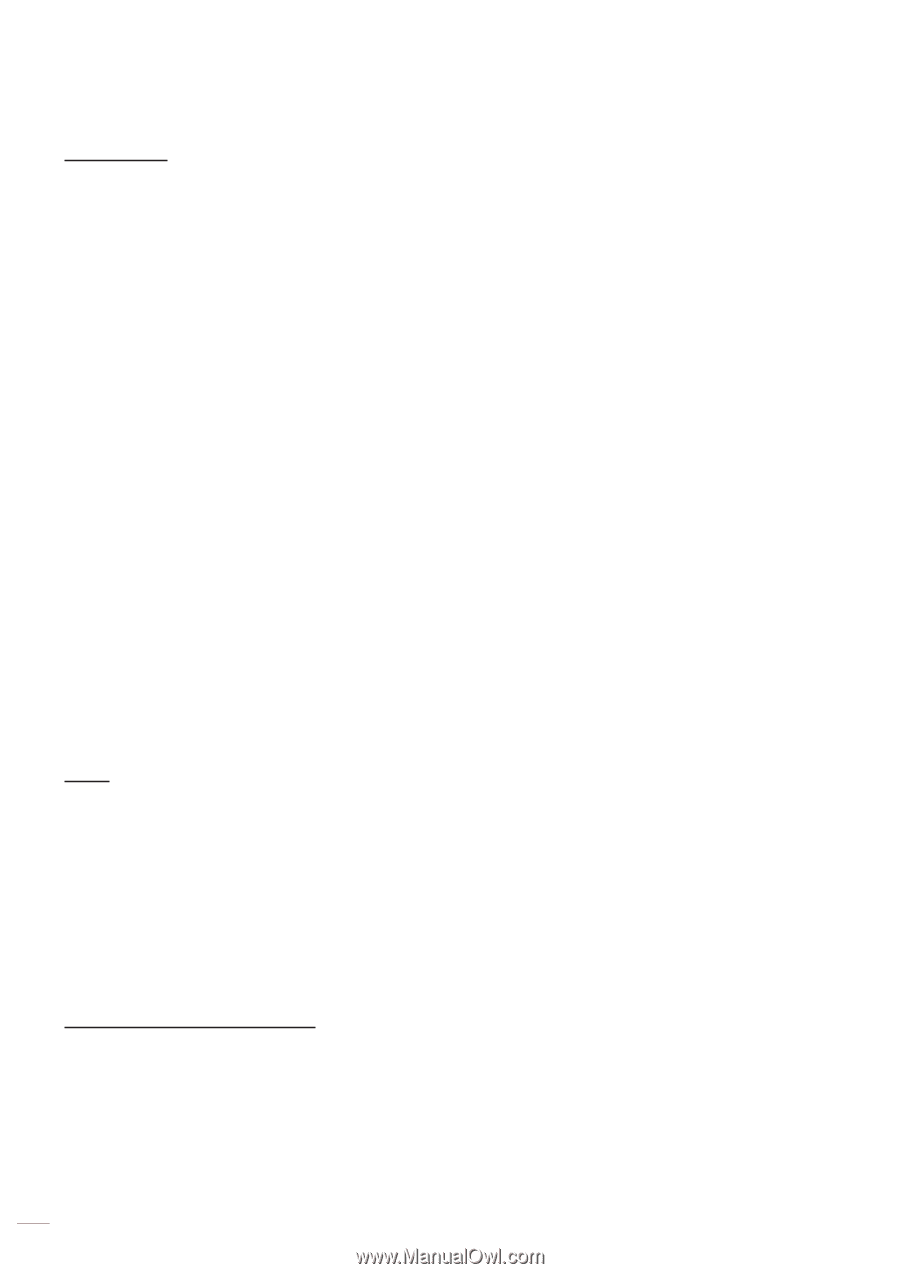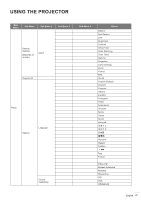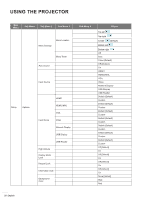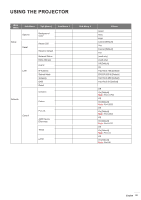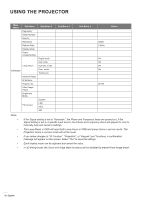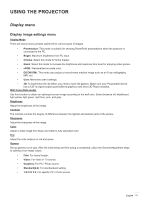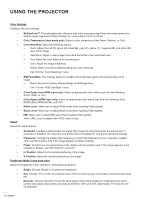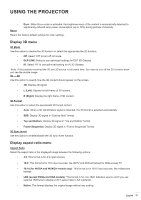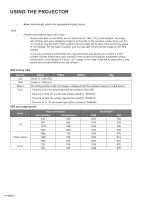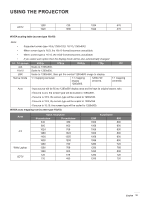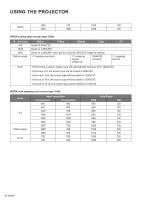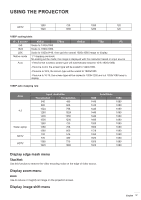Optoma GT5600 EH340UST User Manual - Page 32
Color Space HDMI input only, Brightness Mode Lamp base data
 |
View all Optoma GT5600 manuals
Add to My Manuals
Save this manual to your list of manuals |
Page 32 highlights
USING THE PROJECTOR Color Settings Configure the color settings. ‡‡ BrillianColorTM: This adjustable item utilizes a new color-processing algorithm and enhancements to enable higher brightness while providing true, more vibrant colors in picture. ‡‡ Color Temperature (data-mode only): Select a color temperature from Warm, Medium, or Cool. ‡‡ Color Matching: Select the following options: ±± Color: Adjust the red (R), green (G), black (B), cyan (C), yellow (Y), magenta (M), and white (W) level of the image. ±± Saturation: Adjust a video image from black and white to fully saturated color. ±± Hue: Adjust the color balance of red and green. ±± Gain: Adjust the image brightness. ±± Reset: Return the factory default settings for color matching. ±± Exit: Exit the "Color Matching" menu. ‡‡ RGB Gain/Bias: This settings allows to configure the brightness (gain) and contrast (bias) of an image. ±± Reset: Return the factory default settings for RGB gain/bias. ±± Exit: Exit the "RGB Gain/Bias" menu. ‡‡ Color Space (non-HDMI input only): Select an appropriate color matrix type from the following: AUTO, RGB, or YUV. ‡‡ Color Space (HDMI input only): select an appropriate color matrix type from the following: Auto, RGB(0-255), RGB(16-235), and YUV. ‡‡ White Level: Allow user to adjust White Level when inputting Video signals. ‡‡ Black Level: Allow user to adjust Black Level when inputting Video signals. ‡‡ Signal IRE: Allow user to adjust IRE value when inputting Video signals. Note: IRE is only available with NTSC video format. Adjust the signal options. ‡‡ Automatic: Configure automatically the signal (the frequency and phase items are grayed out). If automatic is disabled, the frequency and phase items will appear for tuning and saving the settings. ‡‡ Frequency: Change the display data frequency to match the frequency of your computer's graphic card. Use this function only if the image appears to flicker vertically. ‡‡ Phase: Synchronize the signal timing of the display with the graphic card. If the image appears to be unstable or flickers, use this function to correct it. ‡‡ H. Position: Adjust the horizontal positioning of the image. ‡‡ V. Position: Adjust the vertical positioning of the image. Brightness Mode (Lamp base data) Adjust the brightness mode settings for lamp-based projectors. ‡‡ Bright: Choose "Bright" to increase the brightness. ‡‡ Eco: Choose "Eco" to dim the projector lamp which will lower power consumption and extend the lamp life. ‡‡ Dynamic: Choose "Dynamic" to dim the lamp power which will be based on brightness level of the content and adjust lamp power consumption between 100% and 30% dynamically. The lamp life will be extended. 32 English