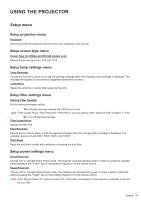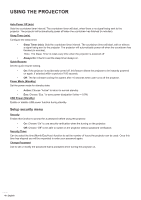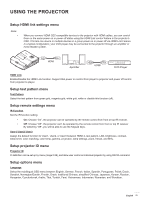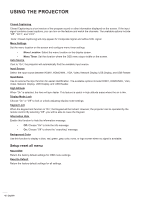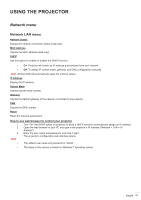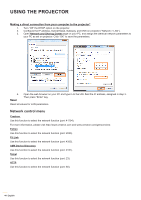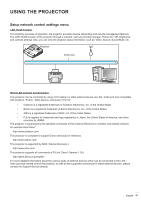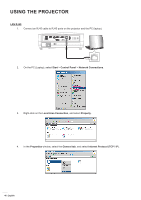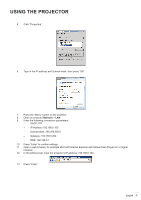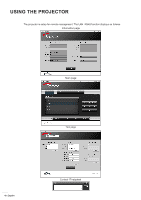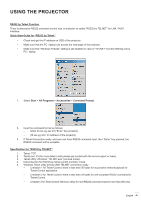Optoma GT5600 EH340UST User Manual - Page 44
Network control menu, Making a direct connection from your computer to the projector
 |
View all Optoma GT5600 manuals
Add to My Manuals
Save this manual to your list of manuals |
Page 44 highlights
USING THE PROJECTOR Making a direct connection from your computer to the projector* 1. Turn "Off" the DHCP option on the projector. 2. Configure the IP address, Subnet Mask, Gateway, and DNS on projector ("Network > LAN"). 3. Open Network and Sharing Center page on your PC, and assign the identical network parameters to your PC as set on projector. Click "OK" to save the parameters. 4. Reset Open the web browser on your PC and type in to the URL field the IP address, assigned in step 3. Then press "Enter" key. Reset all values for LAN parameters. Network control menu Crestron Use this function to select the network function (port: 41794). For more information, please visit http://www.crestron.com and www.crestron.com/getroomview. Extron Use this function to select the network function (port: 2023). PJ Link Use this function to select the network function (port: 4352). AMX Device Discovery Use this function to select the network function (port: 9131). Telnet Use this function to select the network function (port: 23). HTTP Use this function to select the network function (port: 80). 44 English