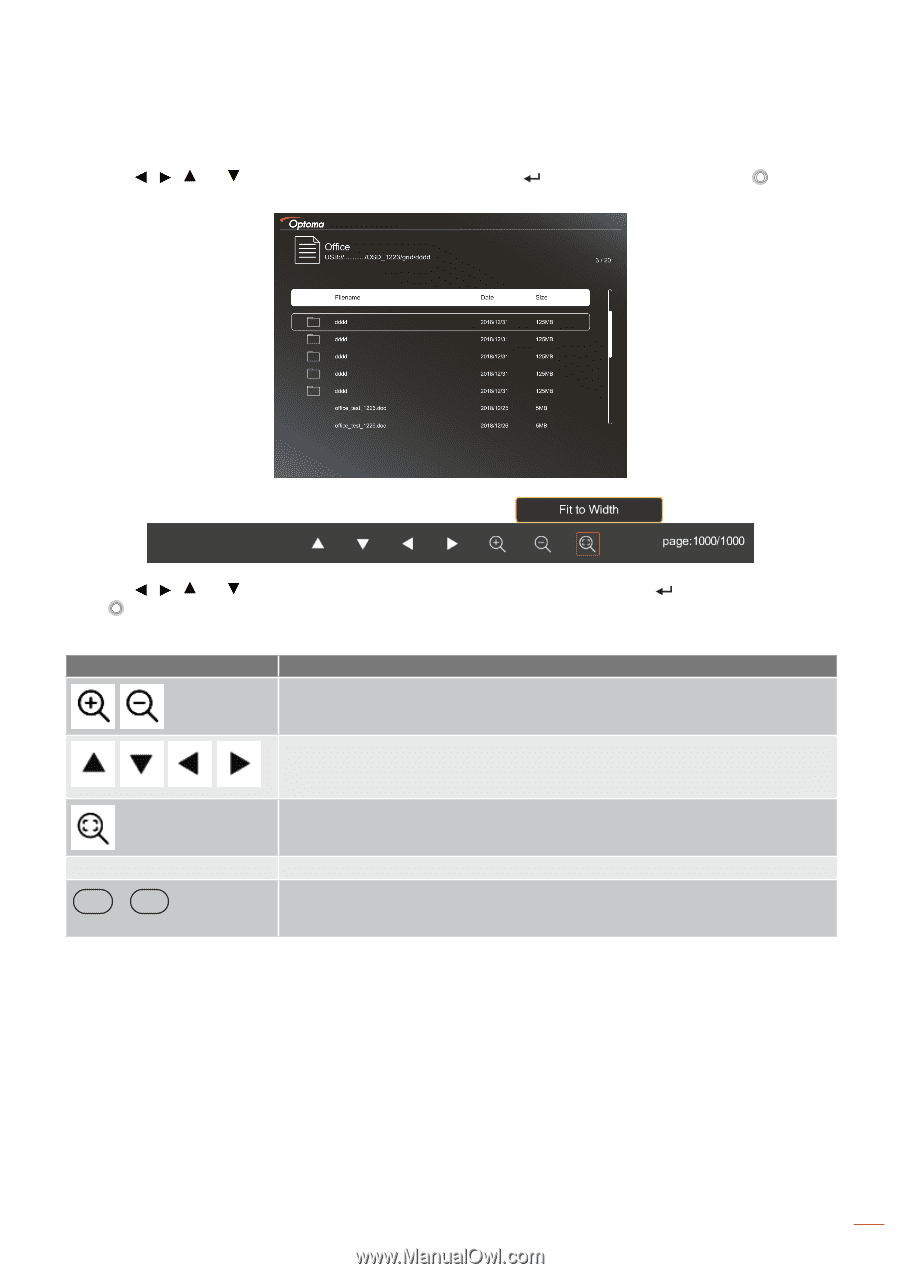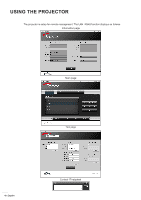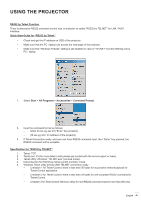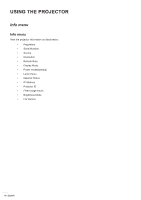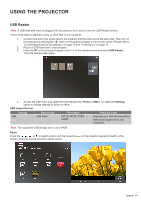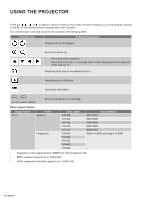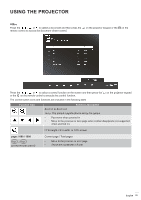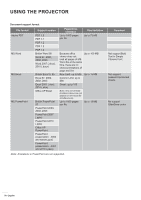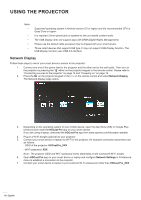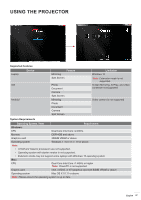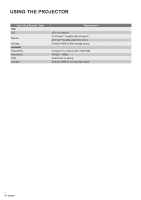Optoma GT5600 EH340UST User Manual - Page 53
Office
 |
View all Optoma GT5600 manuals
Add to My Manuals
Save this manual to your list of manuals |
Page 53 highlights
USING THE PROJECTOR Office Press the , , , or to select a document and then press the remote control to access the document viewer control. on the projector keypad or the Enter on the Press the , , , or to select a control function on the screen and then press the or the Enter on the remote control to execute the control function. The control button icons and functions are included in the following table: on the projector keypad Function icon Function description Zoom in or Zoom out Note: The default magnification is set by the system. ‡‡ Pan move when zoomed in ‡‡ Move to the previous or next page when toolbar disappears (not supported when zoomed in) Fit to height, Fit to width, or Fit to screen page: 1000 / 1000 / Page- Page- (on the remote control) Current page / Total pages ‡‡ Move to the previous or next page ‡‡ Switch the worksheet in Excel English 53