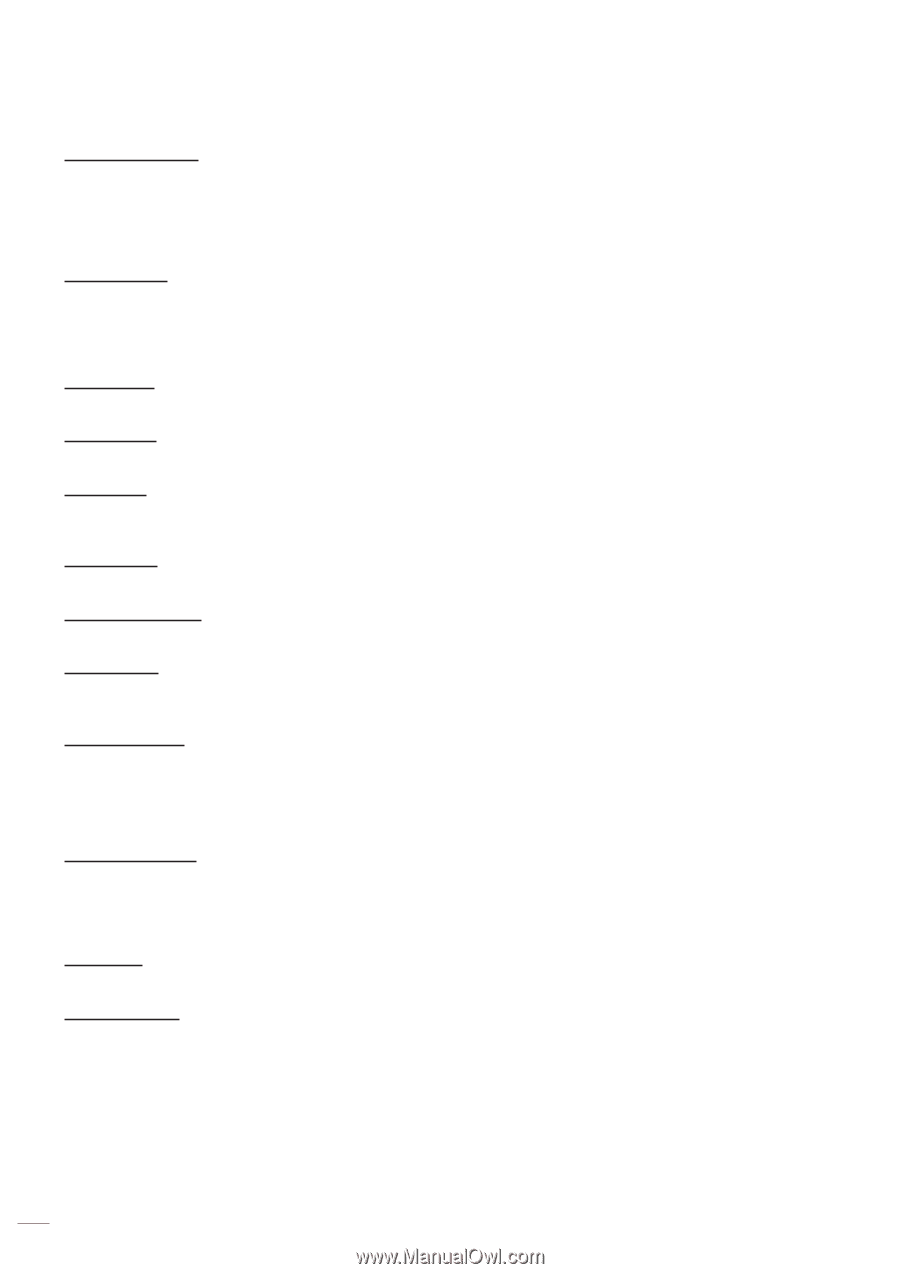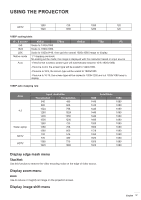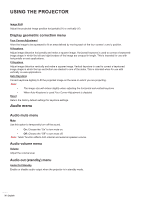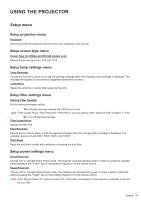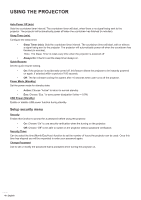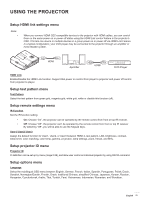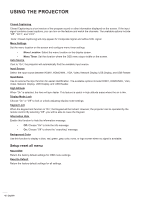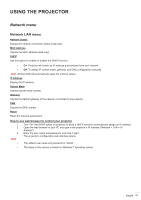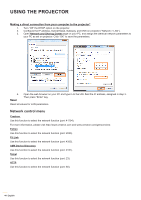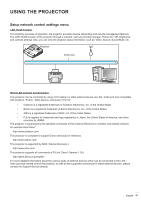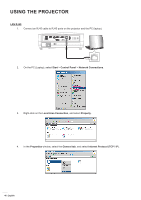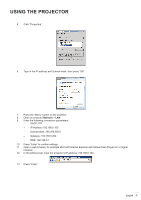Optoma GT5600 EH340UST User Manual - Page 42
Setup reset all menu, Display Mode Lock
 |
View all Optoma GT5600 manuals
Add to My Manuals
Save this manual to your list of manuals |
Page 42 highlights
USING THE PROJECTOR Closed Captioning Closed Captioning is a text version of the program sound or other information displayed on the screen. If the input signal contains closed captions, you can turn on the feature and watch the channels. The available options include "Off", "CC1", and "CC2". Note: Closed Captioning will only appear for Composite Signal and without PAL signal Menu Settings Set the menu location on the screen and configure menu timer settings. ‡‡ Menu Location: Select the menu location on the display screen. ‡‡ Menu Timer: Set the duration where the OSD menu stays visible on the screen. Auto Source If set to "On", the projector will automatically find the available input source. Input Source Select the input source between HDMI1, HDMI2/MHL, VGA, Video, Network Display, USB Display, and USB Reader. Input Name Use to rename the input function for easier identification. The available options include HDMI1, HDMI2/MHL, VGA, Video, Network Display, USB Display, and USB Reader. High Altitude When "On" is selected, the fans will spin faster. This feature is useful in high altitude areas where the air is thin. Display Mode Lock Choose "On" or "Off" to lock or unlock adjusting display mode settings. Keypad Lock When the keypad lock function is "On", the Keypad will be locked. However, the projector can be operated by the remote control. By selecting "Off", you will be able to reuse the Keypad. Information Hide Enable this function to hide the information message. ‡‡ Off: Choose "On" to hide the info message. ‡‡ On: Choose "Off" to show the "searching" message. Background Color Use this function to display a blue, red, green, grey color, none, or logo screen when no signal is available. Setup reset all menu Reset OSD Return the factory default settings for OSD menu settings. Reset to Default Return the factory default settings for all settings. 42 English