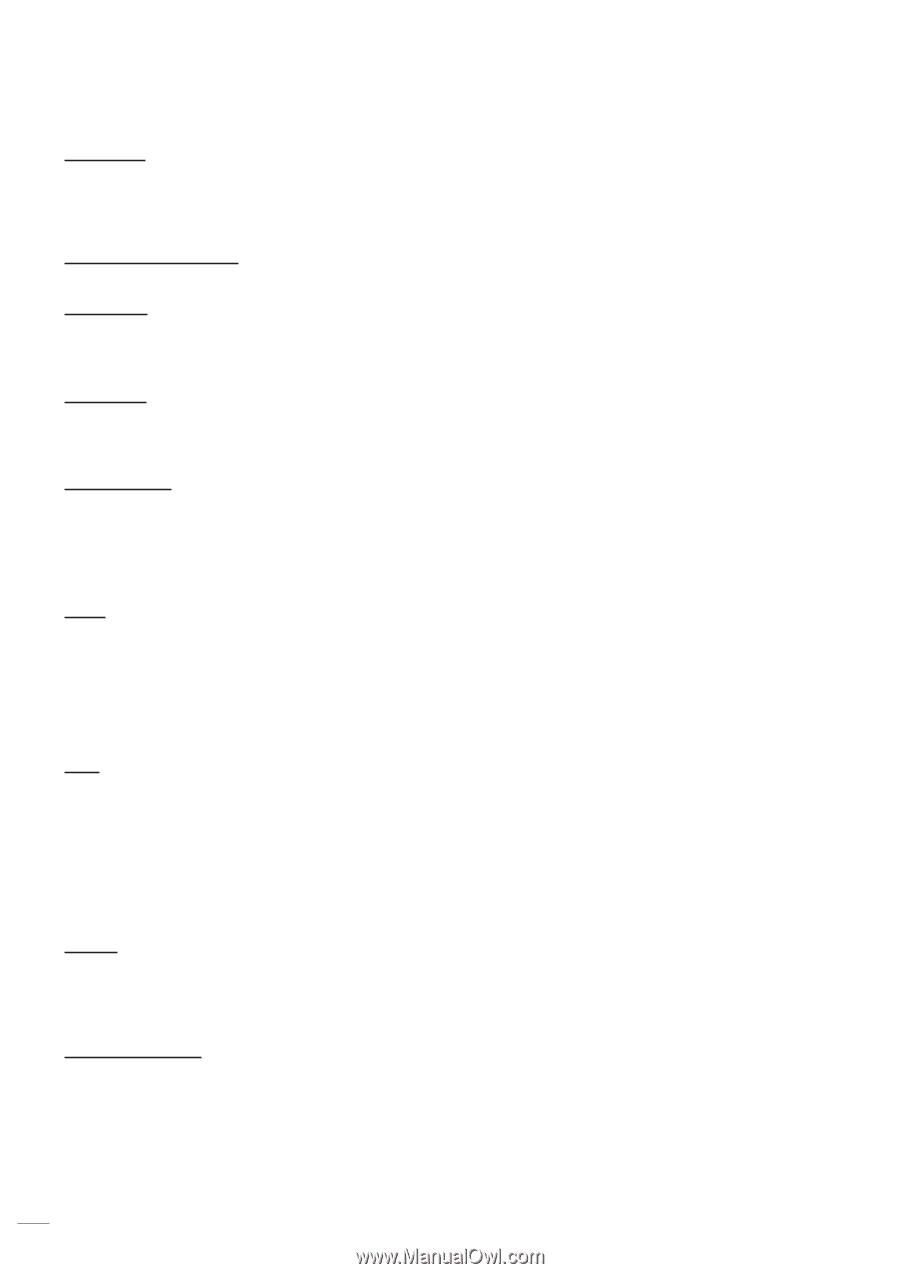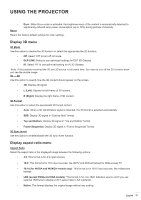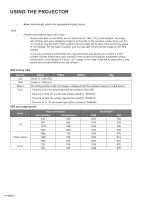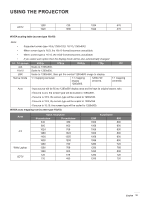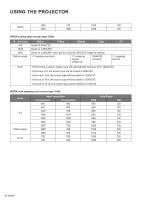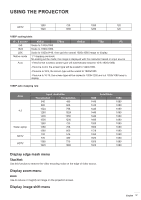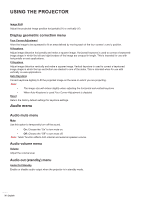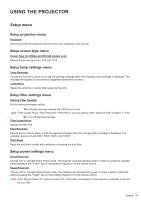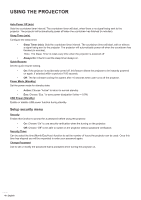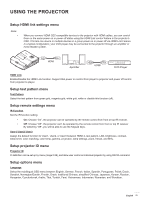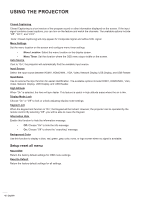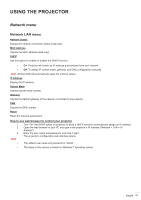Optoma GT5600 EH340UST User Manual - Page 38
Display geometric correction menu, Audio mute menu, Audio out (standby) menu
 |
View all Optoma GT5600 manuals
Add to My Manuals
Save this manual to your list of manuals |
Page 38 highlights
USING THE PROJECTOR Image Shift Adjust the projected image position horizontally (H) or vertically (V). Display geometric correction menu Four Corner Adjustment Allow the image to be squeezed to fit an area defined by moving each of the four corners' x and y position. H Keystone Adjust image distortion horizontally and make a squarer image. Horizontal keystone is used to correct a keystoned image shape in which the left and right borders of the image are unequal in length. This is intended for use with horizontally on-axis applications. V Keystone Adjust image distortion vertically and make a squarer image. Vertical keystone is used to correct a keystoned image shape in which the top and bottom are slanted to one of the sides. This is intended when for use with vertically on-axis applications. Auto Keystone Correct keystone digitally to fit the projected image on the area on which you are projecting. Note: ‡‡ The image size will reduce slightly when adjusting the horizontal and vertical keystone. ‡‡ Reset When Auto Keystone is used Four Corner Adjustment is disabled Return the factory default settings for keystone settings. Audio menu Audio mute menu Mute Use this option to temporarily turn off the sound. ‡‡ On: Choose the "On" to turn mute on. ‡‡ Off: Choose the "Off" to turn mute off. Note: "Mute" function affects both internal and external speaker volume. Audio volume menu Volume Adjust the volume level. Audio out (standby) menu Audio Out Standby Enable or disable audio output when the projector is in standby mode. 38 English