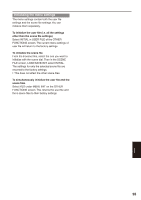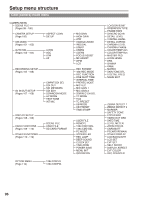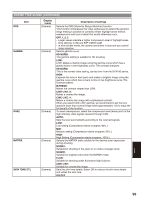Panasonic AG HPX170 Memory Card Camera Recorder - Page 100
CAMERA SETUP screen, SCENE FILE screen continued
 |
UPC - 086753091052
View all Panasonic AG HPX170 manuals
Add to My Manuals
Save this manual to your list of manuals |
Page 100 highlights
Setup menu list (continued) SCENE FILE screen (continued) Item V DETAIL FREQ NAME EDIT Display mode (Camera) (Camera) Description of settings Sets the vertical detail for shooting in 480i progressive mode. THIN: Makes the detail thin. MID: Makes the detail slightly thicker. THICK: Makes the detail thicker. When images were shot in the progressive mode in which the vertical detail is set as "THIN" or "MID" and are played on a monitoring television (60i interlace), you will see flickers caused on horizontal lines and almost horizontal oblique lines. When playing back images in the progressive mode or when editing images or performing other postprocessing, images with a higher resolution will be obtained with the THIN or MID setting than with the THICK setting. Edits the name of the selected scene file you have selected with the scene file dial. CAMERA SETUP screen Item ASPECT CONV Display mode (Camera) SETUP (Camera) Description of settings elects the aspect ratio of the image you record in 480i format. This item cannot be selected when the 1080i or 720P recording format is used. (Page 41) SIDE CROP: Crops the right and left edges of the image. LETTER BOX: Adds black bands at the top and bottom of the image. SQUEEZE: Squeezes the image horizontally. Switch the setup level of video signals in 480i format using a P2 card. 0%: Setup is switched to 0% for both the camera output and the recording. 7.5%A: Setup is switched to 7.5% for the camera output and 0% for the recording. 100 ___indicates the factory setting.