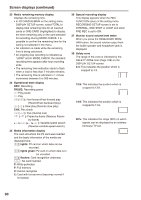Panasonic AG HPX170 Memory Card Camera Recorder - Page 86
Dubbing, Digital input/output, Analog output
 |
UPC - 086753091052
View all Panasonic AG HPX170 manuals
Add to My Manuals
Save this manual to your list of manuals |
Page 86 highlights
Dubbing Digital input/output You can perform dubbing with a high image quality by means of digital signals by using a 1394 cable to connect this unit to a digital video unit equipped with a 1394 connector. 1 Connect the digital video equipment to this unit. (Page 78) 2 Press the unit's mode button to switch to the MCR mode. CAM MCR PC MODE • Cancel the thumbnail screen when in MCR mode. • Set up the connected equipment for playback or recording. • When performing digital dubbing with a second camera-recorder or other device, a recording cannot be made unless the signal formats at the output side and input side are identical. • When using with the 720P/24PN and 720P/30PN settings, digital output in MCR mode only is performed. Digital input is not possible. 3 Start playing back in the player. 4 Start recording in the recorder. • If you are using this unit as the recorder, press the two REC buttons (ZEBRA and OIS) at the same time. On the remote control unit, press the PLAY button while holding down the REC button. INPUT2 COUNTER OFF OFF AUDIO RESET/TC SET MIC POWER+48V ZEBRAREC OIS COUNTER RESET TITLE ZOOM MULTI/ P-IN-P REC A.DUB ÐVOL + LCD EVF DTL WFM /REW PLAY FF/ STILL ADV PAUSE STILL ADV • The DV format is converted into 48K/2CH or 4CH. In the case of 1080i and 720P, channels 1 to 4 are recorded directly, and channels 5 to 8 are not recorded. • If you have set 1394 TC REGEN or 1394 UB REGEN to on in the recording unit's menus you can copy the time code and user information from the playback source. (Page 105) Do not start recording until you can see the images on the recording unit's screen. Time code and user information may not be correctly recorded if you start recording before the images are received. Analog output You can record images you have shot on this unit to an S-VHS (VHS) tape in a video deck. 1 Connect the video recording device to the unit. (Page 80) 2 Press the mode button to switch to the MCR mode. CAM MCR PC MODE 3 Set the unit to playback. 4 Start the recording by operating the video recording device. When video recording is completed, stop the video recording device. To stop playback, push the Operation lever to the g (stop) direction. Camera or Remote control 5 Stop recording in the recorder. • If the unit is used as the recorder, push the Operation lever to the g (stop) direction. 6 Stop playback on the other unit. • If the unit is used as the player, push the Operation lever to the g (stop) direction. 86