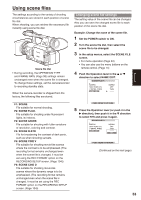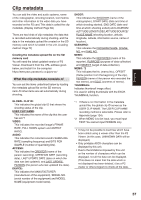Panasonic AG HPX170 Memory Card Camera Recorder - Page 53
Using scene files, Changing scene file settings
 |
UPC - 086753091052
View all Panasonic AG HPX170 manuals
Add to My Manuals
Save this manual to your list of manuals |
Page 53 highlights
Using scene files The settings according to the variety of shooting circumstances are stored in each position of scene file dial. When shooting, you can retrieve the necessary file instantly using scene file dial. Scene file dial • During recording, the OPERATION TYPE and FRAME RATE (Page 98) settings remain unchanged even when the scene file is changed. To change these settings, set the camerarecorder to recording standby state. When the camera-recorder is shipped from the factory, the following files are stored. F1: SCENE File suitable for normal shooting. F2: SCENE FLUO. File suitable for shooting under fluorescent lights, ie. indoors. F3: SCENE SPARK File suitable for shooting with fuller variations of resolution, coloring and contrast. F4: SCENE B-STR File for broadening the contrast of dark parts, such as when shooting sunsets. F5: SCENE CINE V File suitable for shooting movie-like scenes where the contrast is to be emphasized. (The recording format remains unchanged even when the scene file is changed. It must be set using the REC FORMAT option on the RECORDING SETUP screen. (Page 104)) F6: SCENE CINE D File suitable for shooting movie-like scenes where the dynamic range is to be emphasized. (The recording format remains unchanged even when the scene file is changed. It must be set using the REC FORMAT option on the RECORDING SETUP screen. (Page 104)) Shooting Changing scene file settings The setting value of the scene file can be changed. Also you can save the changed scene file to each position of the scene file dial. Example: Change the name of the scene file. 1 Set the POWER switch to ON. 2 Turn the scene file dial, then select the scene file to be changed. 3 In the setup menus, select the SCENE FILE screen. • For menu operation (Page 94) • You can also use the menu buttons on the remote control. (Page 14) 4 Push the Operation lever in the e or r direction to select NAME EDIT. SCENE FILE F1: MATRIX SKIN TONE DTL V DETAIL FREQ NAME EDIT LCD BACKLIGHT LCD SET EVF SET SELF SHOOT NORM1 OFF THIN ---- NORMAL ---- ---- MIRROR PUSH MENU TO RETURN 5 Press the Operation lever (or push it in the q direction), then push it in the r direction to select YES and press it again. SCENE FILE F1: MATRIX SKIN TONE DTL V DETAIL FREQ NAME EDIT LCD BACKLIGHT LCD SET EVF SET SELF SHOOT NORM1 OFF THIN ---- YES ---- ---- MIRROR PUSH MENU TO RETURN (Continued on the next page) 53