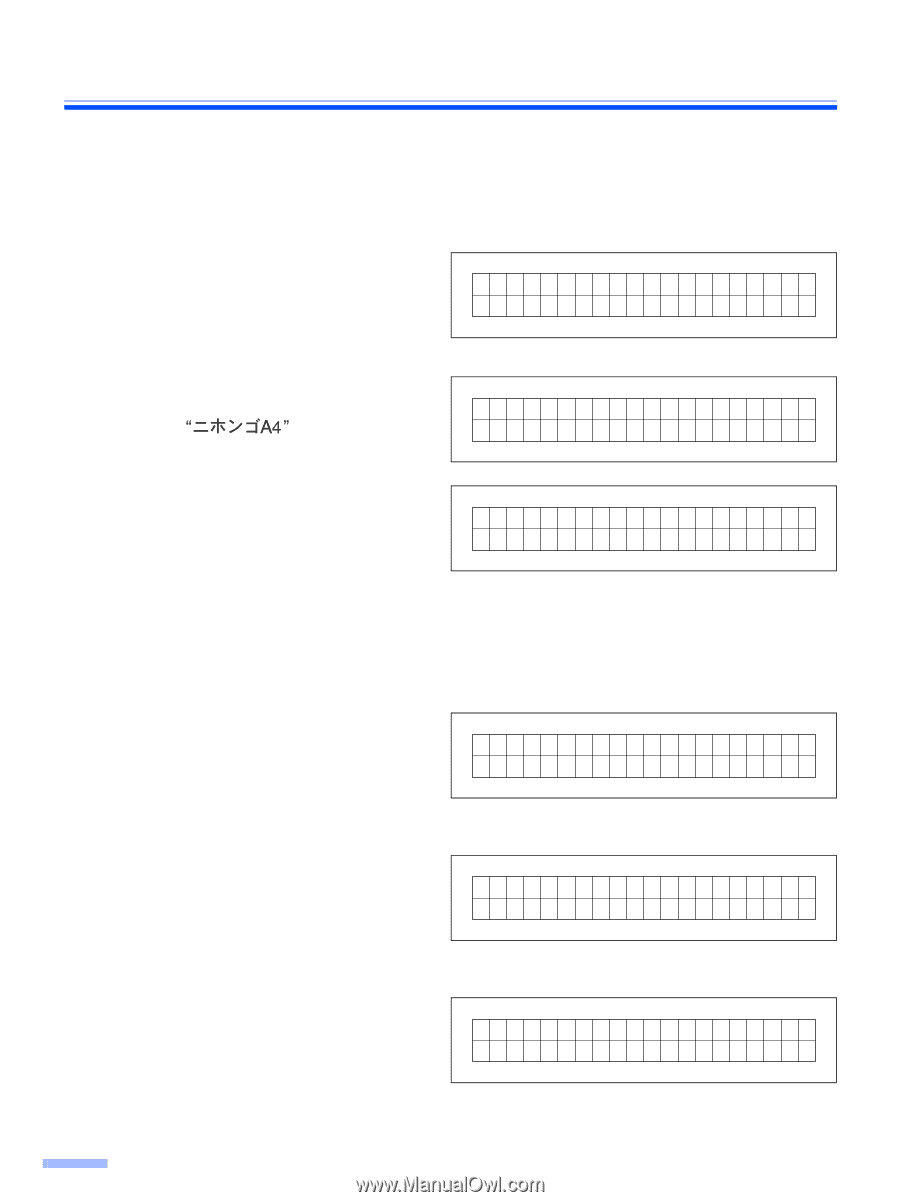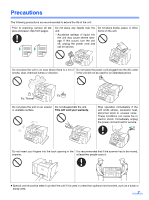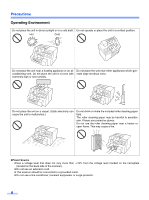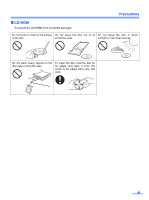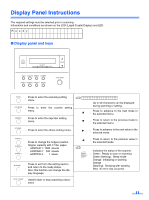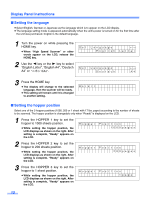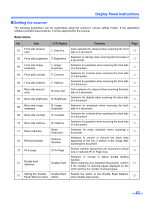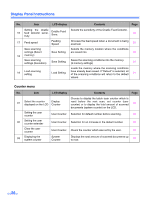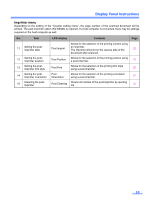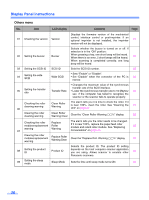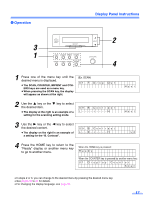Panasonic KV-S3105C Operating Instructions - Page 12
Setting the language, Setting the hopper position, English Letter, English A4, Deutsch
 |
View all Panasonic KV-S3105C manuals
Add to My Manuals
Save this manual to your list of manuals |
Page 12 highlights
Display Panel Instructions ∫ Setting the language ≥ Select English, German or Japanese as the language which is to appear on the LCD display. ≥ The language setting mode is appeared automatically when the unit's power is turned on for the first time after the unit was purchased. English is the default language. 1 Turn the power on while pressing the HOME key. ≥ When "High Speed Scanner" or other words appear on the LCD, release the HOME key. 2 Use the 2 key or the 1 key to select "English Letter", "English A4", "Deutsch A4" or . Se t Language ←→ Eng l i sh Le t t e r Se t Language Deu t s c h ←→ A4 3 Press the HOME key. ≥ The display will change to the selected language, then the scanner will be ready. ≥ This setting will remain until it is changed to another setting. Be r e i t ∫ Setting the hopper position Select one of the 3 hopper positions (1000, 200 or 1 sheet with 17 lbs. paper) according to the number of sheets to be scanned. The hopper position is changeable only when "Ready" is displayed on the LCD. 1 Press the HOPPER 1 key to set the hopper to 1000 sheets position. ≥ While setting the hopper position, the LCD displays as shown on the right. After setting is complete, "Ready" appears on the LCD. Hoppe r Po s i t i on 1000pages 2 Press the HOPPER 2 key to set the hopper to 200 sheets position. ≥ While setting the hopper position, the LCD displays as shown on the right. After setting is complete, "Ready" appears on the LCD. Hoppe r Po s i t i on 200pages 3 Press the HOPPER 3 key to set the hopper to 1 sheet position. ≥ While setting the hopper position, the LCD displays as shown on the right. After setting is complete, "Ready" appears on the LCD. Hoppe r Po s i t i on 1page 12