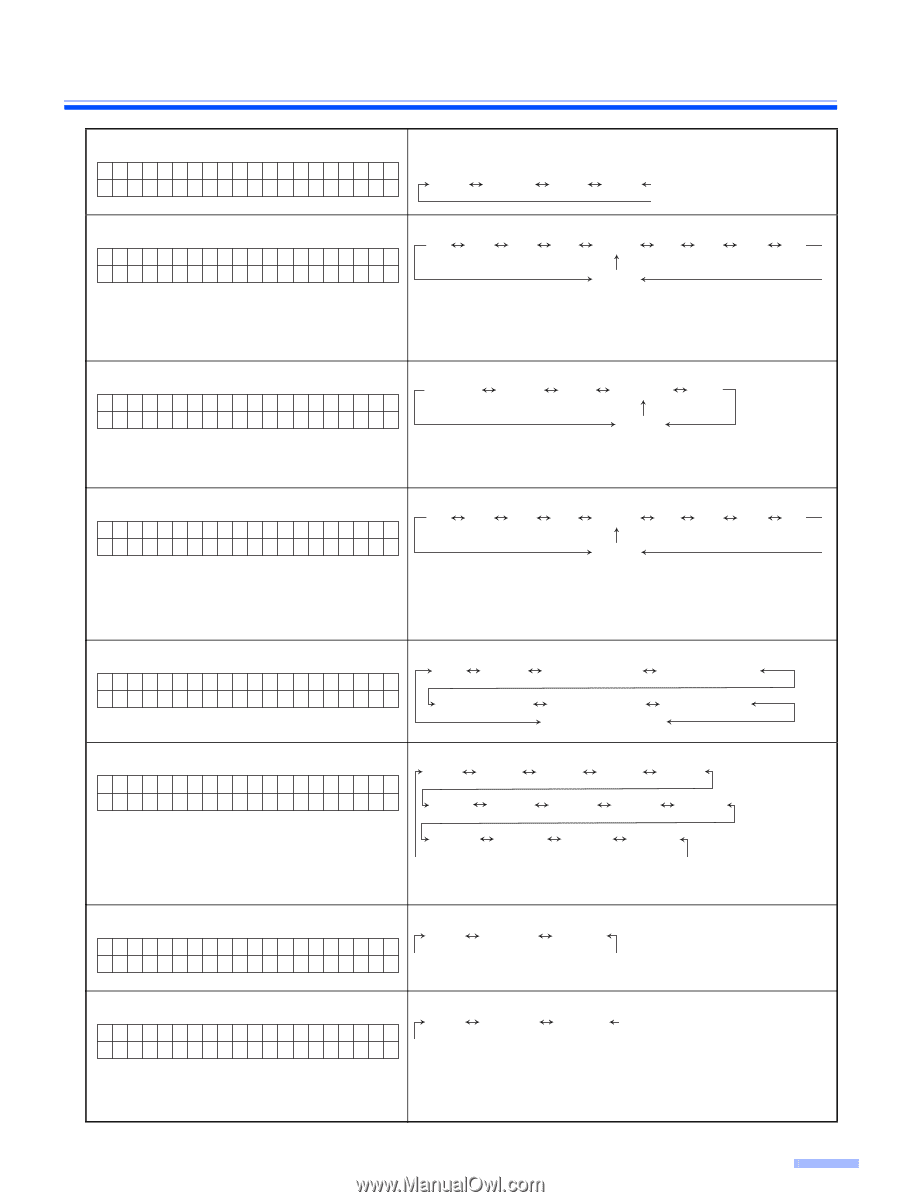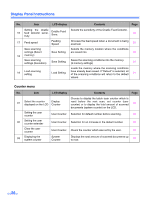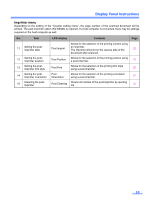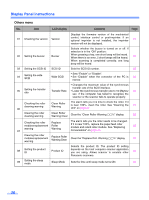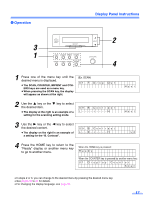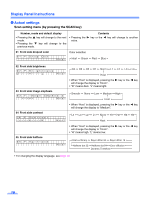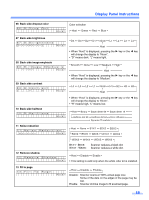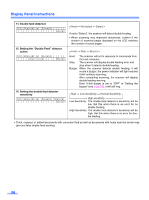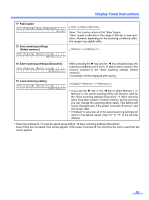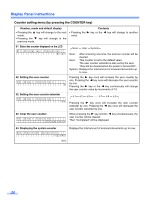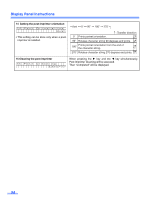Panasonic KV-S3105C Operating Instructions - Page 19
Back side dropout color, Back side brightness, Back side image emphasis, Back side contrast - roller kit
 |
View all Panasonic KV-S3105C manuals
Add to My Manuals
Save this manual to your list of manuals |
Page 19 highlights
Display Panel Instructions 06 Back side dropout color 0 6 . B . D r o p Ou t Color selection Ho s t Host Green Red Blue 07 Back side brightness 07 .B.Br i gh t ness D- - - -r- - - - L Ho s t 08 Back side image emphasis 0 8 . B . I ma g e Emp h a s i s - - -r- Ho s t 09 Back side contrast 09 . B . Con t r a s t L - - - -r- - - -H Ho s t D4 D3 D2 D1 Norm L1 L2 L3 L4 Host • When "Host" is displayed, pressing the 1 key or the 2 key will change the display to "Norm". • "D" means dark. "L" means light. Smooth None Low Medium High Host • When "Host" is displayed, pressing the 1 key or the 2 key will change the display to "Medium". L4 L3 L2 L1 Norm H1 H2 H3 H4 Host 10 Back side halftone 10 . B . Ha l f t one • When "Host" is displayed, pressing the 1 key or the 2 key will change the display to "Norm". • "H" means high. "L" means low. Ho s t Host Binary Bayer dither 64 Bayer dither 16 Halftone dot 32 Halftone dot 64 Error diffusion Dynamic Threshold 11 Noise reduction 11 . No i s e Redu c t i on r- - - - - - Ho s t Host None B1✕1 B2✕2 B3✕3 B4✕4 B5✕5 B6✕6 W1✕1 W2✕2 12 Remove shadow 1 2 . Remo v e Sh a d ow Ho s t W3✕3 W4✕4 W5✕5 W6✕6 B1✕1TB6✕6: Scanner reduces a black dot. W1✕1TW6✕6: Scanner reduces a white dot. Host Disable Enable • This setting is valid only when the white roller kit is installed. 13 Fit to page 13 . F i t To Page Ho s t Host Disable Enable Disable: Scanner scans at 100% actual page size. Some of the data on the edges of the page may be lost. Enable: Scanner shrinks image to fit scanned page. 19