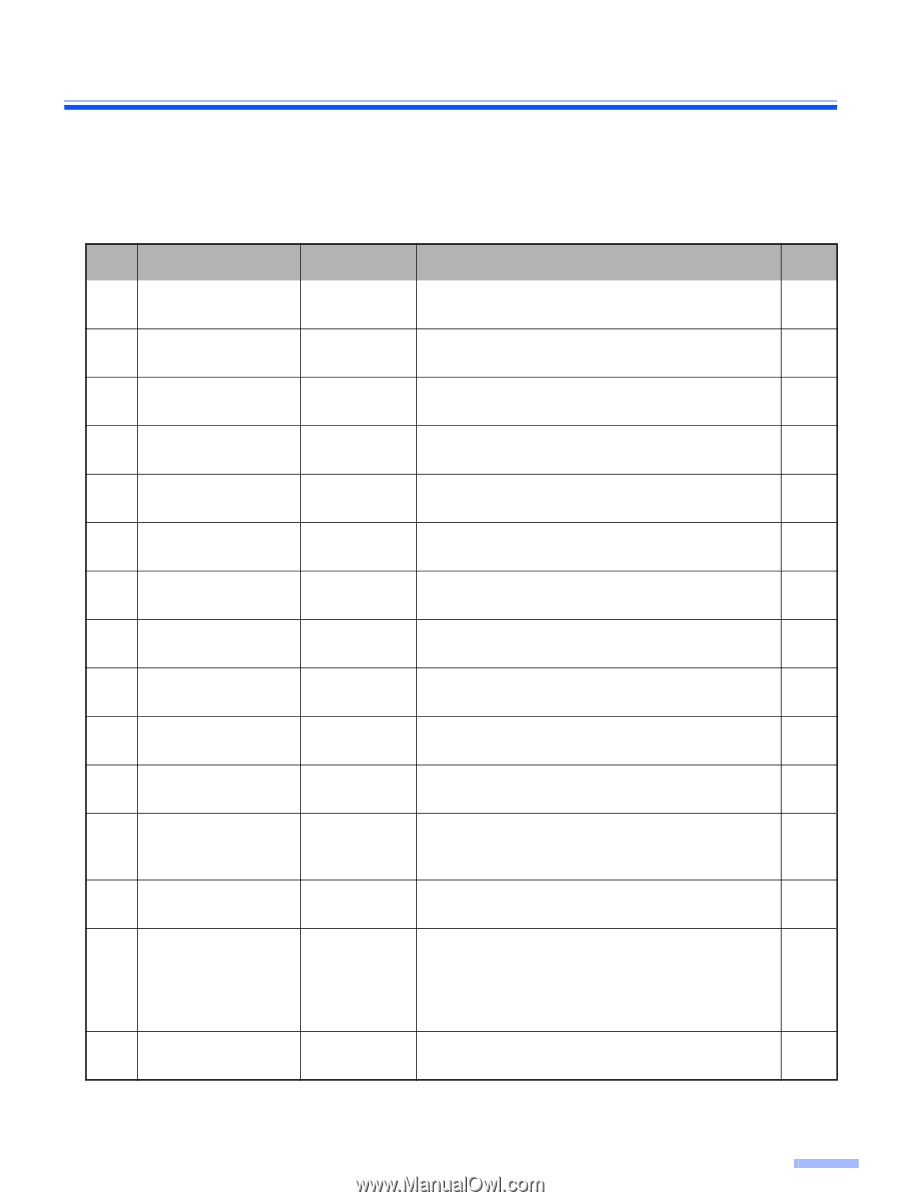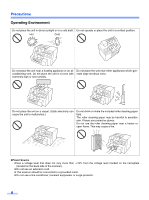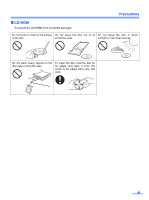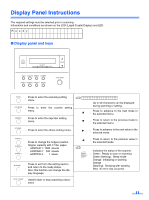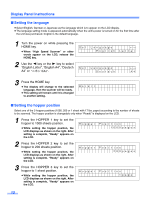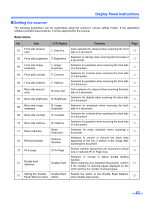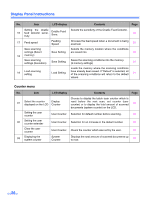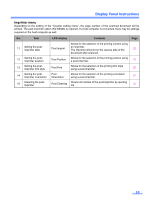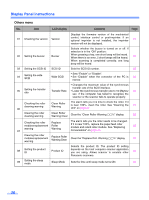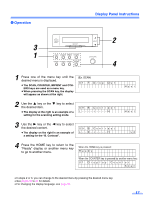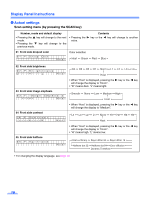Panasonic KV-S3105C Operating Instructions - Page 13
Setting the scanner, Scan menu - support
 |
View all Panasonic KV-S3105C manuals
Add to My Manuals
Save this manual to your list of manuals |
Page 13 highlights
Display Panel Instructions ∫ Setting the scanner The following parameters can be customized using the scanner's various setting modes. If the application software provides these features, it will be supported by the scanner. Scan menu No. Item LCD display Contents Page 01 Front side dropout color F. Drop Out Color selection for dropout when scanning the front side of a document. 18 02 Front side brightness F. Brightness Selection for density when scanning the front side of a document. 18 03 Front side image emphasis F. Image Emphasis Selection for emphasis when scanning the front side of a document. 18 04 Front side contrast F. Contrast Selection for contrast when scanning the front side of a document. 18 05 Front side halftone F. Halftone Selection for gradation when scanning the front side of a document. 18 06 Back side dropout color B. Drop Out Color selection for dropout when scanning the back side of a document. 19 07 Back side brightness B. Brightness Selection for density when scanning the back side of a document. 19 08 Back side image emphasis B. Image Emphasis Selection for emphasis when scanning the back side of a document. 19 09 Back side contrast B. Contrast Selection for contrast when scanning the back side of a document. 19 10 Back side halftone B. Halftone Selection for gradation when scanning the back side of a document. 19 11 Noise reduction Noise Reduction Selection for noise reduction when scanning a document. 19 12 Remove shadow Remove Shadow Selection to choose to remove the black lines appearing at the top or bottom of the image after 19 scanning the document. 13 Fit to page Fit To Page Selects whether documents are scanned at actual size or reduced (Fit to Page) size. 19 14 Double feed detection Selection to choose to detect double feeding function. Double Feed When scanning very important documents, confirm 20 if the number of scanned pages displayed on the LCD matches the number of actual pages. 15 Setting the "Double Double Feed Feed" detector action Action Selects the action of the Double Feed Detector when double feed occurs. 20 13