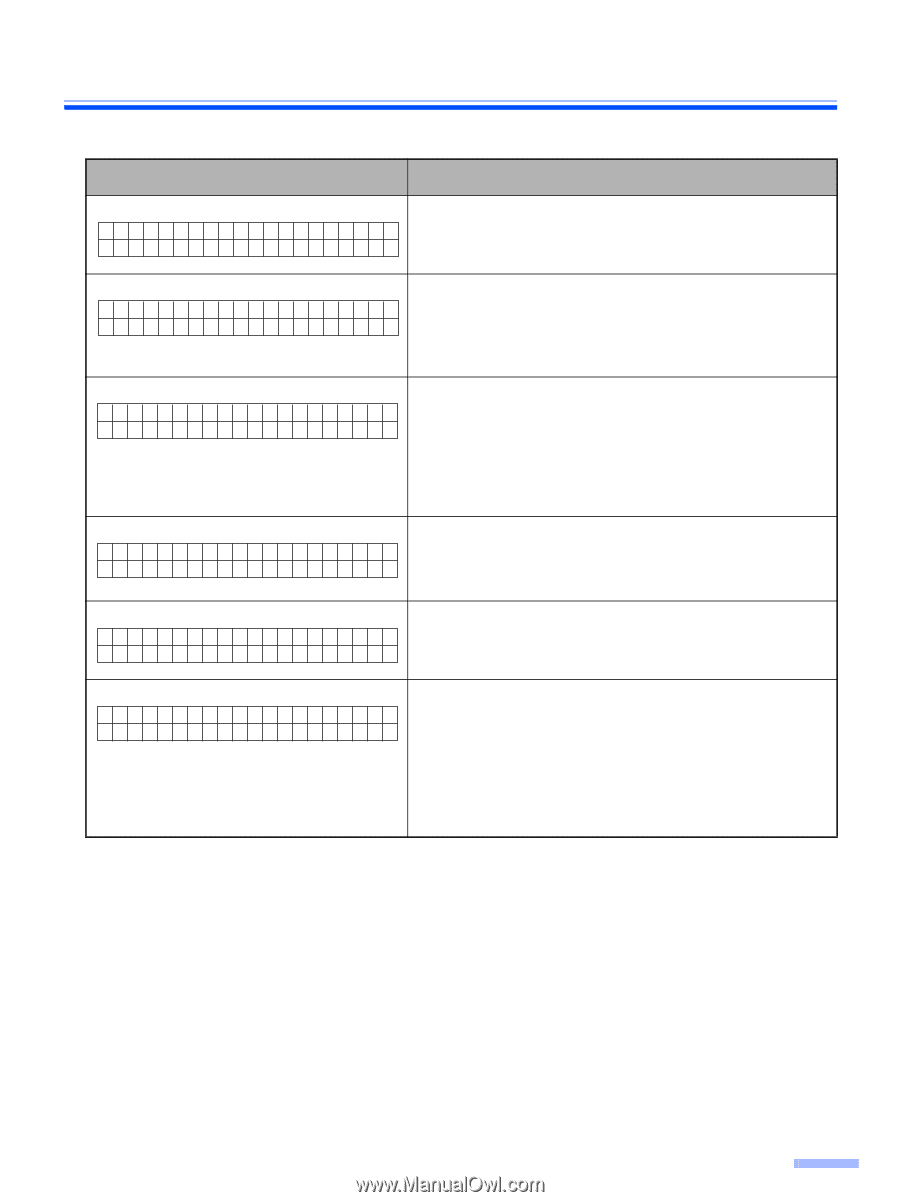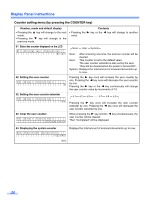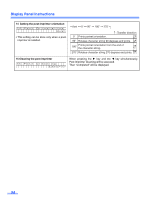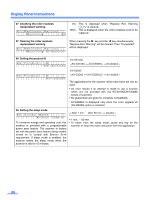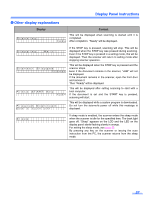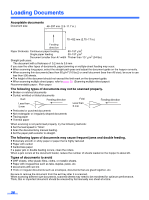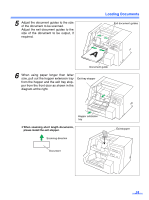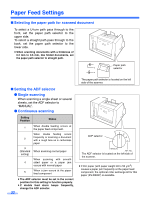Panasonic KV-S3105C Operating Instructions - Page 27
Display Panel Instructions, Other display explanations, Display, Content
 |
View all Panasonic KV-S3105C manuals
Add to My Manuals
Save this manual to your list of manuals |
Page 27 highlights
Display Panel Instructions ¥ Other display explanations Display Content Scann i ng . . . 1234 This will be displayed when scanning is started until it is completed. After completion, "Ready" will be displayed. S t o p p i n g . . . Wa i t ! Scanne r S t opped 123456 P r e s s START Ke y 1234 P r o g r am Down l o a d Don ' t t u r n o f f If the STOP key is pressed, scanning will stop. This will be displayed when the STOP key was pressed during scanning. Even if the STOP key is pressed in a setting mode, this will be displayed. Then the scanner will return to setting mode after stopping scanner operation. This will be displayed when the STOP key is pressed and the scanner stops. Even if the document remains in the scanner, "JAM" will not be displayed. If the document remains in the scanner, open the front door and remove it. Then "Ready" will be displayed. This will be displayed after setting scanning to start with a host computer. If the document is set and the START key is pressed, scanning will start. This will be displayed while a system program is downloaded. Do not turn the scanner's power off while this message is displayed. S l eep If sleep mode is enabled, the scanner enters the sleep mode when the scanner is idle for the specified time. The back light goes off, "Sleep" appears on the LCD and the LED on the display panel starts flashing slowly in orange. For setting the sleep mode, see page 26. By pressing any key on the scanner or issuing the scan instruction from the PC, the scanner returns from the sleep mode. 27