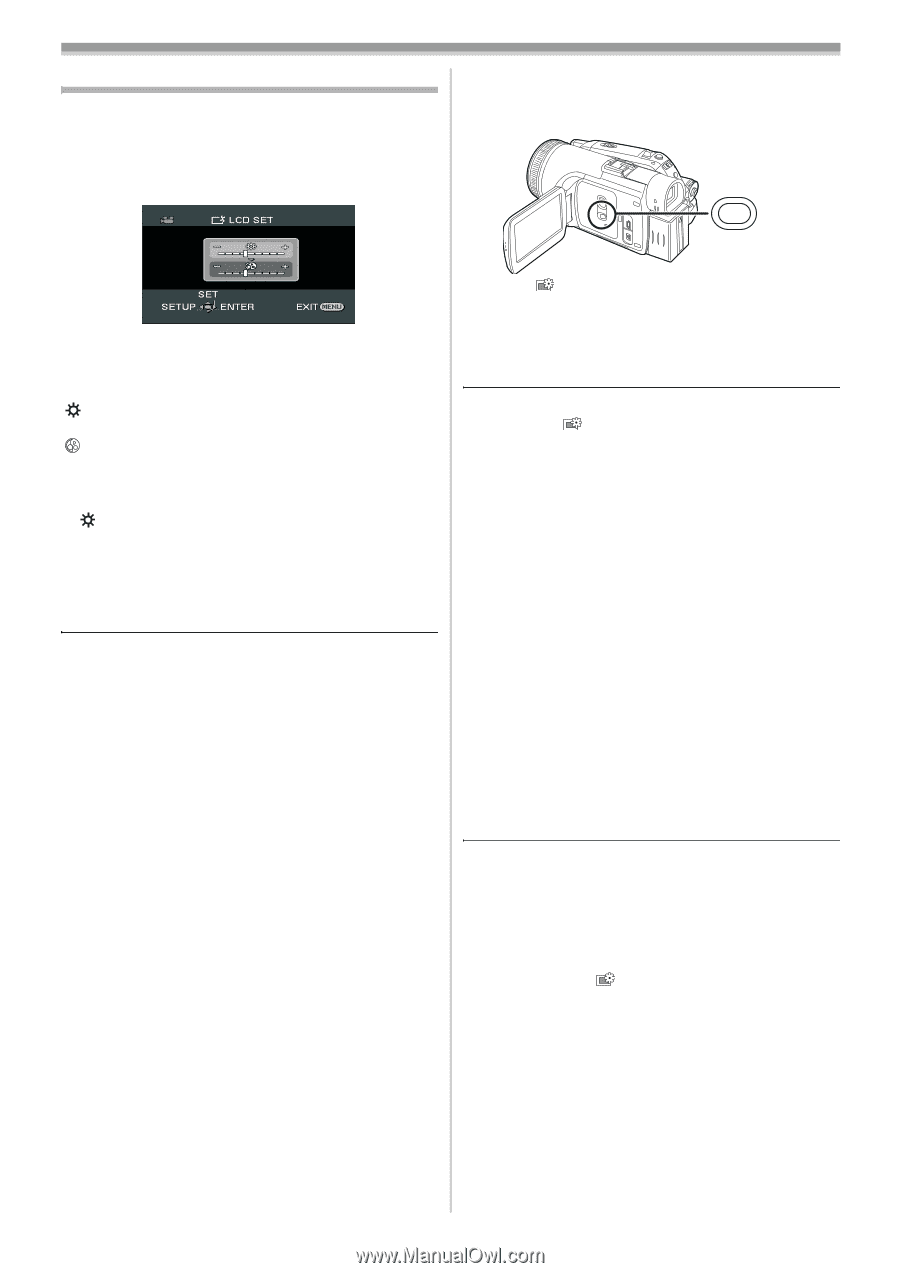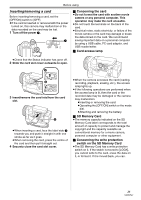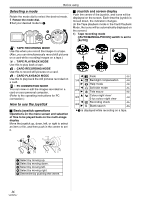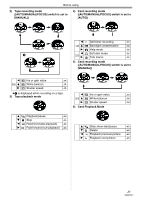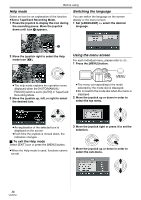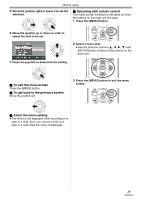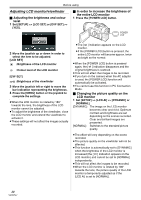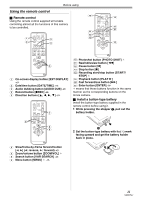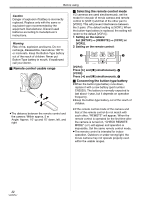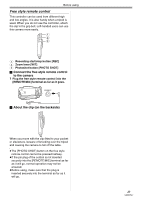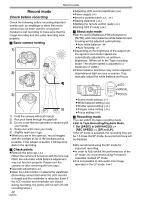Panasonic NV-GS500 Operating Instructions - Page 20
Adjusting LCD monitor/viewfinder
 |
View all Panasonic NV-GS500 manuals
Add to My Manuals
Save this manual to your list of manuals |
Page 20 highlights
Before using Adjusting LCD monitor/viewfinder ª Adjusting the brightness and colour level 1 Set [SETUP] >> [LCD SET] or [EVF SET] >> [YES]. ª In order to increase the brightness of the entire LCD monitor 1 Press the [POWER LCD] button. POWER LCD 2 Move the joystick up or down in order to select the item to be adjusted. [LCD SET] :Brightness of the LCD monitor :Colour level of the LCD monitor [EVF SET] EVF :Brightness of the viewfinder 3 Move the joystick left or right to move the bar indication representing the brightness. 4 Press the [MENU] button or the joystick to complete the settings. ≥When the LCD monitor is rotated by 180° towards the lens, the brightness of the LCD monitor cannot be adjusted. ≥To adjust the brightness of the viewfinder, close the LCD monitor and extend the viewfinder to activate it. ≥These settings will not affect the images actually recorded. ≥The [ ] indication appears on the LCD monitor. ≥If the [POWER LCD] button is pressed, the entire LCD monitor will become approx. twice as bright as the normal. ≥When the [POWER LCD] button is pressed again, the [ ] indication disappears and the original brightness is restored. ≥This will not affect the images to be recorded. ≥If you turn on the camera when the AC adaptor is used, the [POWER LCD] function will automatically be activated. ≥You cannot use this function in PC Connection Mode. ª Changing the picture quality on the LCD monitor 1 Set [SETUP] >> [LCD AI] >> [DYNAMIC] or [NORMAL]. [DYNAMIC]: The image on the LCD monitor becomes clear and vivid. Optimum contrast and brightness are set depending on the scenes recorded. Clear and brilliant images are presented. [NORMAL]: Switches to the standard picture quality. ≥The effect will vary depending on the scene recorded. ≥The picture quality on the viewfinder will not be affected. ≥This function is automatically set to [DYNAMIC] when the brightness of the LCD monitor is increased (the [ ] indication appears on the LCD monitor) and cannot be set to [NORMAL] independently. ≥This will not affect the images to be recorded. ≥When the LCD monitor is rotated by 180° towards the lens, the picture quality of the LCD monitor is temporarily adjusted as if the [LCD AI] is set to [NORMAL]. 20 VQT0T47