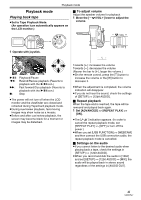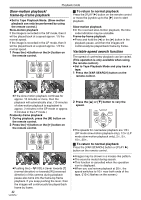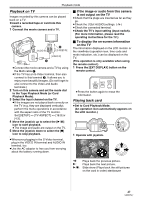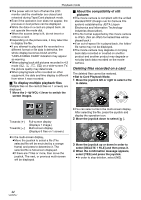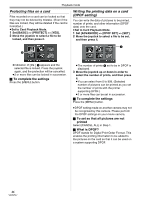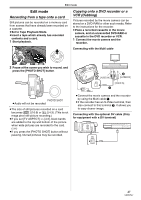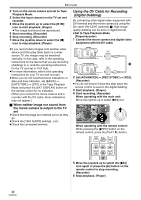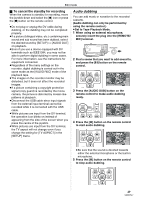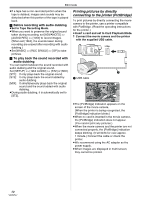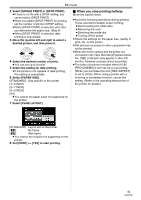Panasonic NV-GS500 Operating Instructions - Page 46
Protecting files on a card, Writing the printing data on a card, DPOF setting
 |
View all Panasonic NV-GS500 manuals
Add to My Manuals
Save this manual to your list of manuals |
Page 46 highlights
Playback mode Protecting files on a card Files recorded on a card can be locked so that they may not be deleted by mistake. (Even if the files are locked, they will be deleted if the card is formatted.) ≥Set to Card Playback Mode. 1 Set [BASIC] >> [PROTECT] >> [YES]. 2 Move the joystick to select a file to be locked, and then press it. Writing the printing data on a card (DPOF setting) You can write the data of pictures to be printed, number of prints, and other information (DPOF data) onto the card. ≥Set to Card Playback Mode. 1 Set [ADVANCED] >> [DPOF SET] >> [SET]. 2 Move the joystick to select a file to be set, and then press it. 1 1 ≥Indication of [ ] 1 appears and the selected file is locked. Press the joystick again, and the protection will be cancelled. ≥2 or more files can be locked in succession. ª To complete the settings Press the [MENU] button. ≥The number of prints 1 set to be in DPOF is displayed. 3 Move the joystick up or down in order to select the number of prints, and then press it. ≥You can select from 0 to 999. (Selected number of pictures can be printed as you set the number of prints with the printer supporting DPOF.) ≥2 or more files can be set in succession. ª To complete the settings Press the [MENU] button. ≥DPOF setting made on another camera may not be recognised by this camera. Please perform the DPOF settings on your movie camera. ª To set so that all pictures are not printed Select [CANCEL ALL] in Step 1. ª What is DPOF? DPOF stands for Digital Print Order Format. This enables the printing information to be added to the pictures on the card so that it can be used on a system supporting DPOF. 46 VQT0T47